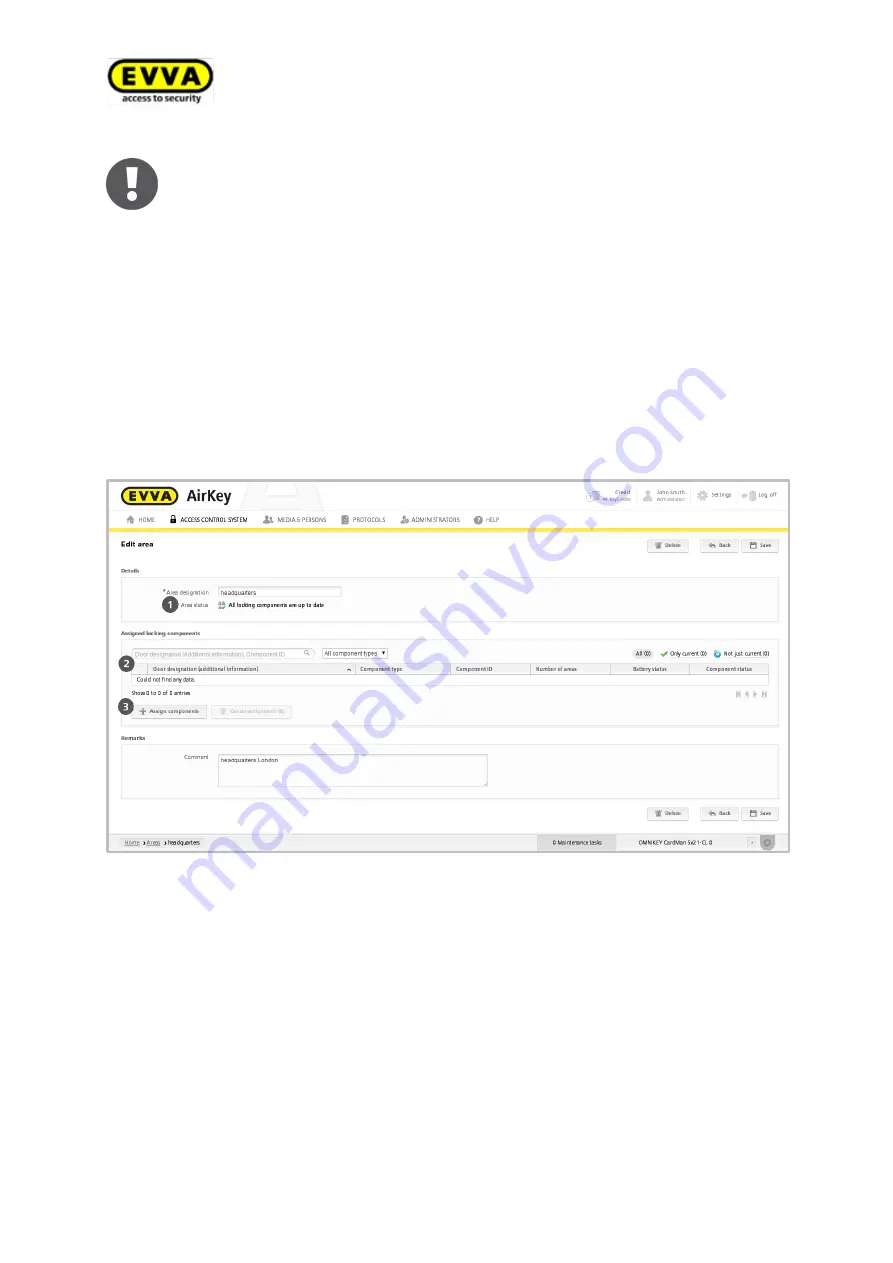
75
Air
K
ey
s
yst
em
ma
n
u
al
v
er
si
o
n
2
.0
|
3
0
.0
7
.2
0
1
5
|
mi
sp
ri
n
ti
n
g
a
n
d
t
ech
n
ical
ch
an
g
es
res
er
ved
.
A message indicating "Area saved successfully" appears upon successfully
creating areas. You can only add locking components to areas once you
have successfully saved them.
5.6.7
Assigning locking components to areas
>
In the main menu, select
Access control system > Areas
.
>
Select the area from the list to which you would like to add locking components.
>
The details of the selected area appear. "Area status"
indicates whether or not all
locking components within the area are up to date. The "Assigned locking component"
list
lists all locking components assigned to the area.
>
Click
Assign component
to add a locking component to the area.
Figure 88: Editing areas
A list of all locking components that have not yet been assigned to the area appears.
>
Select the desired locking components (multiple locking component selections, also
different types, are possible).
>
Click
Assign components
to add locking components to the area.
>
Click
Save
to confirm the changes.
The system creates maintenance tasks for the affected locking components, indicating
that they must be updated.
Содержание AirKey
Страница 1: ......






























