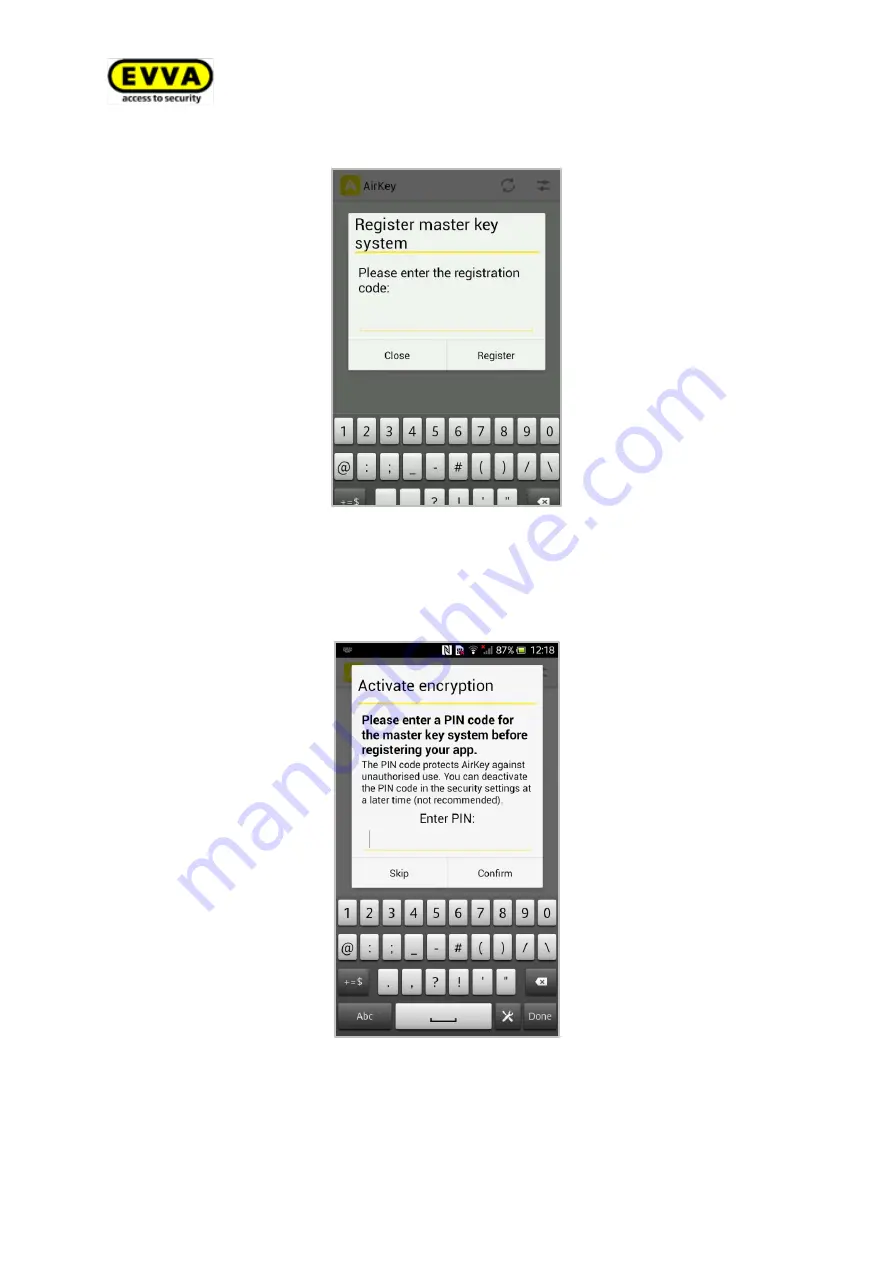
132
Air
K
ey
s
yst
em
ma
n
u
al
v
er
si
o
n
2
.0
|
3
0
.0
7
.2
0
1
5
|
mi
sp
ri
n
ti
n
g
a
n
d
t
ech
n
ical
ch
an
g
es
res
er
ved
.
Figure 161: AirKey app - registering locking systems
>
You have the option to define a PIN code.
>
Define a PIN code, re-enter it and select
Confirm
to complete registration or select
Skip
to continue without having defined a PIN code.
Figure 162: AirKey app – defining a PIN code upon registration
Содержание AirKey
Страница 1: ......
















































