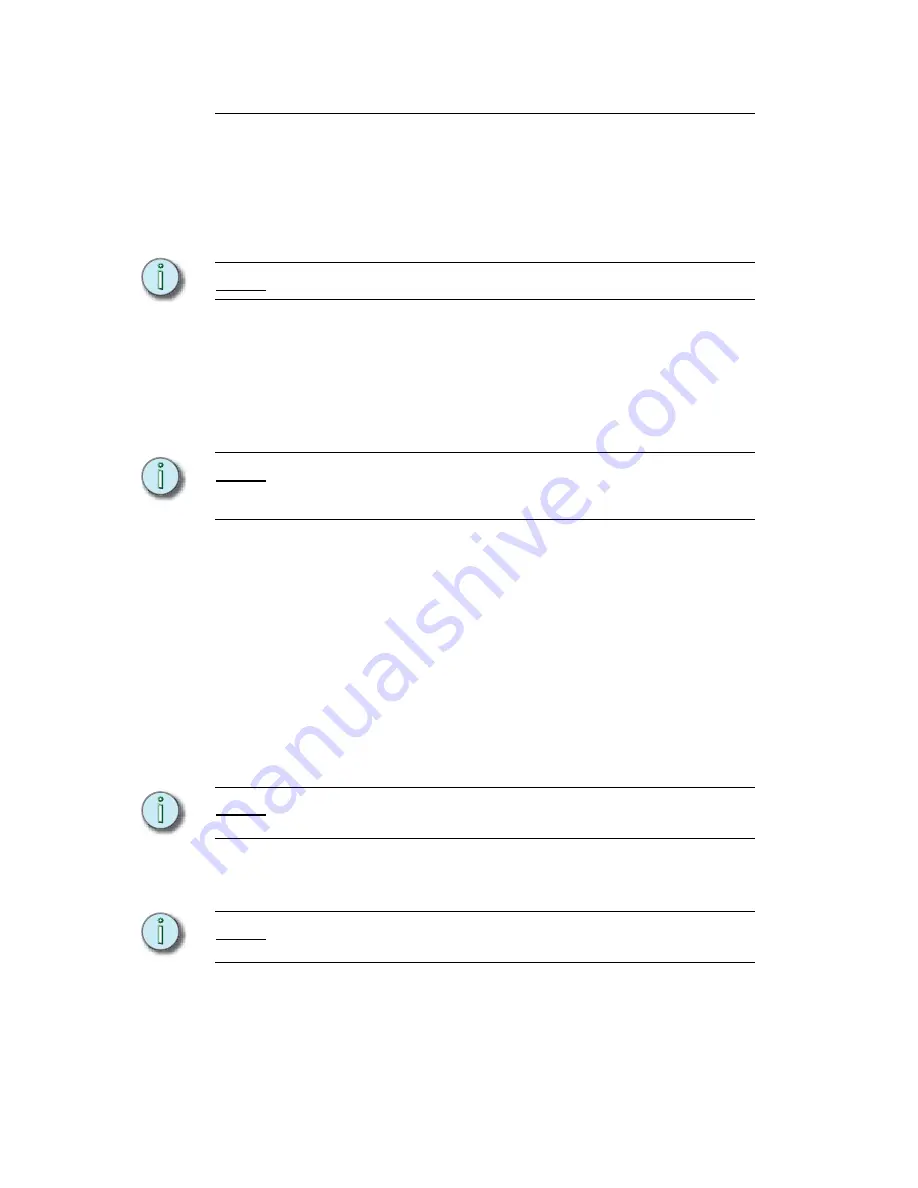
72
Astronomical Time Clock Programming
Astronomical Time Clock (ATC) Programming
After the ATC is installed and power up is successful you may
proceed to set up and program the ATC.
Step 1:
After power up, the ATC LCD will display MEM CLR - this
indicates that the memory is clear and you may proceed with
setup.
N o t e :
The MEM CLR mode is only accessible once.
Step 2:
Press the NEXT key to begin. The display will show the relay
operation to be MAINtain (maintained relay operation).
Step 3:
Press the NEXT key to continue. The display will flash 12HR
clock format.
Step 4:
Use the +/- key to choose 12 hour (AM/PM) or 24 hour (00.00-
23:59) clock format of your choice.
N o t e :
The PM indicator is used in the 12 hour format. AM begins with midnight
and PM begins with noon. Only the PM indicator will appear in the 12
hour format.
Step 5:
After selecting relay operation and clock format, Press the
PROGRAM key to begin the programming steps in the
TIME
header.
Step 6:
Press the Next key to continue. Using the +/- key, program
hours (press Next), program minutes (press Next), program
seconds (press Next) and day of week.
Step 7:
Press the Next key to continue. Using the +/- key, program
month (press Next), program date (press Next) and year.
Step 8:
Press the Next key to continue. DST will display. Ensure that
Daylight Saving time operation is active (YES).
Step 9:
Press the Next key. Program the day that daylight saving time
begins for your zone.
N o t e :
The control defaults to the
1
st Sunday in April. At 2:00 AM on this day,
the control’s time will advance 1 hour.
Step 10: Press the Next key. Program the day that daylight saving time
ends for your zone.
N o t e :
The control defaults to the
L
AST Sunday in October. At 2:00 AM on this
day, the control’s time will go back one hour.
Step 11: Press the Next key, TIME menu will display.
Step 12: Press Program key to step through the headers until ASTR
(astro header) is reached.
Содержание IRIDEON
Страница 10: ...6 Introduction This page intentionally blank...
Страница 44: ...40 System Test This page intentionally blank...
Страница 50: ...46 Troubleshooting This page intentionally blank...
Страница 60: ...56 Maintenance This page intentionally blank...
Страница 64: ...60 Software Hardware Components This page intentionally blank...
Страница 70: ...66 Astronomical Time Clock installation instructions This page intentionally blank...
Страница 83: ...Irideon Control Installation and User Manual 79 This page intentionally blank...























