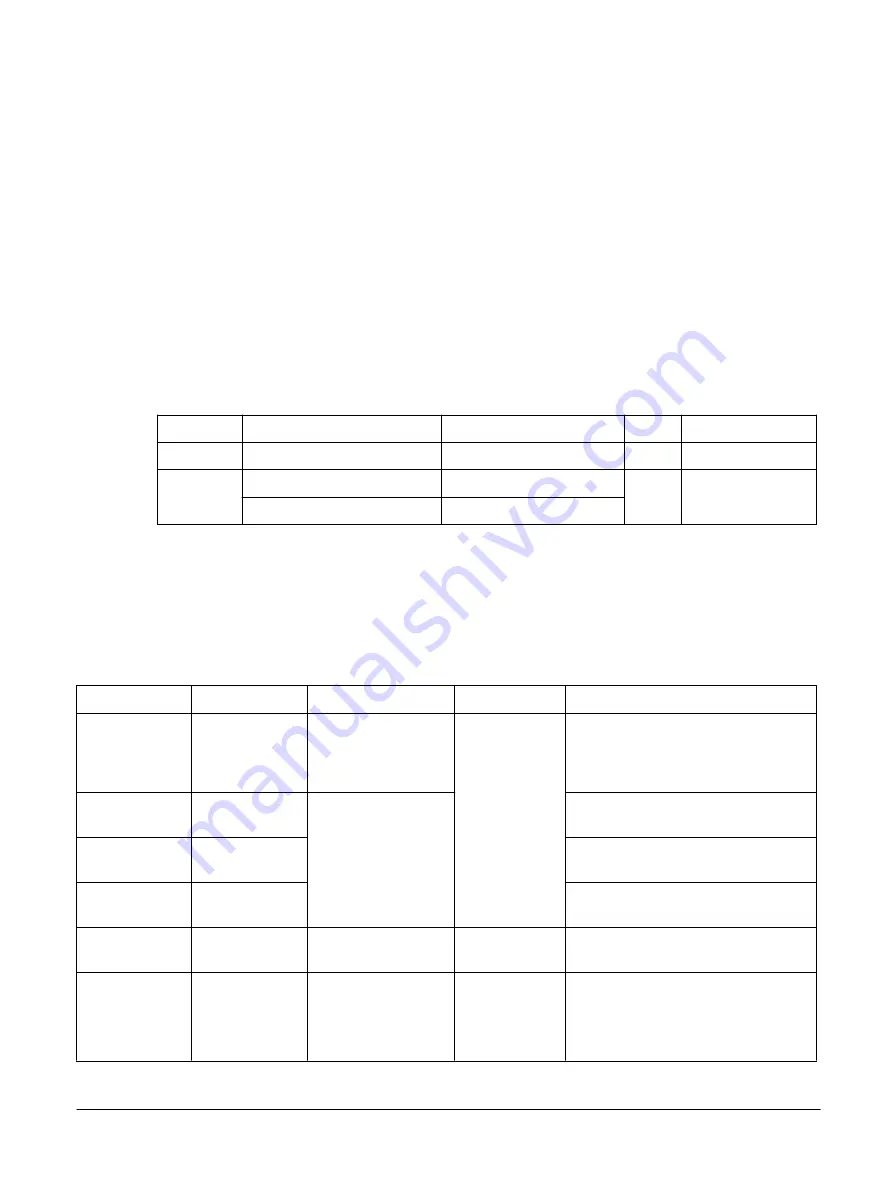
2.11
LEDs, switches, and buttons
There are system LEDs, user LEDs, user system buttons, configuration DIP switches and, user DIP
switches on the N1 board.
This section contains the following subsections:
•
•
•
•
•
2.11.5 Push buttons and switches
2.11.1
MCC system LEDs
The following table shows the system LEDs associated with the
Motherboard Configuration Controller
(MCC).
Table 2-12 MCC system LEDs
LED
Description
Position
Access Indicates
Power status
Three color RGY 4
‑
level light pipe Back panel second from bottom -
ATX powered or faulty
System LEDs Green 4
‑
level light pipe
Back panel third from bottom
-
MCC USB activity
Orange 4
‑
level light pipe
Back panel fourth from bottom
Related information
1.3 The N1 SDP at a glance
2.11.2
PCC system LEDs
The following table shows the system LEDs associated with the
Platform Controller Chip
(PCC).
Table 2-13 PCC system LEDs
LED
Description
Position
Access
Function
RAS RDIMM
LEDs
2×orange
On N1 board.
One next to each
RDIMM slot
Remove side
panel.
Indicates DDR4 configuration issues or that
RAS events have occurred.
PCIe status LED
1×green
On N1 board.
Near PCC.
Indicates that PCIe is properly configured
and link training completed.
CCIX status LED
1×green
Indicates that CCIX is properly configured
and virtual channel setup completed.
Chip to Chip
(C2C) status LED
1×green
Indicates that C2C link is up and configured
to enable C2C traffic.
UID LED
Blue 4
‑
level light
pipe
Back panel, first from
bottom.
-
Unit Identification Light. Used to physically
identify the system in a rack environment.
Numerical LED
displays
2×7 green
‑
segment displays
On N1 board, near board
edge.
Remove side
panel. Not visible
through rear I/O
opening.
Used by
System Control Processor
(SCP)
and MCC to indicate system status through
boot. Also used to indicate error conditions
during normal run
‑
time operations.
2 Hardware description
2.11 LEDs, switches, and buttons
101489_0000_02_en
Copyright © 2019, 2020 Arm Limited or its affiliates. All rights
reserved.
2-55
Non-Confidential - Beta
















































