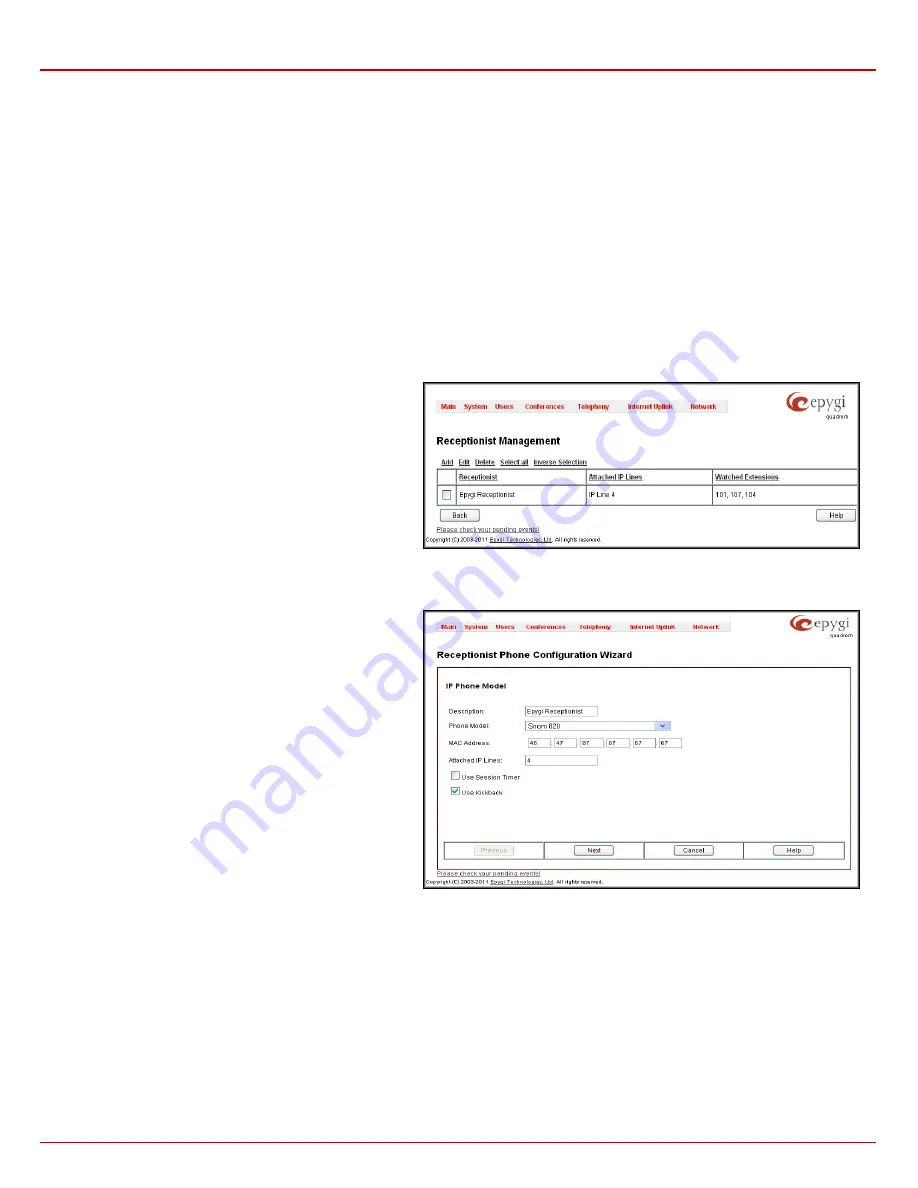
Quadro4Li Manual II: Administrator's Guide
Administrator’s Menus
Quadro4Li; (SW Version 5.3.x)
63
When an incoming call addressed to the certain manager comes in, the receptionist can see the corresponding programmable key blinking and the
caller’s ID on the phone’s display. The receptionist is able to intercept the incoming call by pressing the blinking key. The caller will then be
connected to the receptionist. If the receptionist does not answer the call addressed to the manager, and if the manager does not answer it either,
the call will be directed to the manager’s voice mailbox if it is enabled. If the manager’s voice mailbox is not enabled, the call will be disconnected.
Kickback
Quadro allows the receptionist to forward the incoming calls to the manager’s extension and if there is no answer the call is returned to the
receptionist’s phone, instead of getting into Voice Mail Service or being disconnected. To use this service, receptionist should simply transfer the
incoming call to the local extension. In case of no answer, the call will automatically get back to the receptionist.
Voicemail Transfer
Quadro allows the receptionist or extension user to forward incoming calls directly to the voice mail of the other attached extension. To do so, an
appropriate routing pattern should be added to the Call Routing table. Hence, when transferring a call to the assigned extension, incoming call will
directly go to the extension’s voice mailbox.
Multi-Company Receptionist
Quadro provides the possibility to use a single IP phone to manage the receptionist’s features for multiple companies at the same time. To do so, the
incoming line appearance for the phone should be created, attached to the IP line of the IP phone and be labeled to the corresponding company
name. Being busy with a call related to one company, the receptionist is able to also receive the calls related to other companies. While calls are
ringing in the background, the receptionist can switch between the incoming calls. If the receptionist does not answer the incoming calls, and if the
Call Queue service is enabled on the extensions, the incoming calls will be stored in the queue specific for each company line.
The
Receptionist Management
page allows you to configure
IP phones to be used as a receptionist on the Quadro. This
page contains the list of configured receptionists with
information about the attached IP lines and watched extensions.
Fig. II-110: Receptionist Management page
Add
opens the
Receptionist Phone Configuration Wizard
where the new receptionist phone can be created and configured. The wizard consists
of several pages.
The
Receptionist Phone Configuration Wizard
-
Page 1
has
the following components:
The
Description
text field requires the description of the
receptionist to be configured.
The
Phone Model
drop down list is used to select the IP phone
model to be used by the receptionist.
The
MAC Address
text fields require the MAC Address of the
corresponding IP phone.
Based on the selected IP phone model and the inserted MAC
Address, the IP phone can be automatically configured by
simple reset/reboot (for more information about IP phone
configuration, refer to the corresponding IP phone’s users
manual).
The
Attached IP Lines
text field requires the numbers of
Quadro’s IP lines used by the receptionist. The IP lines should
be separated by commas.
Fig. II-111: Receptionist Phone Configuration Wizard – Page 1
The
Use Session Timer
enables the SIP session timer for the IP lines specified in the
Attached IP Lines
text field. This checkbox enables
advanced mechanisms for connection activity checking. This option allows both user agents and proxies to determine if the SIP session is still active.
The
Use Kickback
checkbox enables the kickback service on the corresponding receptionist. When this service is enabled, if receptionist transfers
the incoming calls to the extension and if there is no answer or if the called extension is busy on another call, the call is returned to the receptionist’s
phone, instead of getting into Voice Mail Service or being disconnected. To use this service, receptionist should simply transfer the incoming call to
the local extension. In case of no answer or busy, the call will automatically get back to the receptionist. When this service is not enabled, the
incoming call will reach the Voice Mail Service or the call queue of the called extension, depending on the extension user’s configuration.






























