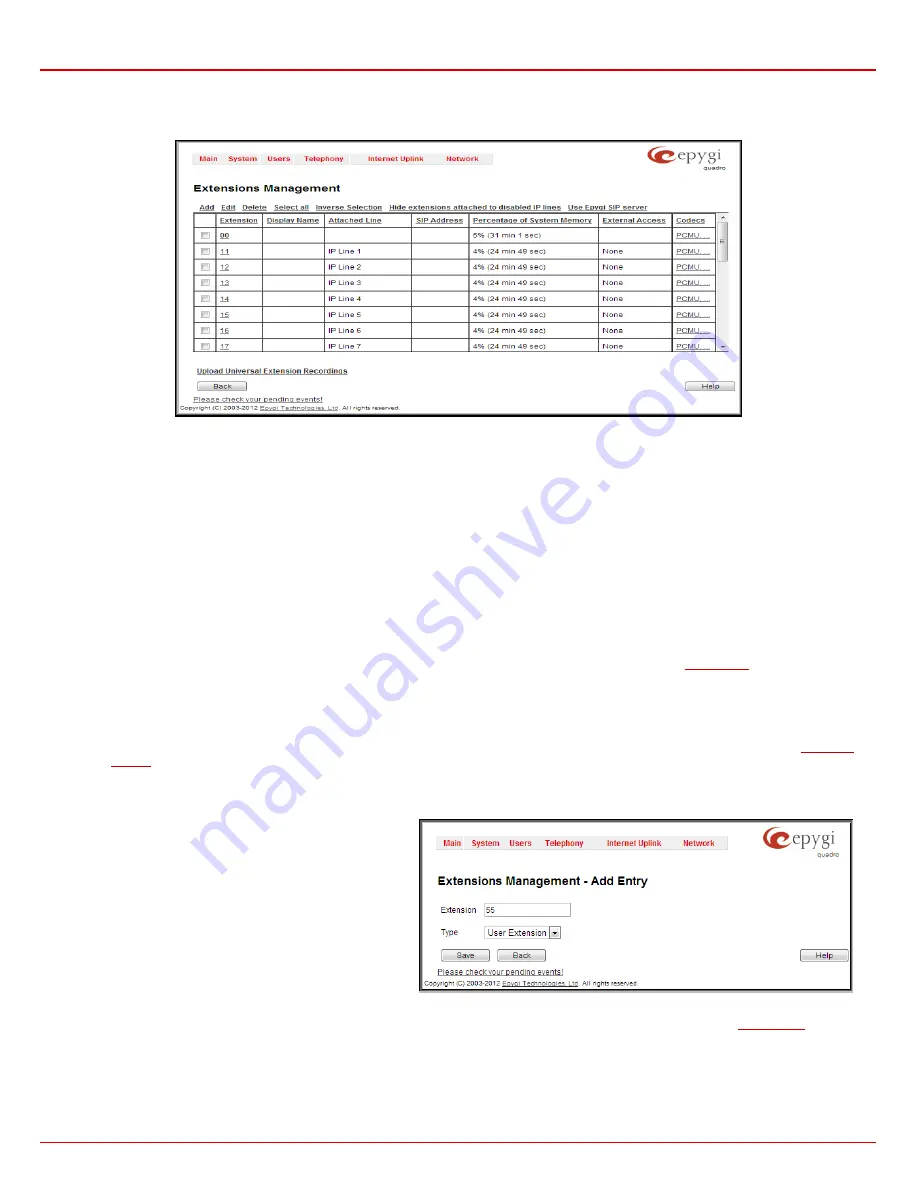
Quadro4Li Manual II: Administrator's Guide
Administrator’s Menus
Quadro4Li; (SW Version 5.3.x)
40
Attention:
The system is limited to 100 extensions. Once the number of extensions in the Extensions table reaches 100, there will be no more
possibility to add new extensions.
The
Extensions
table is a list of all extensions and their parameters.
Fig. II-72: Extensions Management page
The
Extensions
table is a list of all extensions and their parameters.
The following columns are present in the table:
•
Extension
- lists user or attendant extensions on the Quadro. This number is used for internal PBX calls.
•
Display Name
- indicates an optional display name to identify the caller.
•
Attached Line
- indicates the FXS or IP line corresponding extension it is attached to. “R” is displayed in this column when
SIP Remote
Extension
(see below) functionality is enabled on the extension.
•
SIP Address
- displays the SIP address of the corresponding extension. The column displays the full SIP address, (i.e.,
username@sipserver:port) when the
Registration on SIP Server
checkbox is selected. If registration is disabled, the SIP address will be
displayed in the following format: “username, Proxy: sipserver:port”. If no SIP registration server or SIP server port is defined, corresponding
information will not be included in this column. If no username is defined, the extension number will be displayed instead.
•
Percentage of System Memory
- indicates the user space (in percentages) configured for each extension. The actual available duration (in
minutes) for the extension voice mails, uploaded/recorded greetings and blocking messages is also displayed here. The available minutes
corresponding to the selected user space are dependent on the Voice Recording codec selected from the
page. For example,
for the same amount of marked out user space, selection of the G726 voice recording codec will provide more space for voice mails and
user defined voice greetings than the G711 codec selection.
•
External Access
- indicates whether the GUI Login, 3pcc/Click2Dial login or Call Relay options are enabled on the extension.
•
Codecs
– column lists the short information (full information is seen in the tool tip) about extension specific voice Codecs. Extension
codec’s can be accessed and modified by clicking on the link of the corresponding extension’s Codecs. The link leads to the
page
.
Clicking on each user extension in the Extensions table will open the extension specific
Extension Settings
menu. The Pickup Group, Call Park and
Paging Group extensions are displayed without a link in the Extensions Management table and extension pages. Additionally, the supplementary
services configuration pages will not be accessible for this type of extensions.
Add
opens the
Add Entry
page where the type and number
of the new extension should be defined. This page consists of
the following components:
The
Extension
text field is used to enter a new extension
number. If non-digit symbols have been entered, the error
“Incorrect Extension: no symbol characters allowed” will
appear. If an extension with the same number already exists
in the Extensions Management table, the error “Extension
already exists” will appear.
Fig. II-73: Extensions Management - Add Entry page
Please
Note
:
Extension number cannot start with the digits 0. You can add extensions of up to 20 digits long. However, the
adjusted automatically; you may need to manually adjust the routing rules for extensions in custom length.
The
Type
drop down list is used to select the type of the extension (User Extension, Pickup Group, Call Park, Paging Group or Attendant) to be
created (for details see below).






























