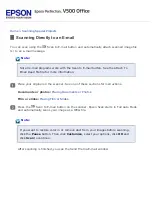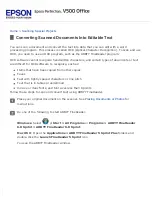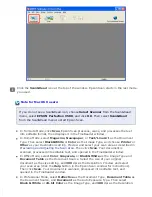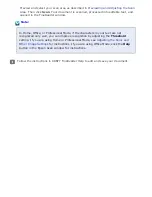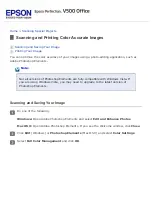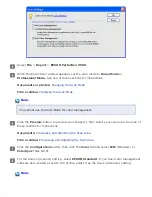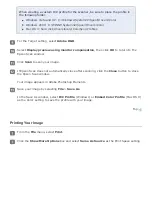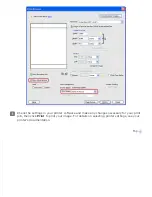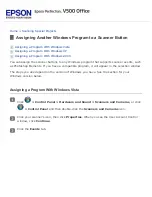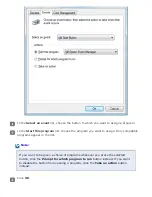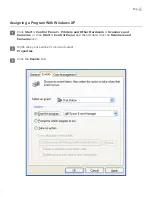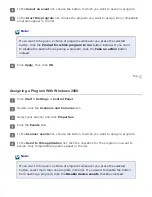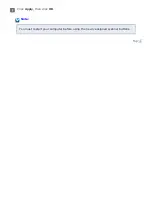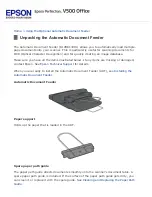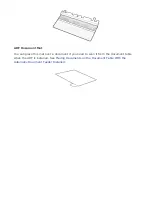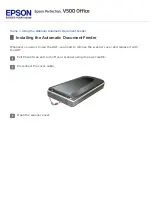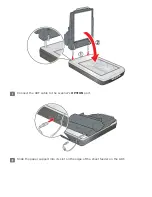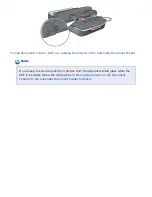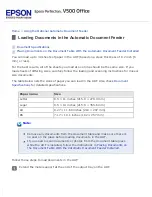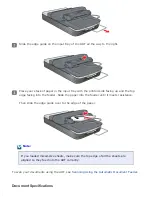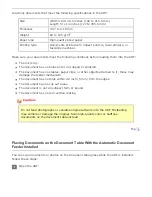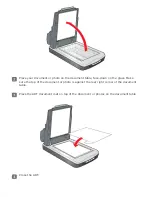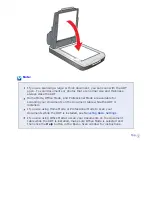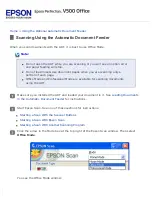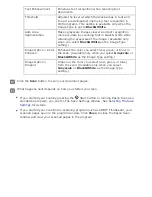Using the Optional Automatic Document Feeder
Unpacking the Automatic Document Feeder
The Automatic Document Feeder (B12B813391) allows you to automatically load multiple-
page documents into your scanner. This is particularly useful for scanning documents for
OCR (Optical Character Recognition) and for quickly creating an image database.
Make sure you have all the items illustrated below. If any items are missing or damaged,
contact Epson. See
When you are ready to install the Automatic Document Feeder (ADF), see
Automatic Document Feeder
Paper support
Holds up the paper that is loaded in the ADF.
Spare paper path guide
The paper path guide directs documents smoothly onto the scanner's document table. A
spare paper path guide is included. If the surface of the paper path guide gets dirty, you
can clean it or replace it with the spare guide. See
Cleaning and Replacing the Paper Path
.
Содержание V500
Страница 26: ...a document mat b transparency unit transportation lock c document table d carriage a DC inlet b OPTION port ...
Страница 27: ...c scanner transportation lock d USB interface connector e cover cable ...
Страница 34: ...Open the scanner cover Pull the scanner cover straight up and off the scanner ...
Страница 47: ...Top ...
Страница 64: ......
Страница 69: ...Thumbnail preview ...
Страница 78: ...Professional Mode ...
Страница 98: ...Professional Mode ...
Страница 99: ...Before you scan your film or slides you need to select these basic settings ...
Страница 103: ...Epson Scan prescans your images and displays them in one of the following Preview windows Normal preview ...
Страница 120: ...Professional Mode Scroll down to the Adjustments area and click the Color Restoration checkbox ...
Страница 121: ......
Страница 131: ...Professional Mode ...
Страница 135: ...Professional Mode ...
Страница 136: ...Note ...
Страница 142: ......
Страница 149: ...Click the Settings button You see the Scan to PDF Settings window ...
Страница 157: ...Click the File Save Settings button The File Save Settings window appears ...
Страница 179: ...Click Apply then click OK Note You must restart your computer before using the newly assigned scanner buttons Top ...
Страница 183: ...Pull the scanner cover straight up and off the scanner ...