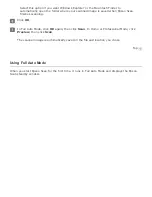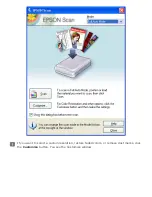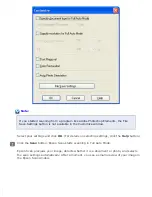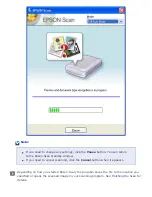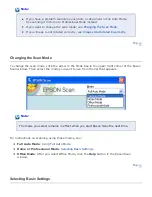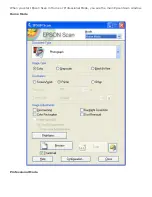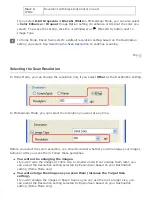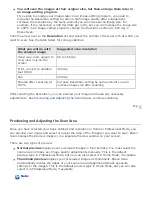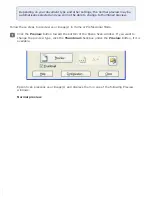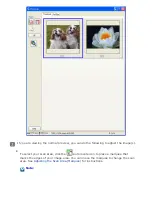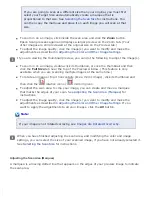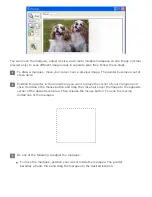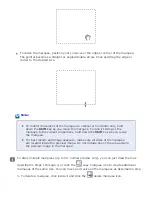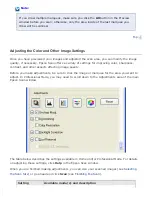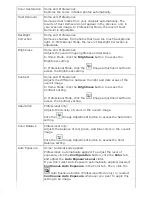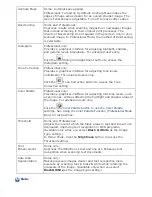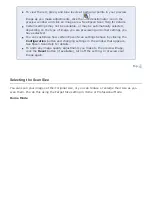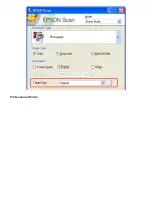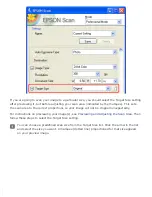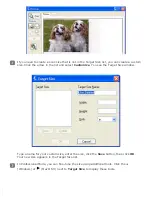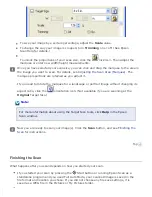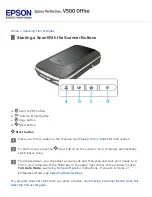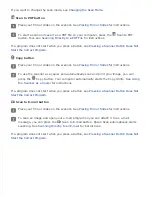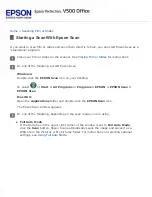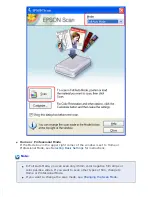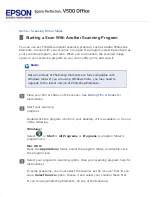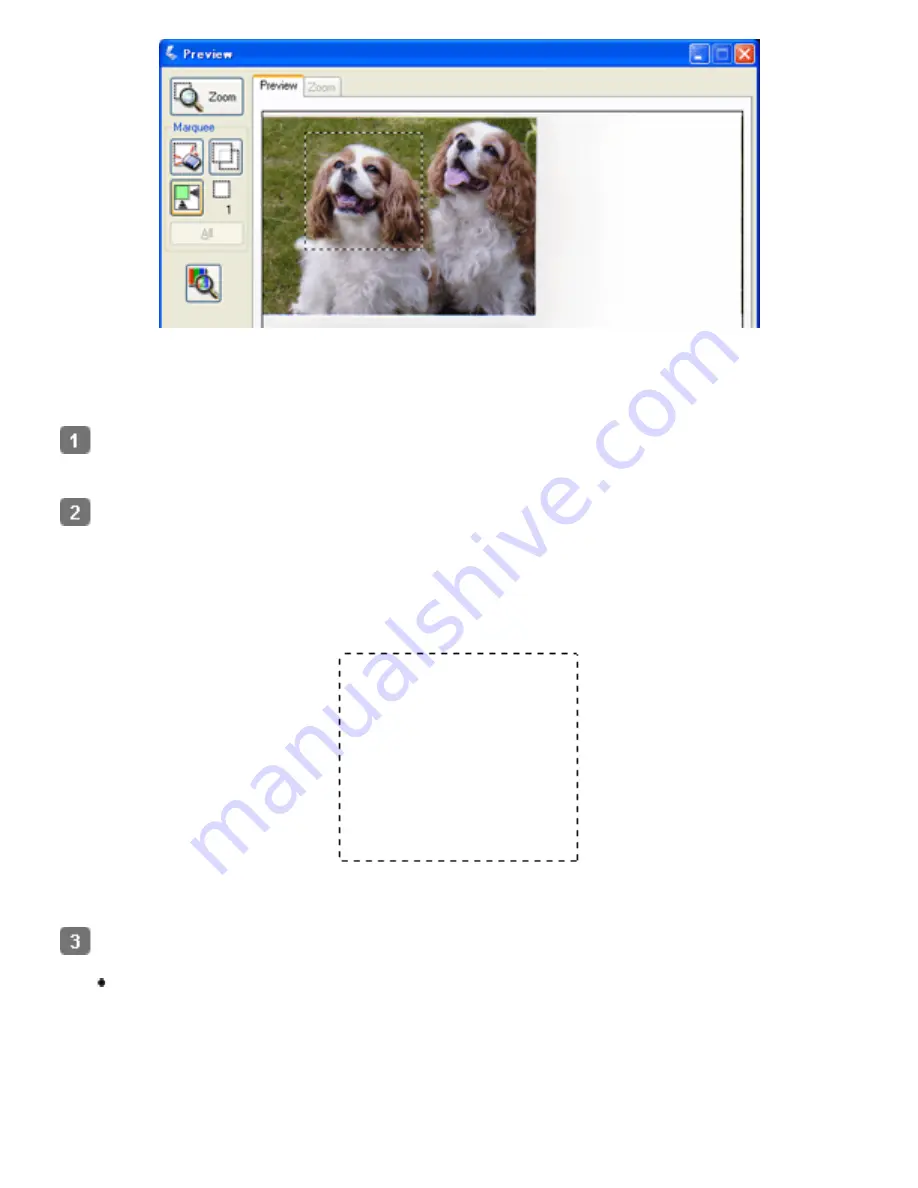
You can move the marquee, adjust its size, and create multiple marquees on one image (normal
preview only) to scan different image areas in separate scan files. Follow these steps.
To draw a marquee, move your cursor over a preview image. The pointer becomes a set of
cross-hairs.
Position the pointer in the area where you want to place the corner of your marquee and
click. Hold down the mouse button and drag the cross-hairs over the image to the opposite
corner of the desired scan area. Then release the mouse button. You see the moving
dotted line of the marquee.
Do one of the following to adjust the marquee.
To move the marquee, position your cursor inside the marquee. The pointer
becomes a hand. Click and drag the marquee to the desired location.
Содержание V500
Страница 26: ...a document mat b transparency unit transportation lock c document table d carriage a DC inlet b OPTION port ...
Страница 27: ...c scanner transportation lock d USB interface connector e cover cable ...
Страница 34: ...Open the scanner cover Pull the scanner cover straight up and off the scanner ...
Страница 47: ...Top ...
Страница 64: ......
Страница 69: ...Thumbnail preview ...
Страница 78: ...Professional Mode ...
Страница 98: ...Professional Mode ...
Страница 99: ...Before you scan your film or slides you need to select these basic settings ...
Страница 103: ...Epson Scan prescans your images and displays them in one of the following Preview windows Normal preview ...
Страница 120: ...Professional Mode Scroll down to the Adjustments area and click the Color Restoration checkbox ...
Страница 121: ......
Страница 131: ...Professional Mode ...
Страница 135: ...Professional Mode ...
Страница 136: ...Note ...
Страница 142: ......
Страница 149: ...Click the Settings button You see the Scan to PDF Settings window ...
Страница 157: ...Click the File Save Settings button The File Save Settings window appears ...
Страница 179: ...Click Apply then click OK Note You must restart your computer before using the newly assigned scanner buttons Top ...
Страница 183: ...Pull the scanner cover straight up and off the scanner ...