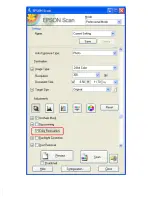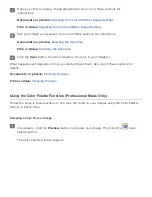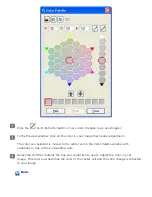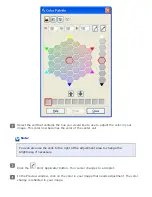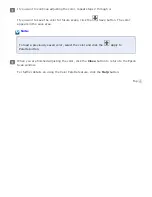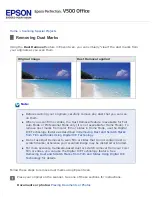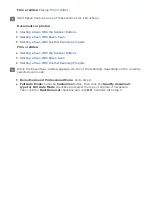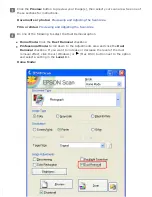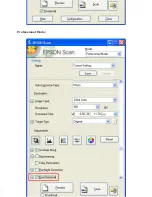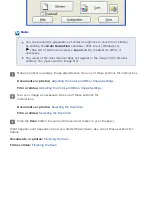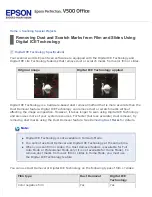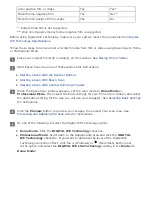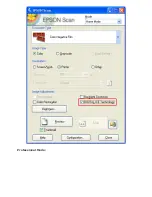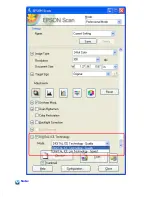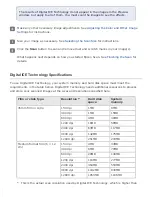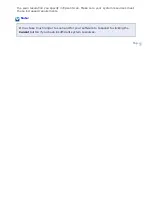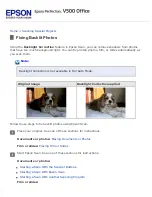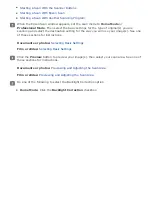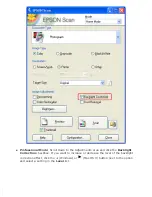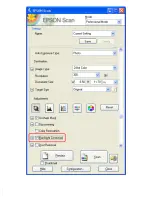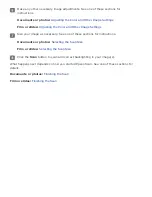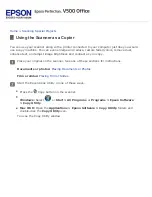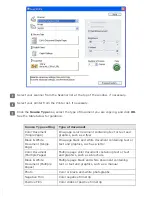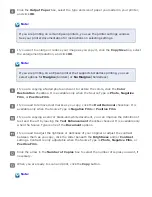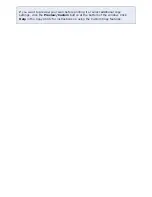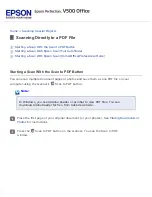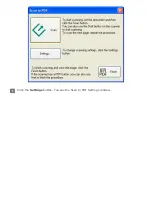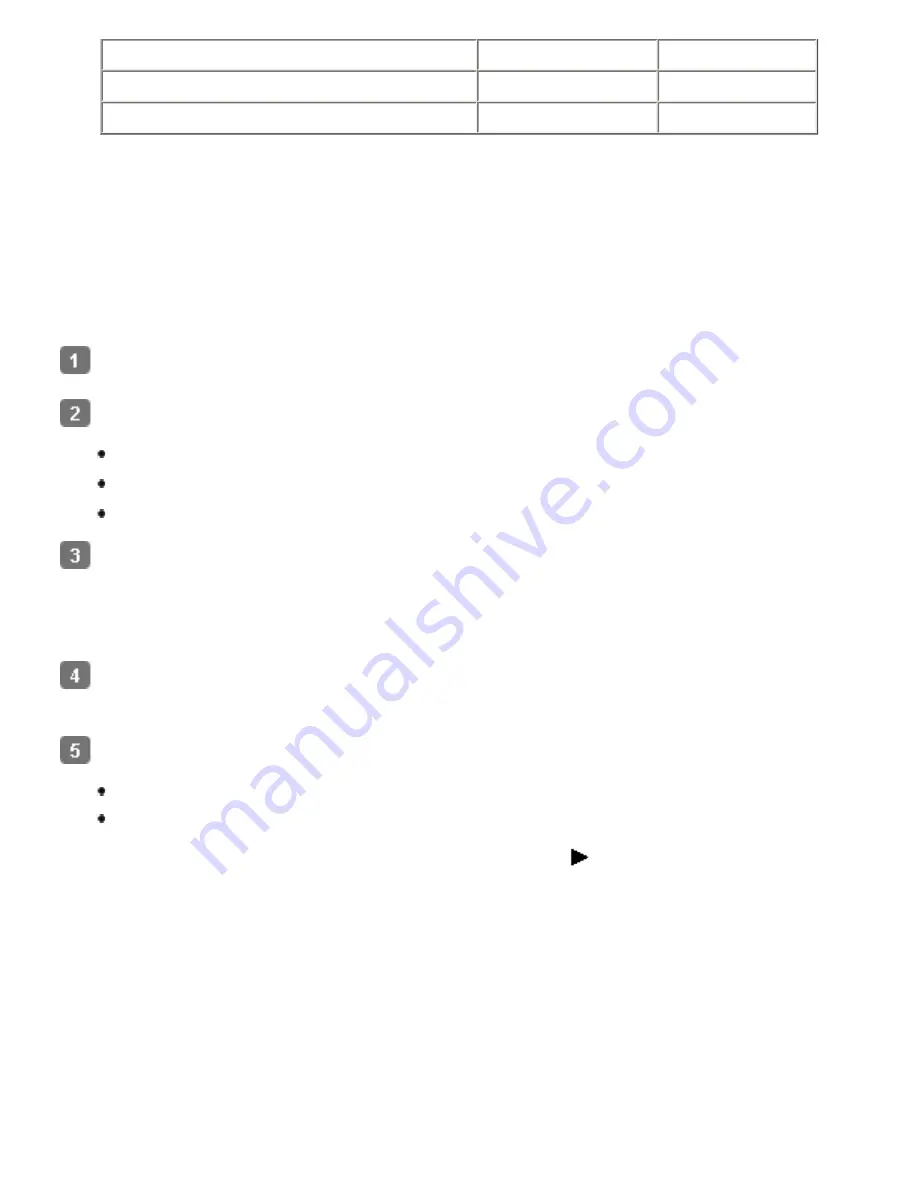
Color positive film or slides
Yes
Yes *
Monochrome negative film
Yes
No **
Monochrome positive film or slides
Yes
No
* Kodachrome film is not supported.
** Only chromogenic monochrome negative film is supported.
Before using Digital ICE Technology, make sure your system meets the requirements in
Follow these steps to remove dust or scratch marks from film or slides using Epson Scan’s Home
or Professional Mode:
Place your original film strip or slide(s) on the scanner. See
Start Epson Scan. See one of these sections for instructions:
Starting a Scan With the Scanner Buttons
Starting a Scan With Epson Scan
Starting a Scan With Another Scanning Program
When the Epson Scan window appears, set the scan mode to
Home Mode
or
Professional Mode
. Then select the basic settings for your film strip or slide(s) and select
the destination setting for the way you will use your image(s). See
for instructions.
Click the
Preview
button to preview your images, then select your scan area. See
Previewing and Adjusting the Scan Area
Do one of the following to select the Digital ICE Technology option:
Home Mode
: Click the
DIGITAL ICE Technology
checkbox.
Professional Mode
: Scroll down to the Adjustments area and click the
DIGITAL
ICE Technology
checkbox. If you want to decrease the level of the Digital ICE
Technology correction effect, click the
+
(Windows) or
(Macintosh) button next
to the option and select the
DIGITAL ICE Lite Technology
setting in the
Mode
list.
Home Mode:
Содержание V500
Страница 26: ...a document mat b transparency unit transportation lock c document table d carriage a DC inlet b OPTION port ...
Страница 27: ...c scanner transportation lock d USB interface connector e cover cable ...
Страница 34: ...Open the scanner cover Pull the scanner cover straight up and off the scanner ...
Страница 47: ...Top ...
Страница 64: ......
Страница 69: ...Thumbnail preview ...
Страница 78: ...Professional Mode ...
Страница 98: ...Professional Mode ...
Страница 99: ...Before you scan your film or slides you need to select these basic settings ...
Страница 103: ...Epson Scan prescans your images and displays them in one of the following Preview windows Normal preview ...
Страница 120: ...Professional Mode Scroll down to the Adjustments area and click the Color Restoration checkbox ...
Страница 121: ......
Страница 131: ...Professional Mode ...
Страница 135: ...Professional Mode ...
Страница 136: ...Note ...
Страница 142: ......
Страница 149: ...Click the Settings button You see the Scan to PDF Settings window ...
Страница 157: ...Click the File Save Settings button The File Save Settings window appears ...
Страница 179: ...Click Apply then click OK Note You must restart your computer before using the newly assigned scanner buttons Top ...
Страница 183: ...Pull the scanner cover straight up and off the scanner ...