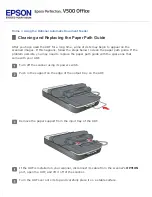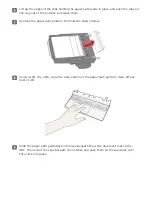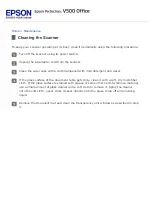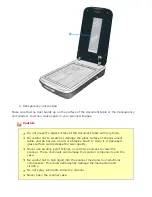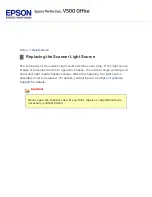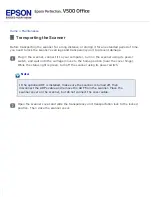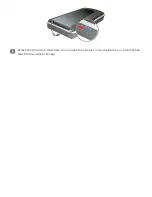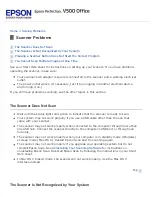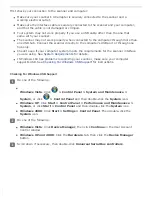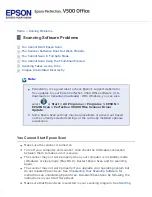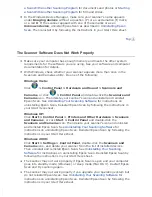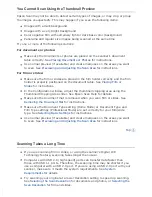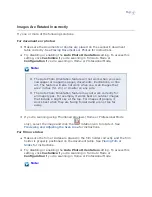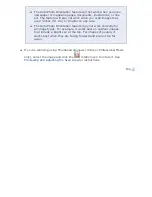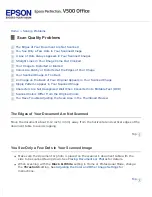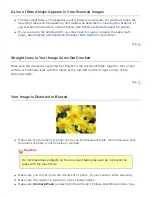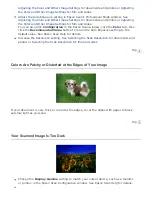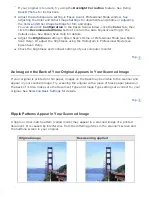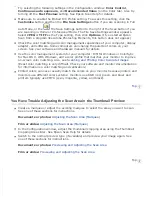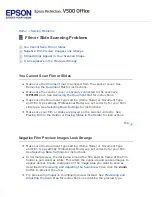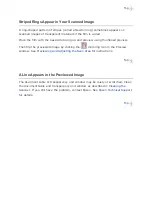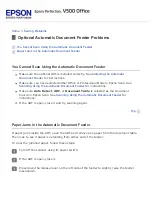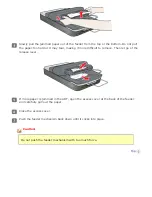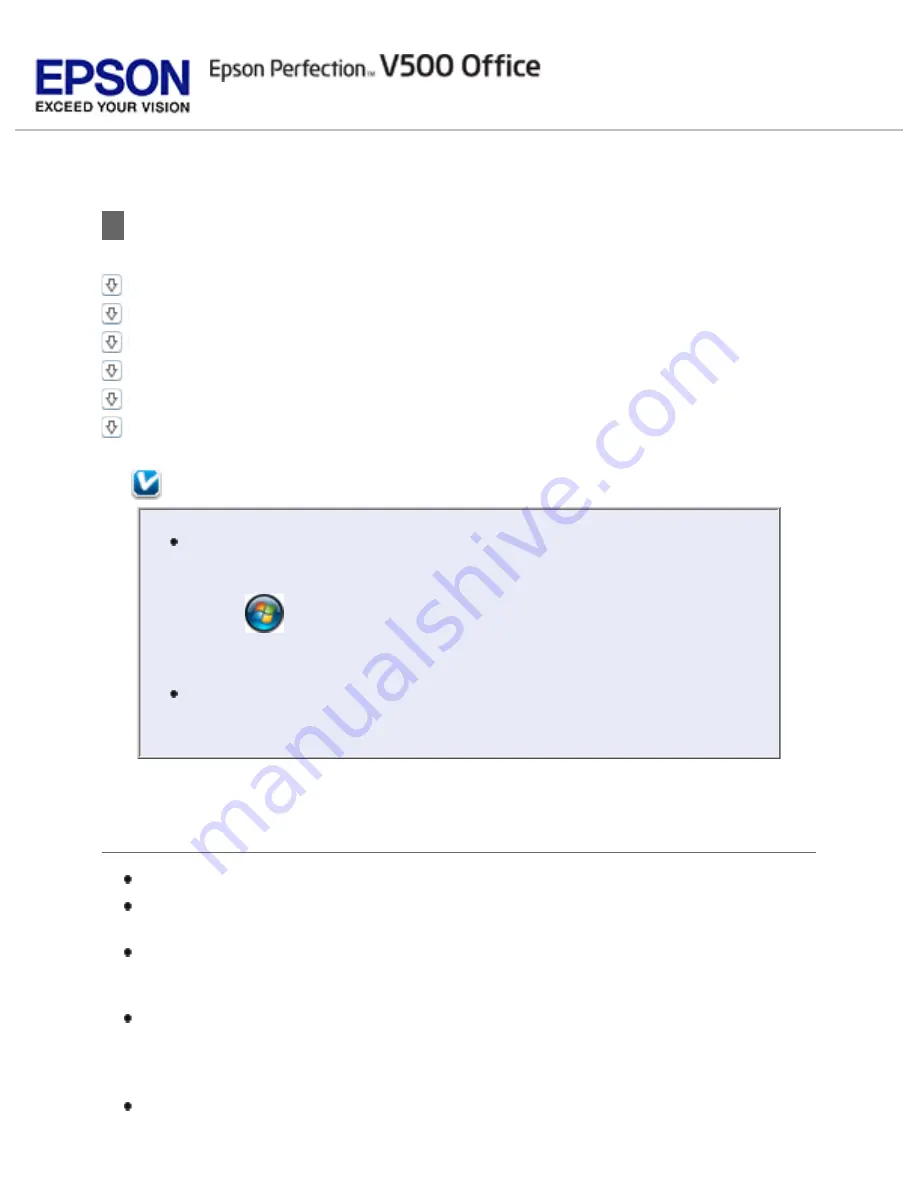
>
Scanning Software Problems
The Scanner Software Does Not Work Properly
You Cannot Scan in Full Auto Mode
You Cannot Scan Using the Thumbnail Preview
Images Are Rotated Incorrectly
Note:
Periodically, it’s a good idea to check Epson’s support website for
free updates to your Epson Perfection V500 Office software (
select
or
Start > All Programs
or
Programs > EPSON >
EPSON Scan > Perfection V500 Office Scanner Driver
Update
.
Some Epson Scan settings may be unavailable or grayed out based
on the currently selected settings or the currently installed optional
accessories.
You Cannot Start Epson Scan
Make sure the scanner is turned on.
Turn off your computer and scanner, then check the USB cable connection
between them to make sure it is secure.
The scanner may not work properly when your computer is in standby mode
(Windows) or sleep mode (Mac OS X). Restart Epson Scan and try scanning
again.
The scanner may not work properly if you upgrade your operating system but
do not reinstall Epson Scan. See
Uninstalling Your Scanning Software
for
instructions on uninstalling Epson Scan. Reinstall Epson Scan by following the
instructions in your
Start Here
sheet.
Make sure that Epson Scan is selected in your scanning program. See
Содержание V500
Страница 26: ...a document mat b transparency unit transportation lock c document table d carriage a DC inlet b OPTION port ...
Страница 27: ...c scanner transportation lock d USB interface connector e cover cable ...
Страница 34: ...Open the scanner cover Pull the scanner cover straight up and off the scanner ...
Страница 47: ...Top ...
Страница 64: ......
Страница 69: ...Thumbnail preview ...
Страница 78: ...Professional Mode ...
Страница 98: ...Professional Mode ...
Страница 99: ...Before you scan your film or slides you need to select these basic settings ...
Страница 103: ...Epson Scan prescans your images and displays them in one of the following Preview windows Normal preview ...
Страница 120: ...Professional Mode Scroll down to the Adjustments area and click the Color Restoration checkbox ...
Страница 121: ......
Страница 131: ...Professional Mode ...
Страница 135: ...Professional Mode ...
Страница 136: ...Note ...
Страница 142: ......
Страница 149: ...Click the Settings button You see the Scan to PDF Settings window ...
Страница 157: ...Click the File Save Settings button The File Save Settings window appears ...
Страница 179: ...Click Apply then click OK Note You must restart your computer before using the newly assigned scanner buttons Top ...
Страница 183: ...Pull the scanner cover straight up and off the scanner ...