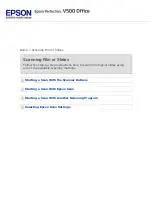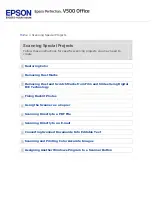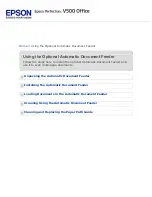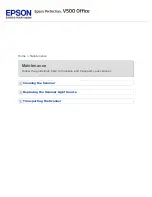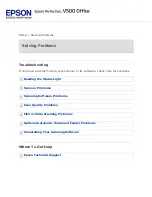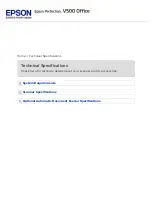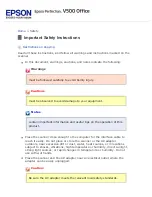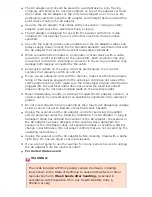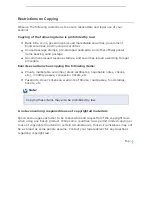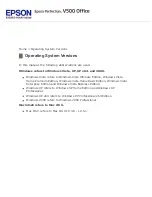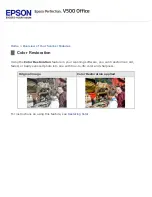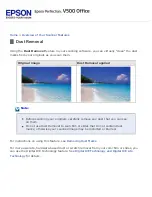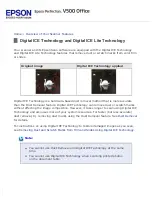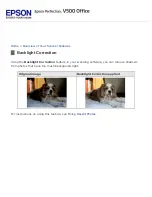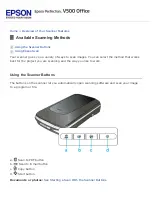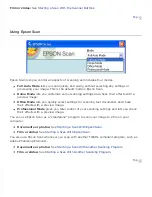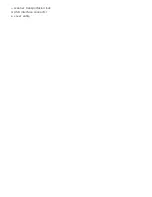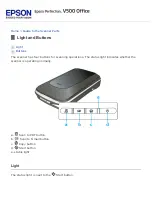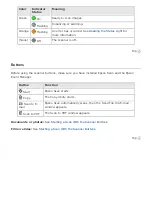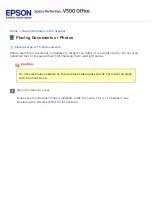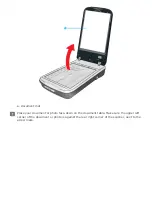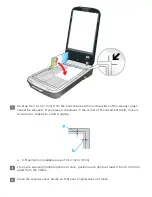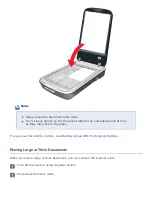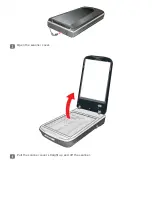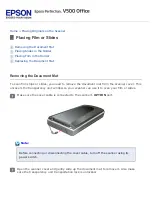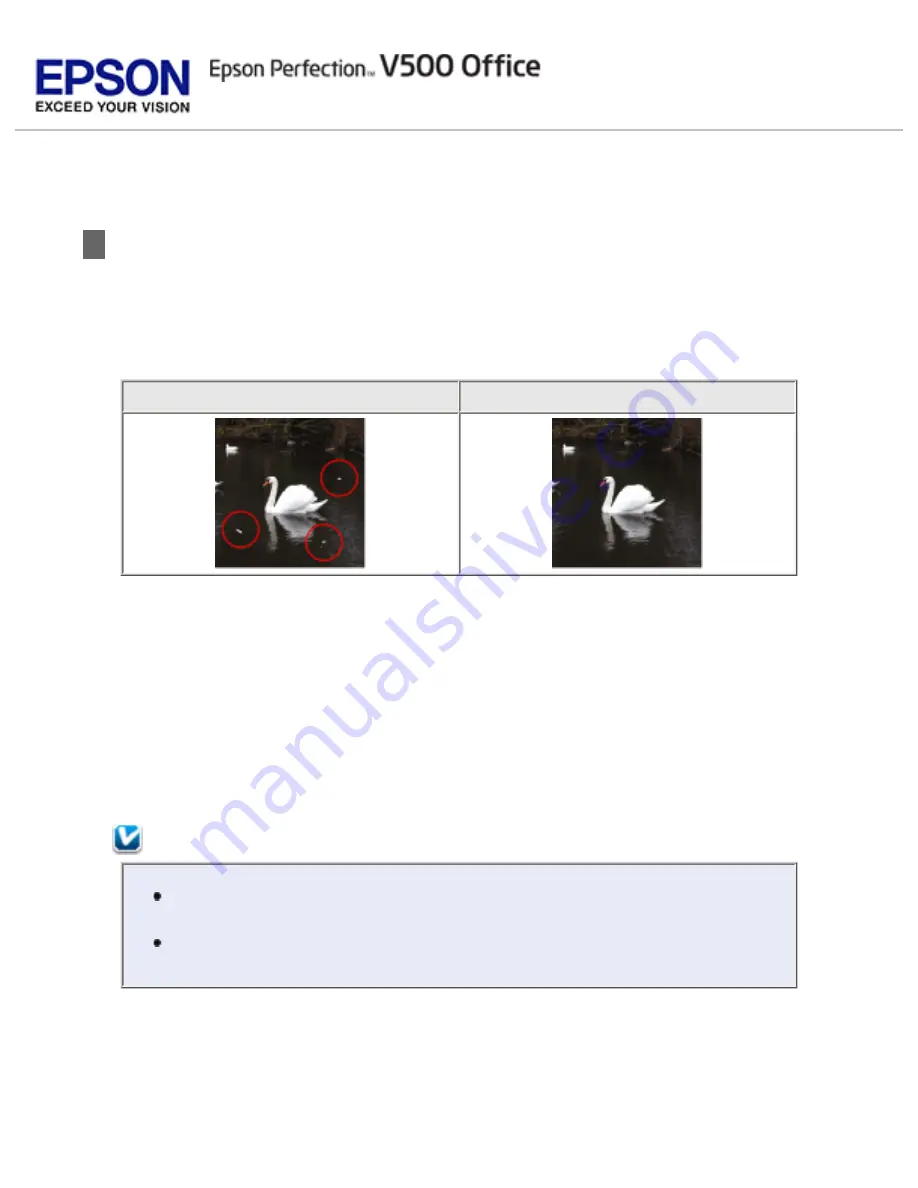
>
Overview of Your Scanner Features
Digital ICE Technology and Digital ICE Lite Technology
Your scanner and its Epson Scan software are equipped with the Digital ICE Technology
and Digital ICE Lite Technology features that remove dust or scratch marks from color film
or slides.
Original image
Digital ICE Technology applied
Digital ICE Technology is a hardware-based dust removal method that is more accurate
than the Dust Removal feature. Digital ICE Technology can remove dust or scratch marks
without affecting the image composition. However, it takes longer to scan using Digital ICE
Technology and also uses more of your system resources. For faster (but less accurate)
dust removal, try removing dust marks using the Dust Removal feature. See
for details.
For instructions on using Digital ICE Technology to restore damaged images as you scan,
see
Removing Dust and Scratch Marks from Film and Slides Using Digital ICE Technology
.
Note:
You cannot use Dust Removal and Digital ICE Technology at the same
time.
You cannot use Digital ICE Technology when scanning printed photos
on the document table.
Содержание V500
Страница 26: ...a document mat b transparency unit transportation lock c document table d carriage a DC inlet b OPTION port ...
Страница 27: ...c scanner transportation lock d USB interface connector e cover cable ...
Страница 34: ...Open the scanner cover Pull the scanner cover straight up and off the scanner ...
Страница 47: ...Top ...
Страница 64: ......
Страница 69: ...Thumbnail preview ...
Страница 78: ...Professional Mode ...
Страница 98: ...Professional Mode ...
Страница 99: ...Before you scan your film or slides you need to select these basic settings ...
Страница 103: ...Epson Scan prescans your images and displays them in one of the following Preview windows Normal preview ...
Страница 120: ...Professional Mode Scroll down to the Adjustments area and click the Color Restoration checkbox ...
Страница 121: ......
Страница 131: ...Professional Mode ...
Страница 135: ...Professional Mode ...
Страница 136: ...Note ...
Страница 142: ......
Страница 149: ...Click the Settings button You see the Scan to PDF Settings window ...
Страница 157: ...Click the File Save Settings button The File Save Settings window appears ...
Страница 179: ...Click Apply then click OK Note You must restart your computer before using the newly assigned scanner buttons Top ...
Страница 183: ...Pull the scanner cover straight up and off the scanner ...