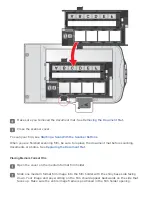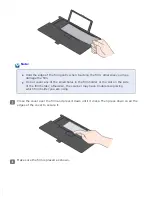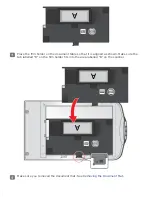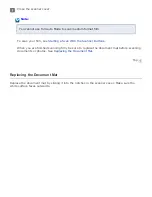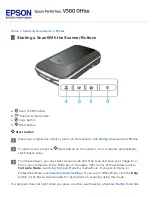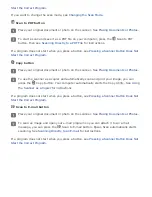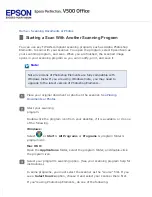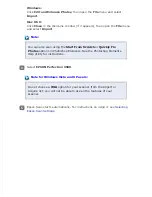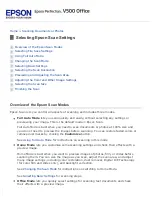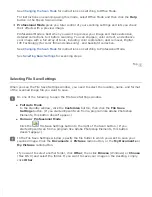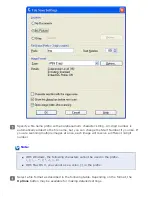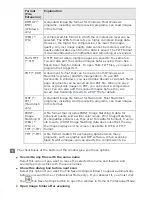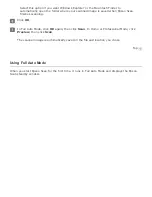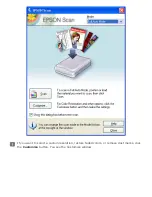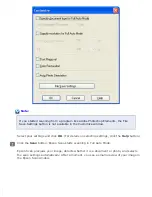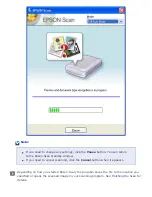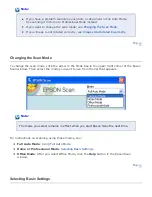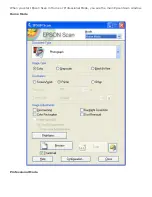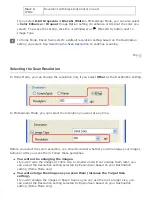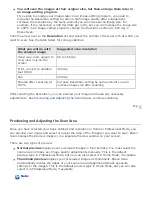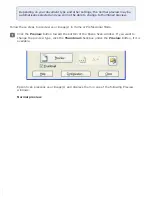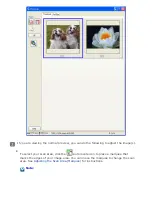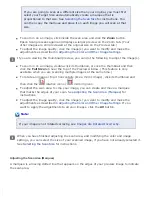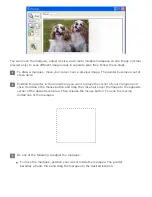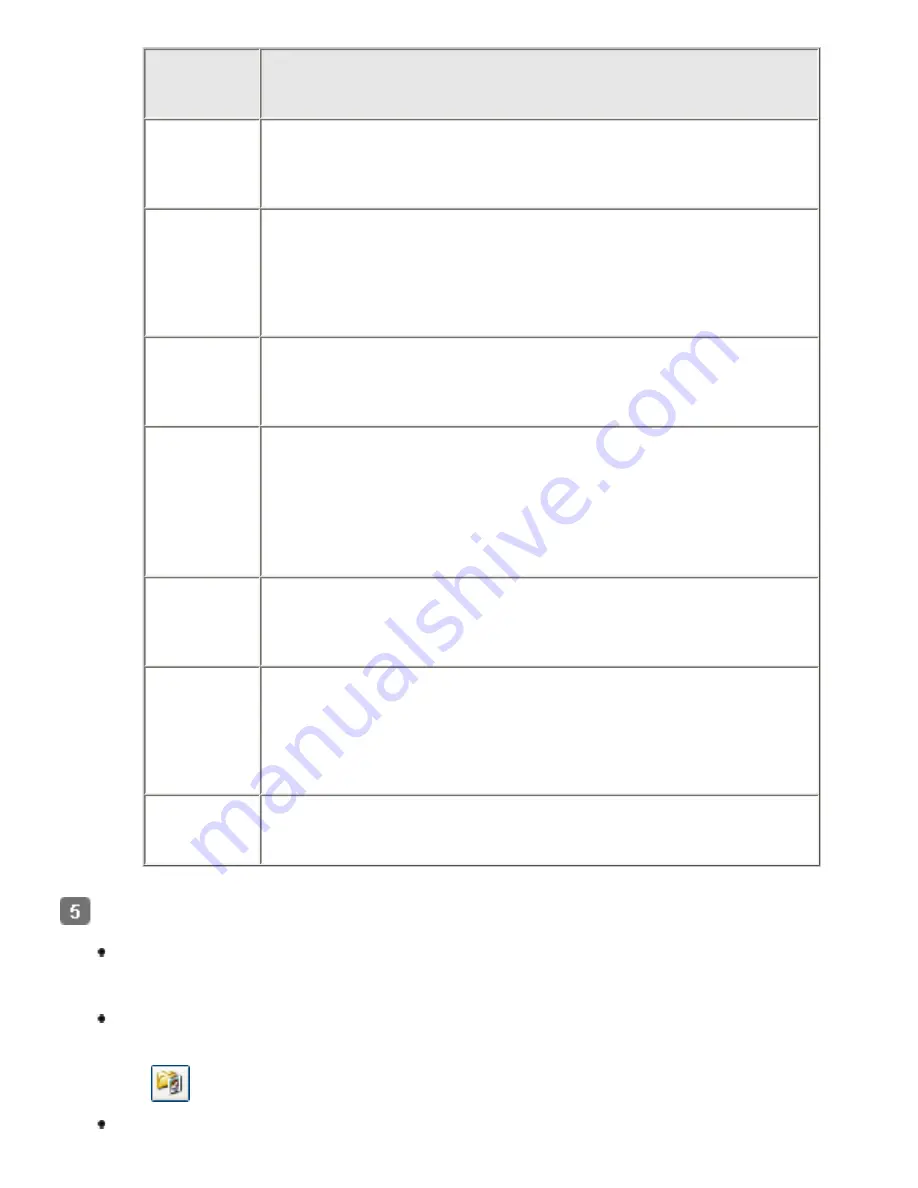
Format
(File
Extension)
Explanation
BITMAP (*.
BMP)
(Windows
only)
A standard image file format for Windows. Most Windows
programs, including word processing programs, can read images
in this format.
JPEG (*.
JPG)
A compressed file format in which the compression level can be
selected. The JPEG format lets you highly compress image data.
However, the higher the compression, the lower the image
quality. Any lost image quality data cannot be restored, and the
quality deteriorates each time the data is saved. The TIFF format
is recommended when modification and retouching are required.
Multi-TIFF
(*.TIF)
A TIFF format where multiple pages are saved to the same file.
You can also edit the scanned images before saving them. See
Epson Scan Help for details. To open Multi-TIFF files, you need a
program that supports it.
PDF (*.PDF) A document format that can be read on both Windows and
Macintosh systems (platform independent). To use PDF
documents in Windows, you need Adobe Reader or Acrobat. Multi-
page documents can be saved as one PDF file. When you save
color or grayscale images in PDF, you can select a compression
level. You can also edit the scanned images before they are
saved. See
Scanning Directly to a PDF File
for details.
PICT (*.
PCT)
(Macintosh
only)
A standard image file format for Macintosh. Most Macintosh
programs, including word processing programs, can read images
in this format.
Image
Matching II
JPEG (*.
JPG) or
TIFF (*.TIF)
A file format that includes PRINT Image Matching II data for
enhanced quality and a wider color range. Print Image Matching
II compatible printers can then print this data for brilliant, true-to-
life results. (PRINT Image Matching data does not affect the way
the image displays on the screen.) Available in JPEG or TIFF
format.
TIFF (*.TIF) A file format created for exchanging data between many
programs, such as graphic and DTP software. When scanning
black & white images, you can specify the compression type.
The checkboxes at the bottom of the window give you these options.
Overwrite any files with the same name
Select this option if you want to reuse the selected file name and location and
overwrite previous files with the same names.
Show this dialog box before next scan
Select this option if you want the File Save Settings window to appear automatically
before you scan (Home or Professional Mode only). If you deselect it, you must click
the
File Save Settings button to open the window in Home or Professional Mode.
Open image folder after scanning
Содержание V500
Страница 26: ...a document mat b transparency unit transportation lock c document table d carriage a DC inlet b OPTION port ...
Страница 27: ...c scanner transportation lock d USB interface connector e cover cable ...
Страница 34: ...Open the scanner cover Pull the scanner cover straight up and off the scanner ...
Страница 47: ...Top ...
Страница 64: ......
Страница 69: ...Thumbnail preview ...
Страница 78: ...Professional Mode ...
Страница 98: ...Professional Mode ...
Страница 99: ...Before you scan your film or slides you need to select these basic settings ...
Страница 103: ...Epson Scan prescans your images and displays them in one of the following Preview windows Normal preview ...
Страница 120: ...Professional Mode Scroll down to the Adjustments area and click the Color Restoration checkbox ...
Страница 121: ......
Страница 131: ...Professional Mode ...
Страница 135: ...Professional Mode ...
Страница 136: ...Note ...
Страница 142: ......
Страница 149: ...Click the Settings button You see the Scan to PDF Settings window ...
Страница 157: ...Click the File Save Settings button The File Save Settings window appears ...
Страница 179: ...Click Apply then click OK Note You must restart your computer before using the newly assigned scanner buttons Top ...
Страница 183: ...Pull the scanner cover straight up and off the scanner ...