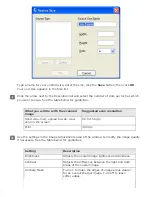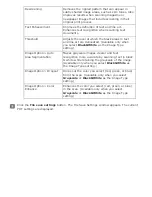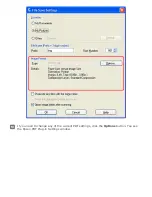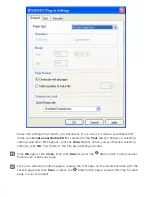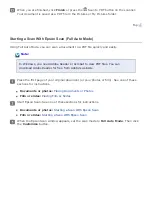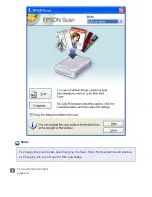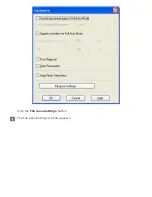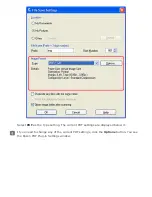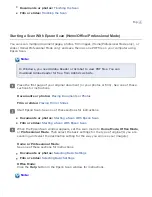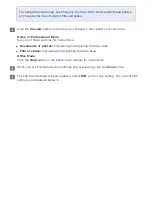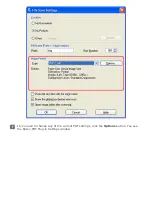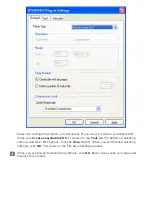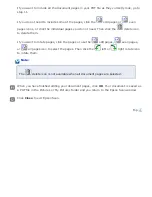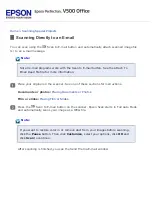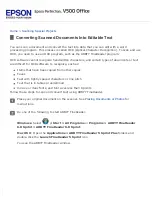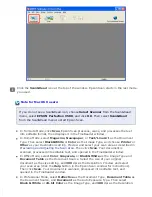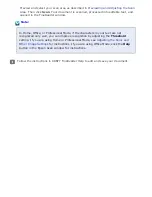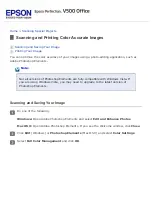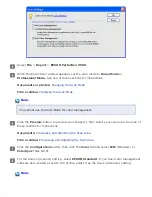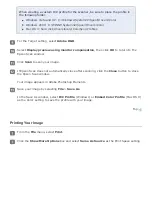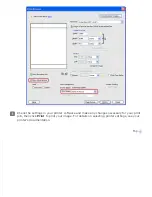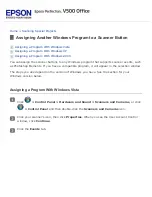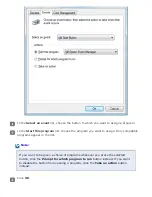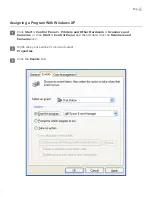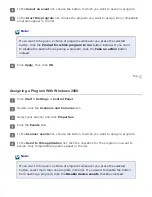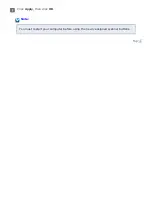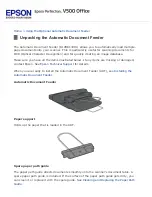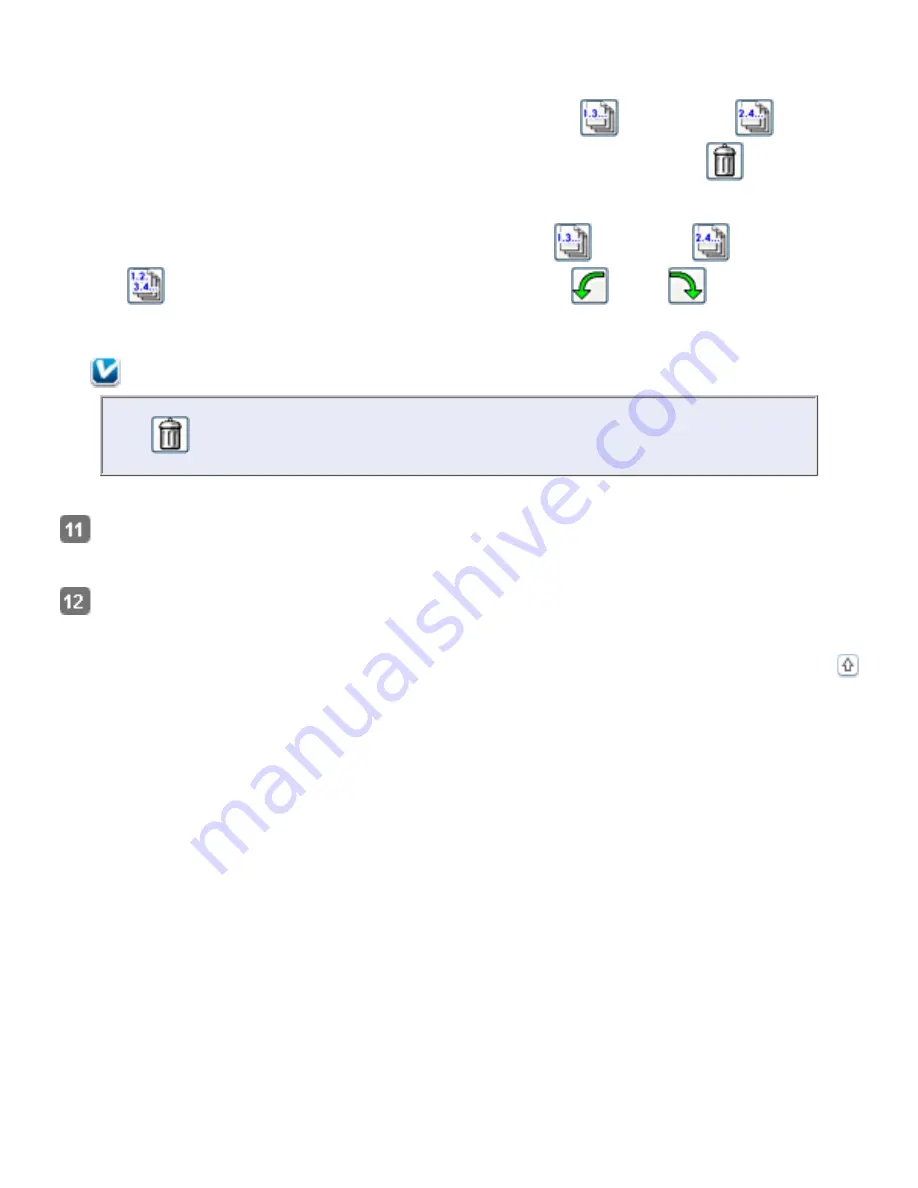
If you want to include all the document pages in your PDF file as they currently look, go to
step 11.
If you do not need to include some of the pages, click the
odd pages or
even
pages icons, or click the individual pages you do not need. Then click the
delete icon
to delete them.
If you want to rotate pages, click the pages or use the
odd pages,
even pages,
or
all pages icon to select the pages. Then click the
left or
right rotate icon
to rotate them.
Note:
The
delete icon is not available when all document pages are selected.
When you have finished editing your document pages, click
OK
. Your document is saved as
a PDF file in the Pictures or My Pictures folder and you return to the Epson Scan window.
Click
Close
to exit Epson Scan.
Содержание V500
Страница 26: ...a document mat b transparency unit transportation lock c document table d carriage a DC inlet b OPTION port ...
Страница 27: ...c scanner transportation lock d USB interface connector e cover cable ...
Страница 34: ...Open the scanner cover Pull the scanner cover straight up and off the scanner ...
Страница 47: ...Top ...
Страница 64: ......
Страница 69: ...Thumbnail preview ...
Страница 78: ...Professional Mode ...
Страница 98: ...Professional Mode ...
Страница 99: ...Before you scan your film or slides you need to select these basic settings ...
Страница 103: ...Epson Scan prescans your images and displays them in one of the following Preview windows Normal preview ...
Страница 120: ...Professional Mode Scroll down to the Adjustments area and click the Color Restoration checkbox ...
Страница 121: ......
Страница 131: ...Professional Mode ...
Страница 135: ...Professional Mode ...
Страница 136: ...Note ...
Страница 142: ......
Страница 149: ...Click the Settings button You see the Scan to PDF Settings window ...
Страница 157: ...Click the File Save Settings button The File Save Settings window appears ...
Страница 179: ...Click Apply then click OK Note You must restart your computer before using the newly assigned scanner buttons Top ...
Страница 183: ...Pull the scanner cover straight up and off the scanner ...