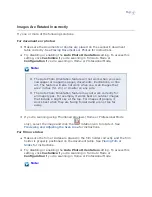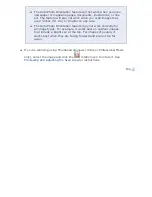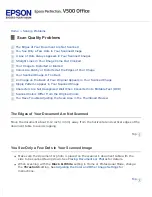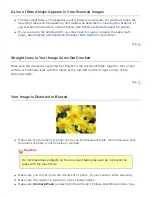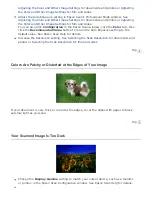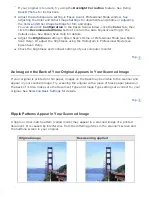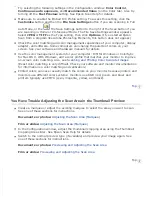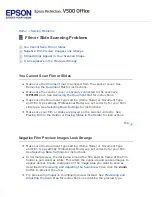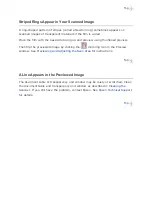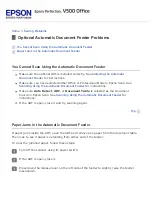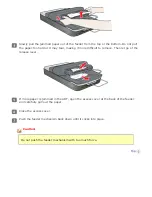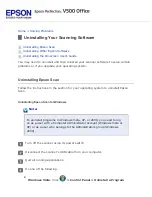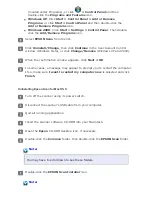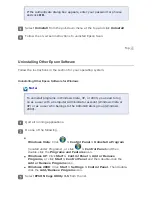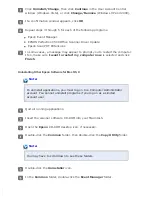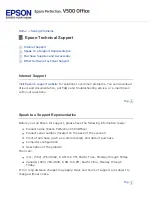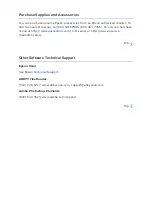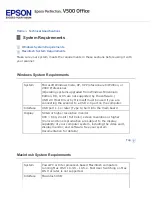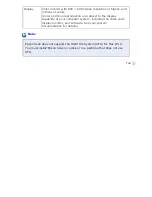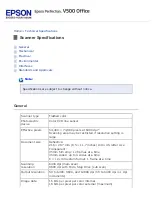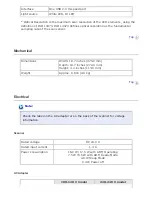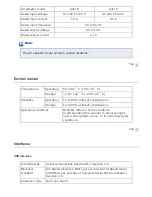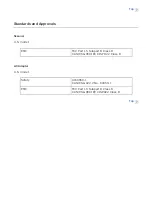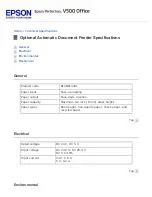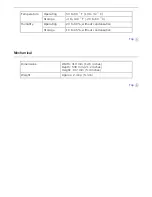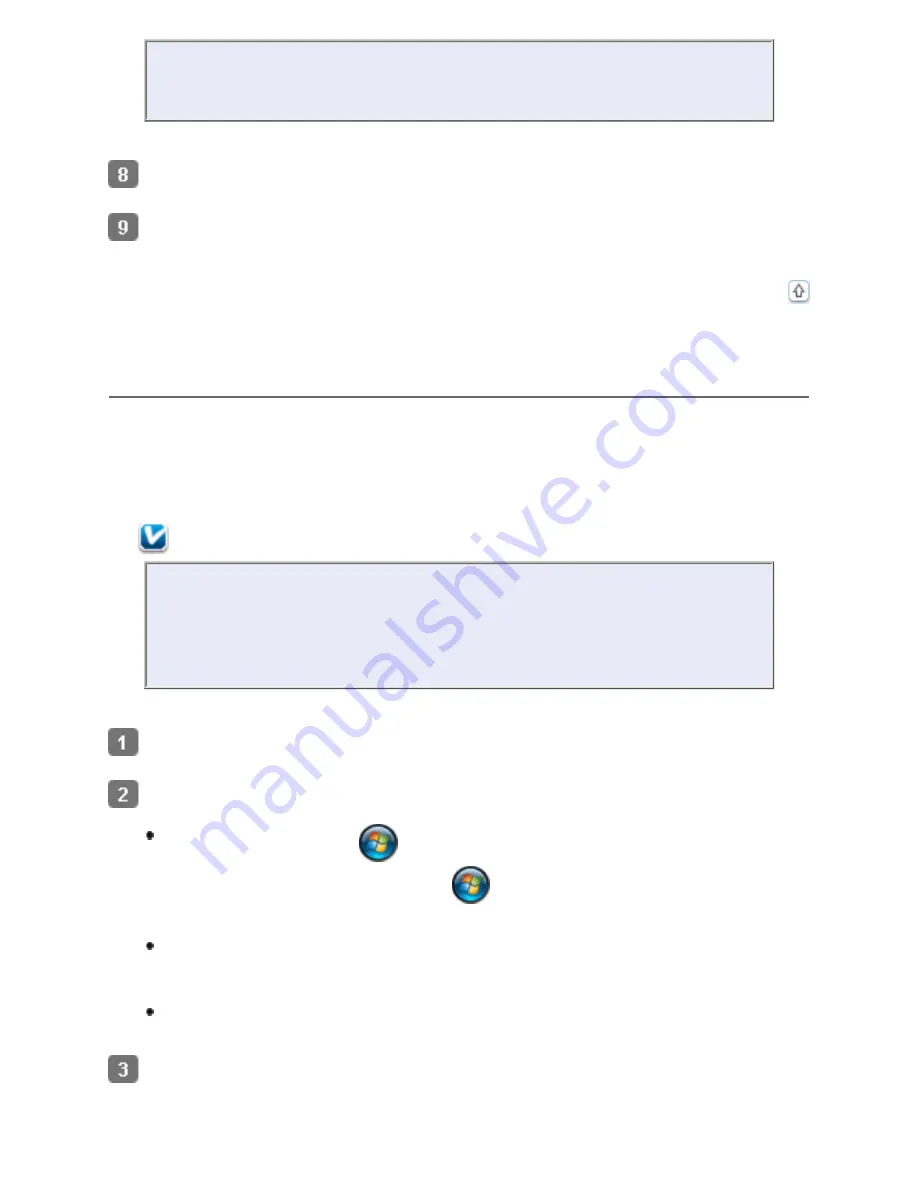
If the Authenticate dialog box appears, enter your password or phrase
and click
OK
.
Select
Uninstall
from the pull-down menu at the top and click
Uninstall
.
Follow the on-screen instructions to uninstall Epson Scan.
Uninstalling Other Epson Software
Follow the instructions in the section for your operating system.
Uninstalling Other Epson Software for Windows
Note:
To uninstall programs in Windows Vista, XP, or 2000, you need to log
on as a user with a Computer Administrator account (Windows Vista or
XP) or as a user who belongs to the Administrators group (Windows
2000).
Quit all running applications.
Do one of the following.
Windows Vista
: Click
> Control Panel > Uninstall a Program
(located under Programs), or click
> Control Panel
and then
double-click the
Programs and Features
icon.
Windows XP
: Click
Start > Control Panel > Add or Remove
Programs
, or click
Start > Control Panel
and then double-click the
Add or Remove Programs
icon.
Windows 2000
: Click
Start > Settings > Control Panel
. Then double-
click the
Add/Remove Programs
icon.
Select
EPSON Copy Utility 3.5
from the list.
Содержание V500
Страница 26: ...a document mat b transparency unit transportation lock c document table d carriage a DC inlet b OPTION port ...
Страница 27: ...c scanner transportation lock d USB interface connector e cover cable ...
Страница 34: ...Open the scanner cover Pull the scanner cover straight up and off the scanner ...
Страница 47: ...Top ...
Страница 64: ......
Страница 69: ...Thumbnail preview ...
Страница 78: ...Professional Mode ...
Страница 98: ...Professional Mode ...
Страница 99: ...Before you scan your film or slides you need to select these basic settings ...
Страница 103: ...Epson Scan prescans your images and displays them in one of the following Preview windows Normal preview ...
Страница 120: ...Professional Mode Scroll down to the Adjustments area and click the Color Restoration checkbox ...
Страница 121: ......
Страница 131: ...Professional Mode ...
Страница 135: ...Professional Mode ...
Страница 136: ...Note ...
Страница 142: ......
Страница 149: ...Click the Settings button You see the Scan to PDF Settings window ...
Страница 157: ...Click the File Save Settings button The File Save Settings window appears ...
Страница 179: ...Click Apply then click OK Note You must restart your computer before using the newly assigned scanner buttons Top ...
Страница 183: ...Pull the scanner cover straight up and off the scanner ...