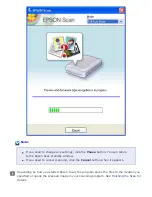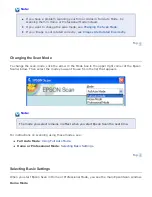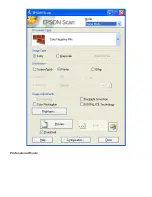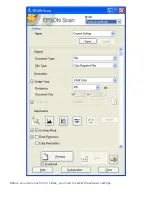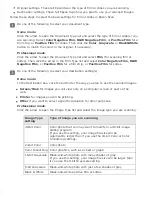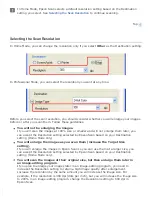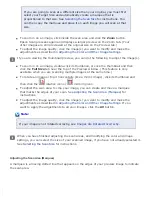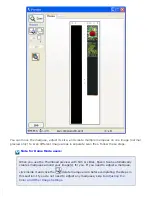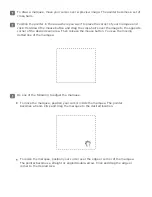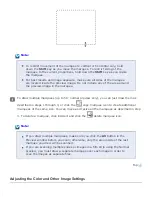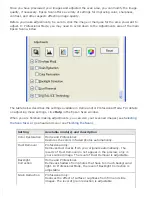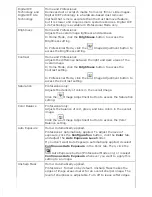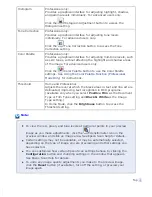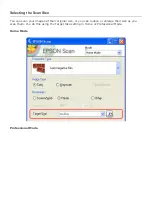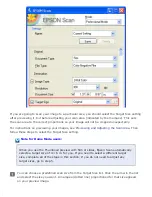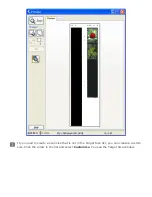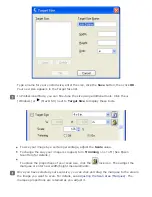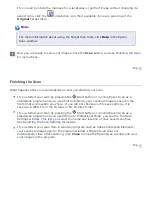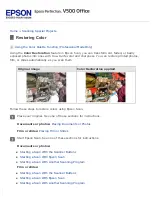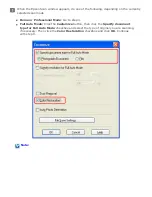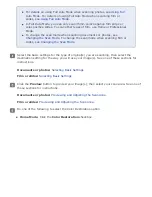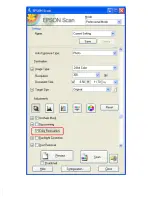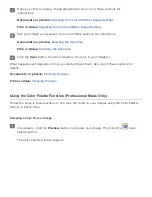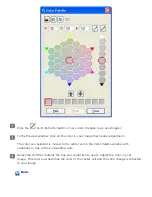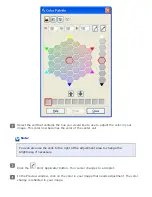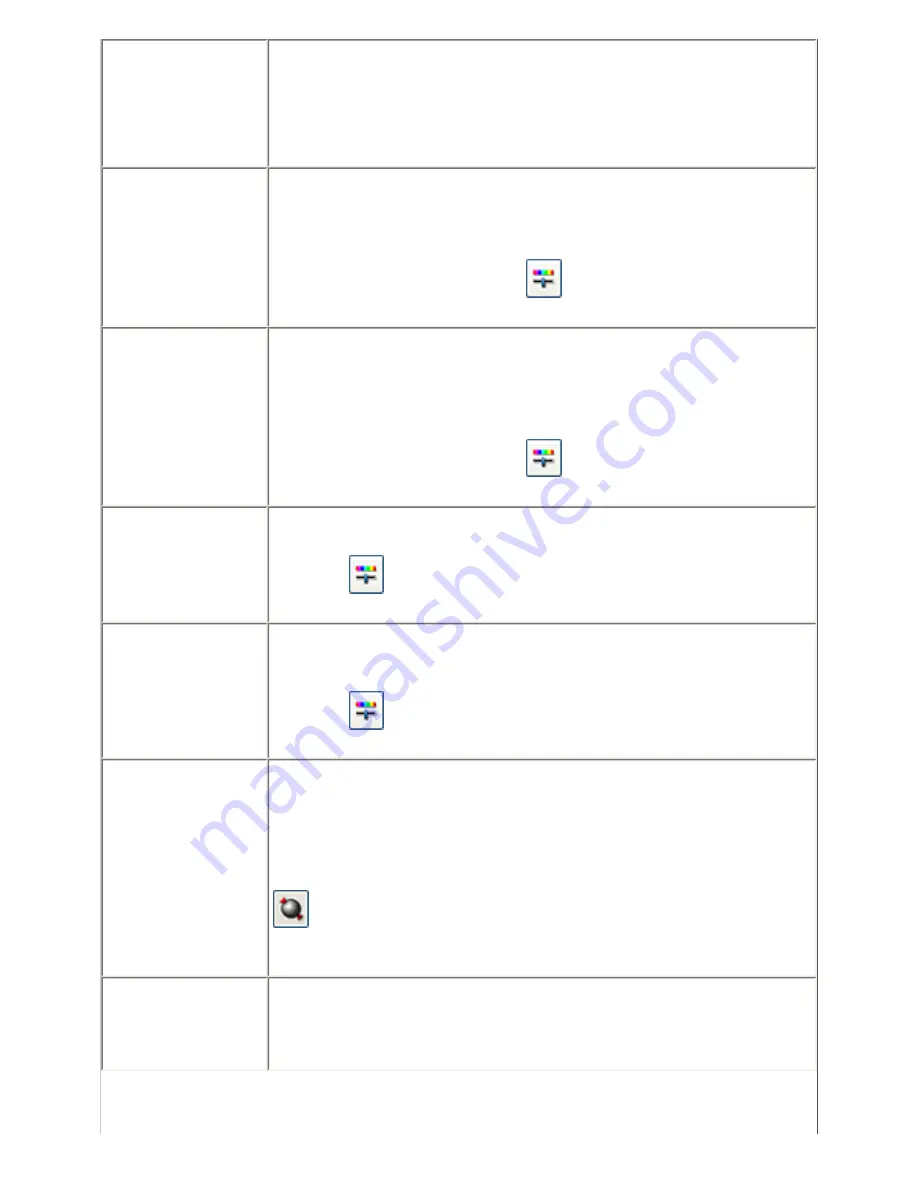
Digital ICE
Technology and
Digital ICE Lite
Technology
Home and Professional:
Removes dust or scratch marks from color film or slide images.
Digital ICE Technology is a hardware-based dust removal
method that is more accurate than the Dust Removal feature,
but it is slower and requires more system resources. Digital ICE
Lite Technology is available in Professional Mode only.
Brightness
Home and Professional:
Adjusts the overall image lightness and darkness.
In Home Mode, click the
Brightness
button to access the
Brightness setting.
In Professional Mode, click the
Image Adjustment button to
access the Brightness setting.
Contrast
Home and Professional:
Adjusts the difference between the light and dark areas of the
overall image.
In Home Mode, click the
Brightness
button to access the
Contrast setting.
In Professional Mode, click the
Image Adjustment button to
access the Contrast setting.
Saturation
Professional only:
Adjusts the density of colors in the overall image.
Click the
Image Adjustment button to access the Saturation
setting.
Color Balance
Professional only:
Adjusts the balance of red, green, and blue colors in the overall
image.
Click the
Image Adjustment button to access the Color
Balance setting.
Auto Exposure
Home: Automatically applied.
Professional: Automatically applied. To adjust the level of
exposure, click the
Configuration
button, click the
Color
tab,
and adjust the
Auto Exposure Level
slider.
If you don't want Auto Exposure automatically applied, deselect
Continuous Auto Exposure
in the Color tab. Then, click the
Auto Exposure button (Professional Mode only) or reselect
Continuous Auto Exposure
whenever you want to apply this
setting to an image.
Unsharp Mask
Home: Automatically applied.
Professional: Turned on by default. Unsharp Mask makes the
edges of image areas clearer for an overall sharper image. The
level of sharpness is adjustable. Turn off to leave softer edges.
Содержание V500
Страница 26: ...a document mat b transparency unit transportation lock c document table d carriage a DC inlet b OPTION port ...
Страница 27: ...c scanner transportation lock d USB interface connector e cover cable ...
Страница 34: ...Open the scanner cover Pull the scanner cover straight up and off the scanner ...
Страница 47: ...Top ...
Страница 64: ......
Страница 69: ...Thumbnail preview ...
Страница 78: ...Professional Mode ...
Страница 98: ...Professional Mode ...
Страница 99: ...Before you scan your film or slides you need to select these basic settings ...
Страница 103: ...Epson Scan prescans your images and displays them in one of the following Preview windows Normal preview ...
Страница 120: ...Professional Mode Scroll down to the Adjustments area and click the Color Restoration checkbox ...
Страница 121: ......
Страница 131: ...Professional Mode ...
Страница 135: ...Professional Mode ...
Страница 136: ...Note ...
Страница 142: ......
Страница 149: ...Click the Settings button You see the Scan to PDF Settings window ...
Страница 157: ...Click the File Save Settings button The File Save Settings window appears ...
Страница 179: ...Click Apply then click OK Note You must restart your computer before using the newly assigned scanner buttons Top ...
Страница 183: ...Pull the scanner cover straight up and off the scanner ...