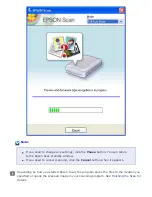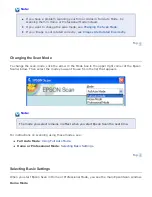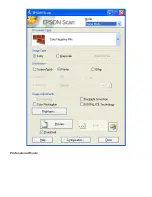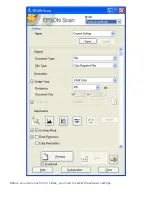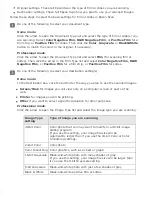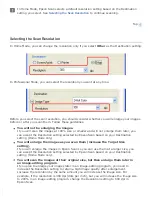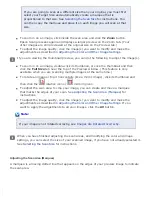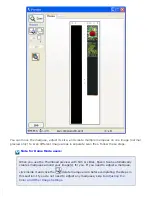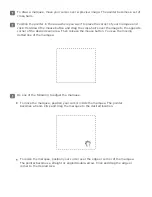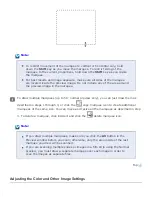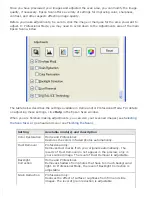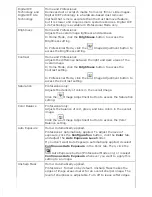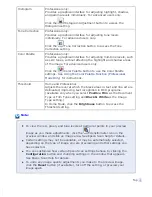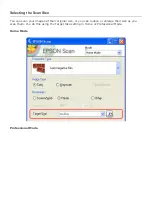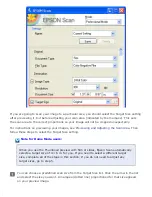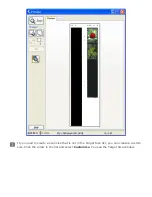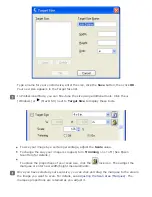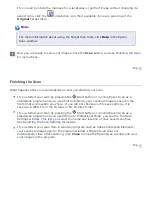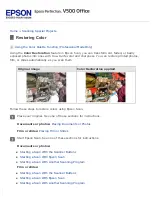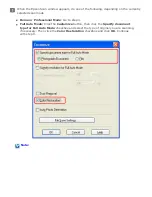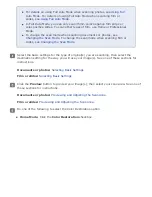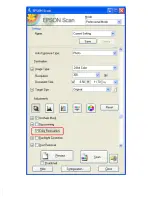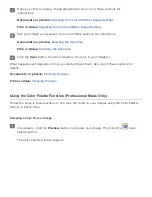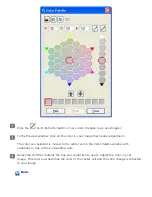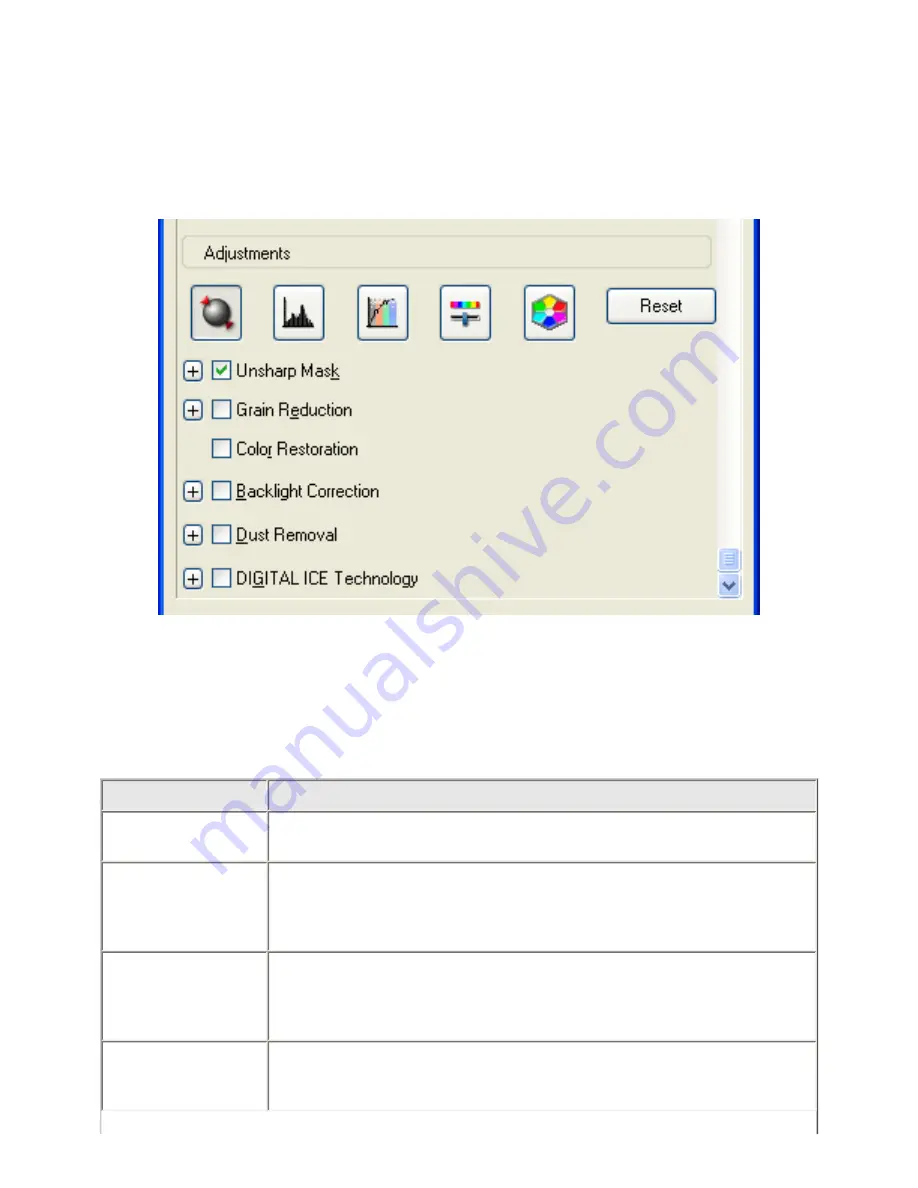
Once you have previewed your images and adjusted the scan area, you can modify the image
quality, if necessary. Epson Scan offers a variety of settings for improving color, sharpness,
contrast, and other aspects affecting image quality.
Before you make adjustments, be sure to click the image or marquee for the area you want to
adjust. In Professional Mode, you may need to scroll down to the Adjustments area of the main
Epson Scan window.
The table below describes the settings available in Home and/or Professional Mode. For details
on adjusting these settings, click
Help
in the Epson Scan window.
When you are finished making adjustments, you can size your scanned images (see
).
Setting
Available mode(s) and description
Color Restoration
Home and Professional:
Restores the colors in faded photos automatically.
Dust Removal
Professional only:
Removes dust marks from your originals automatically. The
results of Dust Removal do not appear in the preview, only in
your scanned image. The level of Dust Removal is adjustable.
Backlight
Correction
Home and Professional:
Removes shadows from photos that have too much background
light. In Professional Mode, the level of Backlight Correction is
adjustable.
Grain Reduction
Professional only:
Reduces the effect of surface roughness from film and slide
images. The level of grain reduction is adjustable.
Содержание V500
Страница 26: ...a document mat b transparency unit transportation lock c document table d carriage a DC inlet b OPTION port ...
Страница 27: ...c scanner transportation lock d USB interface connector e cover cable ...
Страница 34: ...Open the scanner cover Pull the scanner cover straight up and off the scanner ...
Страница 47: ...Top ...
Страница 64: ......
Страница 69: ...Thumbnail preview ...
Страница 78: ...Professional Mode ...
Страница 98: ...Professional Mode ...
Страница 99: ...Before you scan your film or slides you need to select these basic settings ...
Страница 103: ...Epson Scan prescans your images and displays them in one of the following Preview windows Normal preview ...
Страница 120: ...Professional Mode Scroll down to the Adjustments area and click the Color Restoration checkbox ...
Страница 121: ......
Страница 131: ...Professional Mode ...
Страница 135: ...Professional Mode ...
Страница 136: ...Note ...
Страница 142: ......
Страница 149: ...Click the Settings button You see the Scan to PDF Settings window ...
Страница 157: ...Click the File Save Settings button The File Save Settings window appears ...
Страница 179: ...Click Apply then click OK Note You must restart your computer before using the newly assigned scanner buttons Top ...
Страница 183: ...Pull the scanner cover straight up and off the scanner ...