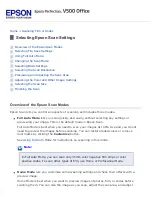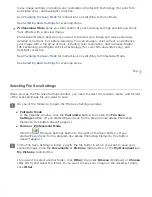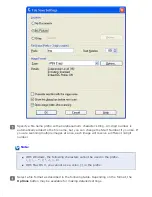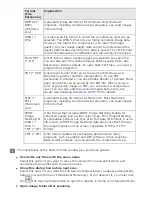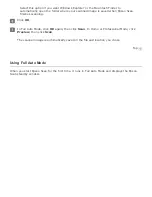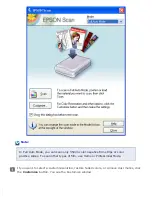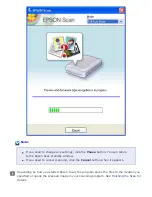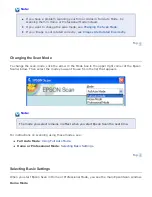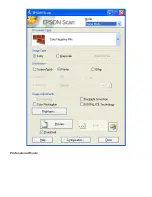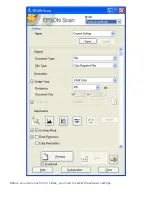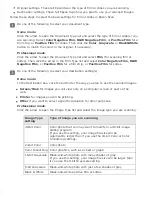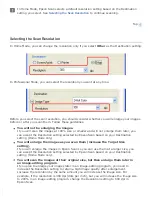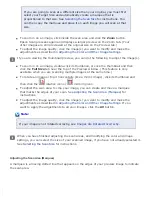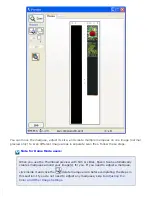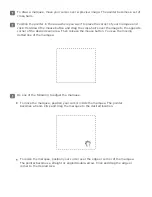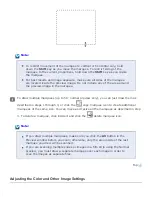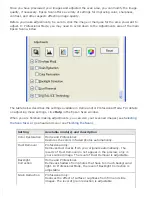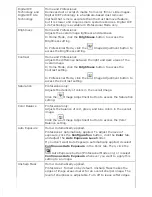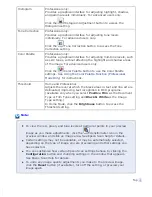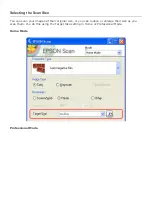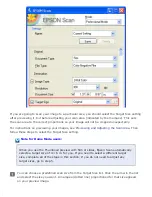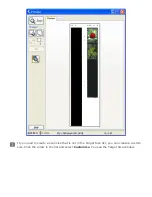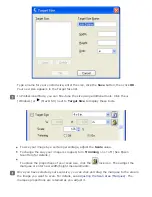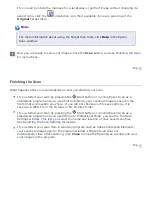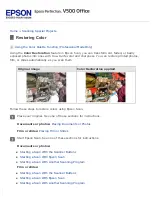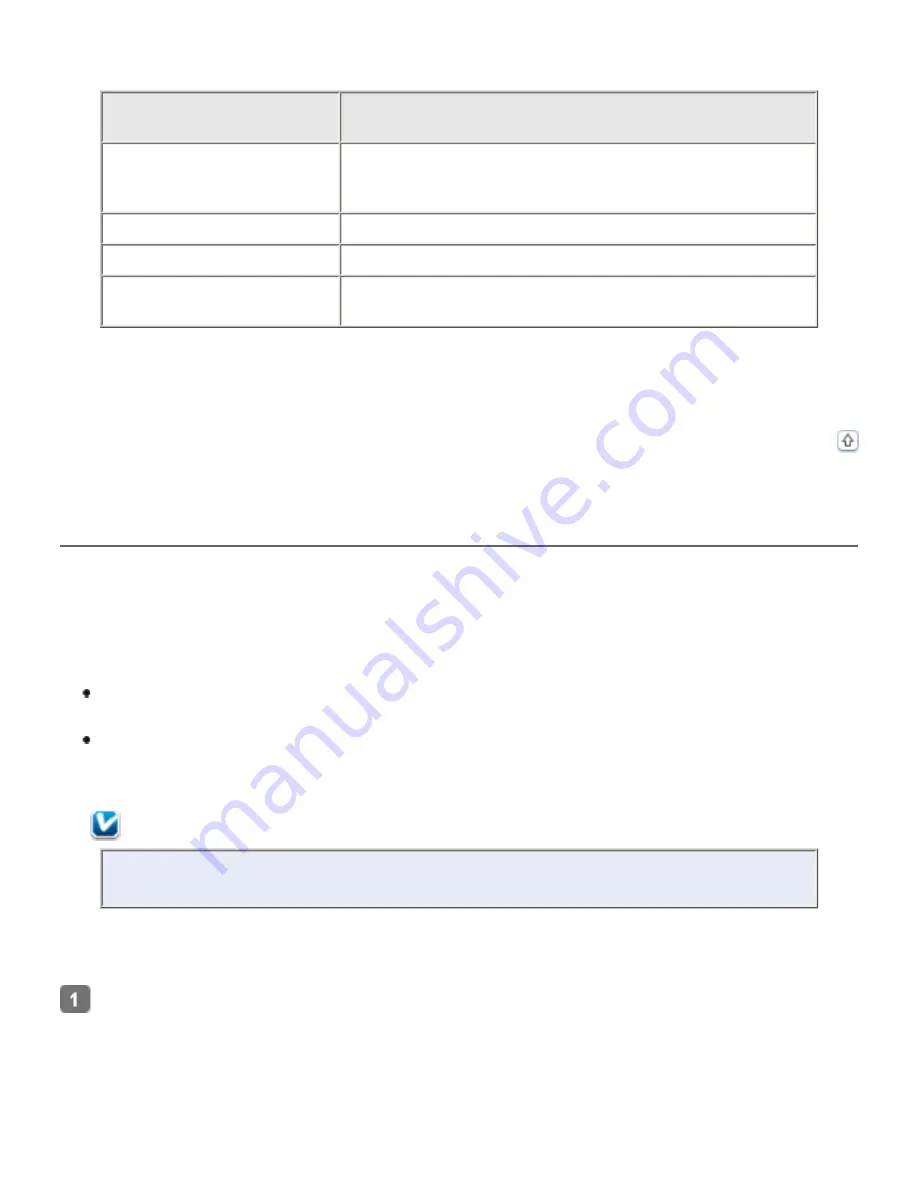
Click the arrow next to the
Resolution
list and select the number of dots per inch at which you
want to scan. See the table below for some guidelines.
What you will do with
the scanned image
Suggested scan resolution
Send via e-mail, upload to
web, view only on the
screen
96 to 150 dpi
300 dpi
Fax
200 dpi
Enlarge after scanning at
100%
Increase Resolution setting by same amount you will
increase image size after scanning
After selecting the Resolution, you can preview your images and make any necessary
adjustments. See
Previewing and Adjusting the Scan Area
Previewing and Adjusting the Scan Area
Once you have selected your basic settings and resolution in Home or Professional Mode, you
can preview your images and select or adjust the area of the images you want to scan. Epson
Scan displays the preview images in a separate Preview window on your screen.
There are two types of preview.
Normal preview
displays your previewed images in their entirety. You must select the
scan area and make any image quality adjustments manually.
Thumbnail
preview
displays your previewed images as thumbnails. Epson Scan
automatically locates the edges of your scan area and applies automatic exposure
settings to the images. This is the default preview type when scanning film or slides.
Note:
If you are scanning negative slides, you must use the normal preview.
Follow these steps to preview your images in Home or Professional Mode.
Click the
Preview
button toward the bottom of the Epson Scan window. If you want to
change the preview type, click the
Thumbnail
checkbox under the
Preview
button, if it is
available.
Содержание V500
Страница 26: ...a document mat b transparency unit transportation lock c document table d carriage a DC inlet b OPTION port ...
Страница 27: ...c scanner transportation lock d USB interface connector e cover cable ...
Страница 34: ...Open the scanner cover Pull the scanner cover straight up and off the scanner ...
Страница 47: ...Top ...
Страница 64: ......
Страница 69: ...Thumbnail preview ...
Страница 78: ...Professional Mode ...
Страница 98: ...Professional Mode ...
Страница 99: ...Before you scan your film or slides you need to select these basic settings ...
Страница 103: ...Epson Scan prescans your images and displays them in one of the following Preview windows Normal preview ...
Страница 120: ...Professional Mode Scroll down to the Adjustments area and click the Color Restoration checkbox ...
Страница 121: ......
Страница 131: ...Professional Mode ...
Страница 135: ...Professional Mode ...
Страница 136: ...Note ...
Страница 142: ......
Страница 149: ...Click the Settings button You see the Scan to PDF Settings window ...
Страница 157: ...Click the File Save Settings button The File Save Settings window appears ...
Страница 179: ...Click Apply then click OK Note You must restart your computer before using the newly assigned scanner buttons Top ...
Страница 183: ...Pull the scanner cover straight up and off the scanner ...