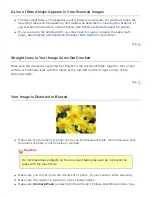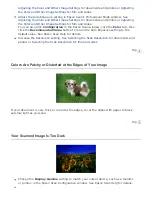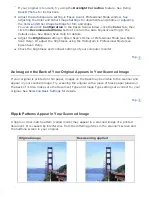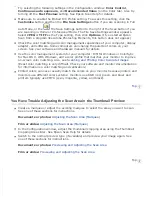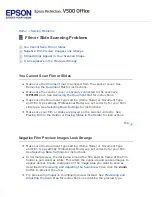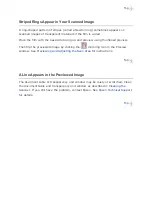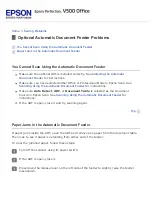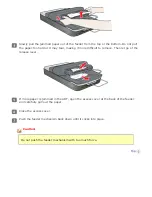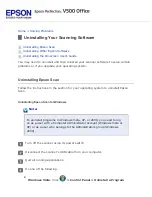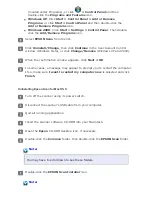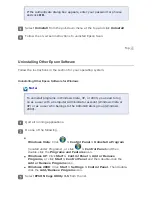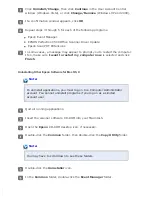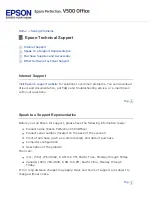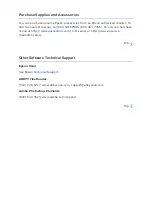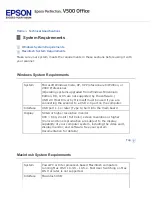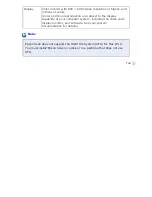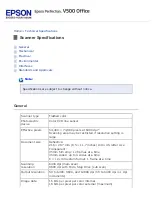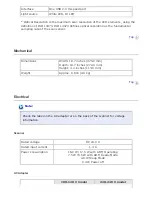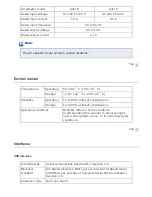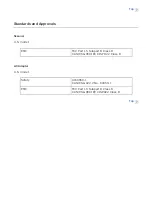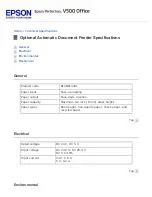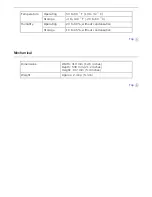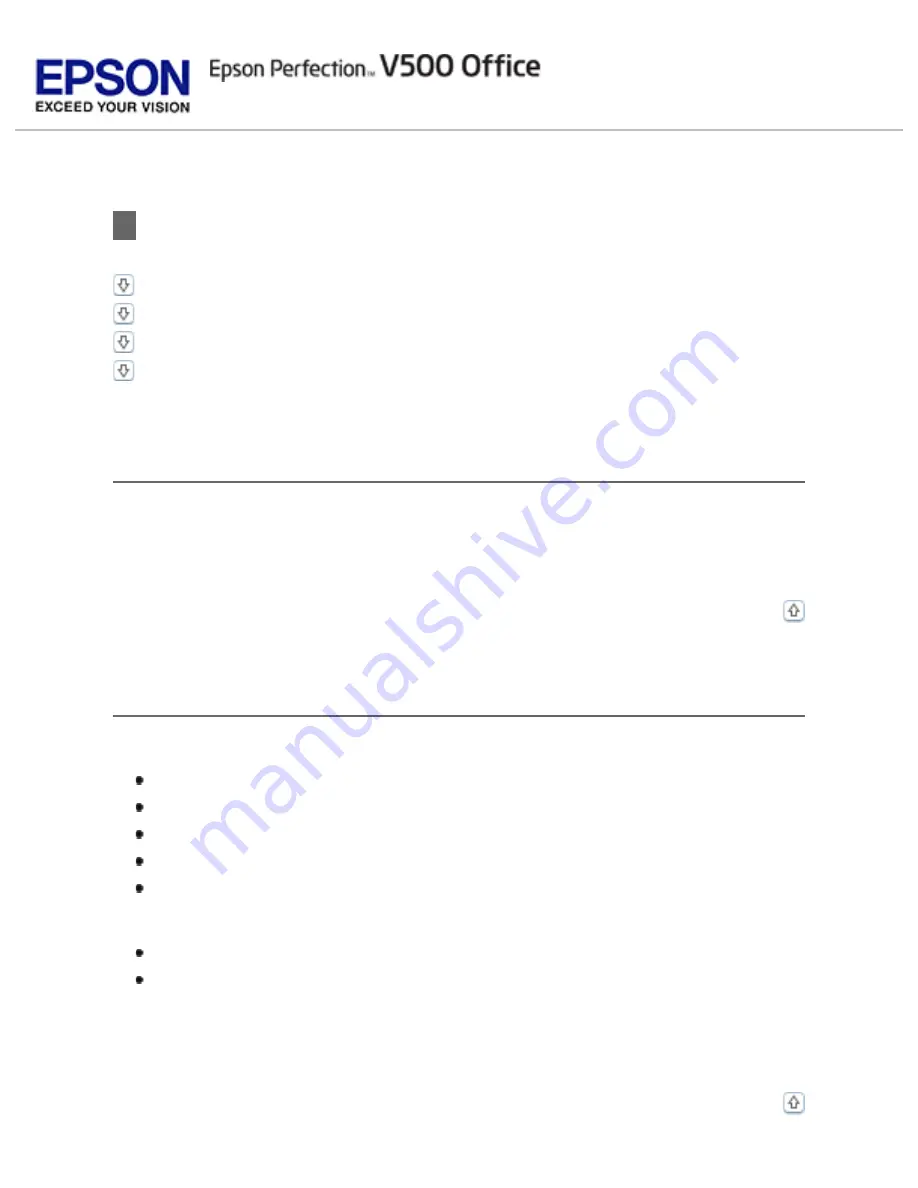
Epson Technical Support
Speak to a Support Representative
Purchase Supplies and Accessories
Other Software Technical Support
Internet Support
Visit
for solutions to common problems. You can download
drivers and documentation, get FAQs and troubleshooting advice, or e-mail Epson
with your questions.
Speak to a Support Representative
Before you call Epson for support, please have the following information ready:
Product name (Epson Perfection V500 Office)
Product serial number (located on the back of the scanner)
Proof of purchase (such as a store receipt) and date of purchase
Computer configuration
Description of the problem
Then call:
U.S.: (562) 276
‐
4382, 6 AM to 6 PM, Pacific Time, Monday through Friday.
Canada: (905) 709-3839, 6 AM to 6 PM, Pacific Time, Monday through
Friday.
Toll or long distance charges may apply. Days and hours of support are subject to
change without notice.
Содержание V500
Страница 26: ...a document mat b transparency unit transportation lock c document table d carriage a DC inlet b OPTION port ...
Страница 27: ...c scanner transportation lock d USB interface connector e cover cable ...
Страница 34: ...Open the scanner cover Pull the scanner cover straight up and off the scanner ...
Страница 47: ...Top ...
Страница 64: ......
Страница 69: ...Thumbnail preview ...
Страница 78: ...Professional Mode ...
Страница 98: ...Professional Mode ...
Страница 99: ...Before you scan your film or slides you need to select these basic settings ...
Страница 103: ...Epson Scan prescans your images and displays them in one of the following Preview windows Normal preview ...
Страница 120: ...Professional Mode Scroll down to the Adjustments area and click the Color Restoration checkbox ...
Страница 121: ......
Страница 131: ...Professional Mode ...
Страница 135: ...Professional Mode ...
Страница 136: ...Note ...
Страница 142: ......
Страница 149: ...Click the Settings button You see the Scan to PDF Settings window ...
Страница 157: ...Click the File Save Settings button The File Save Settings window appears ...
Страница 179: ...Click Apply then click OK Note You must restart your computer before using the newly assigned scanner buttons Top ...
Страница 183: ...Pull the scanner cover straight up and off the scanner ...