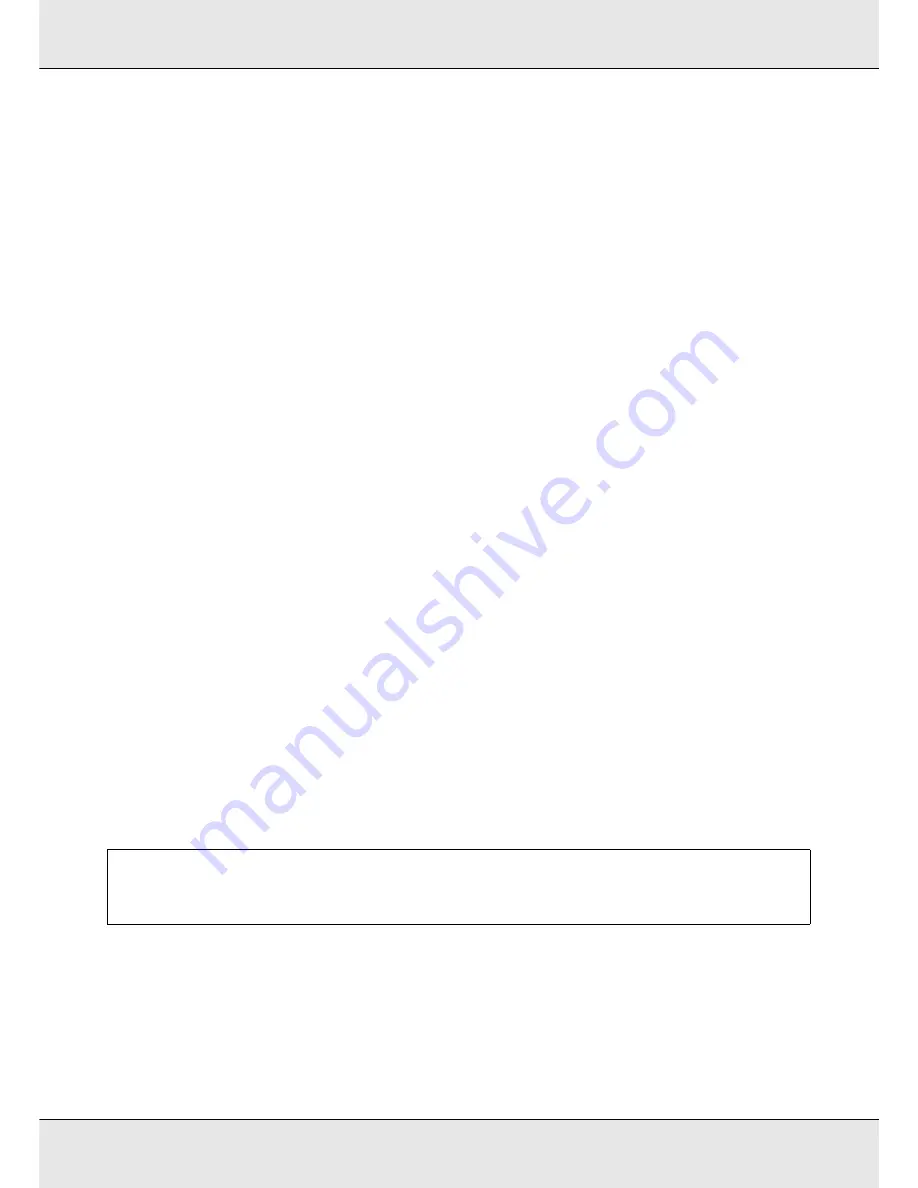
Basic Operations
87
4. Press the
y
button to display the dialog shown in Step 2 and then press the
y
button
again.
5. After confirming that the settings are correct, use the
d
/
u
buttons to select Keep
Settings Above and press the
Z
button.
6. When the roll type selection screen appears, use the
d
/
u
buttons to select the roll type
that matches the loaded roll and press the
Z
button.
7. If On is selected for Remaining Setup, you will be prompted to enter the length of the
current media. Use the
d
/
u
buttons to choose a length between 1.0 and 999.5 m (3 and
3,300 feet) and press the
Z
button. You can set the length in 0.5 m increments. If the
display is in feet, lengths are given in increments of 1 foot.
The printer will display Ready after a brief pause, showing that it is ready to print. Transmit
the data to be printed from the computer.
Replacing and Removing Media
To replace or remove the media after printing, print the amount of media remaining, cut the
media, and remove the roll.
Printing the amount of media remaining
The printer displays the amount of media remaining and any media low warnings in the
control panel. This makes it possible to determine whether the media requires replacement
before printing.
The amount of media remaining can only be displayed if the correct length is entered when
the media is loaded.
You can print the amount of media remaining on the leading edge of the roll before it is
removed from the printer and then enter this number the next time the media is loaded for
accurate information on the amount remaining.
Note:
The printer does not calculate or display the amount of media remaining when Off is selected for
Remaining Setup in the setup menu. See
“Viewing and Changing Media Settings” on page 85.
Содержание SureColor S50675
Страница 1: ... Epson SureColor S30675 S50675 S70675 User s Guide ...
Страница 105: ...Basic Operations 105 8 When loading banner media attach three counter weights to both ends of the tensioners ...
Страница 169: ...Maintenance 169 Grasp the cleaner as shown and lift it from the printer 4 Insert a new wiper cleaner ...
Страница 170: ...Maintenance 170 Place it on the attachment point and press down until you hear a click 5 Remove the wiper ...



































