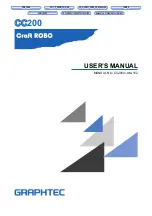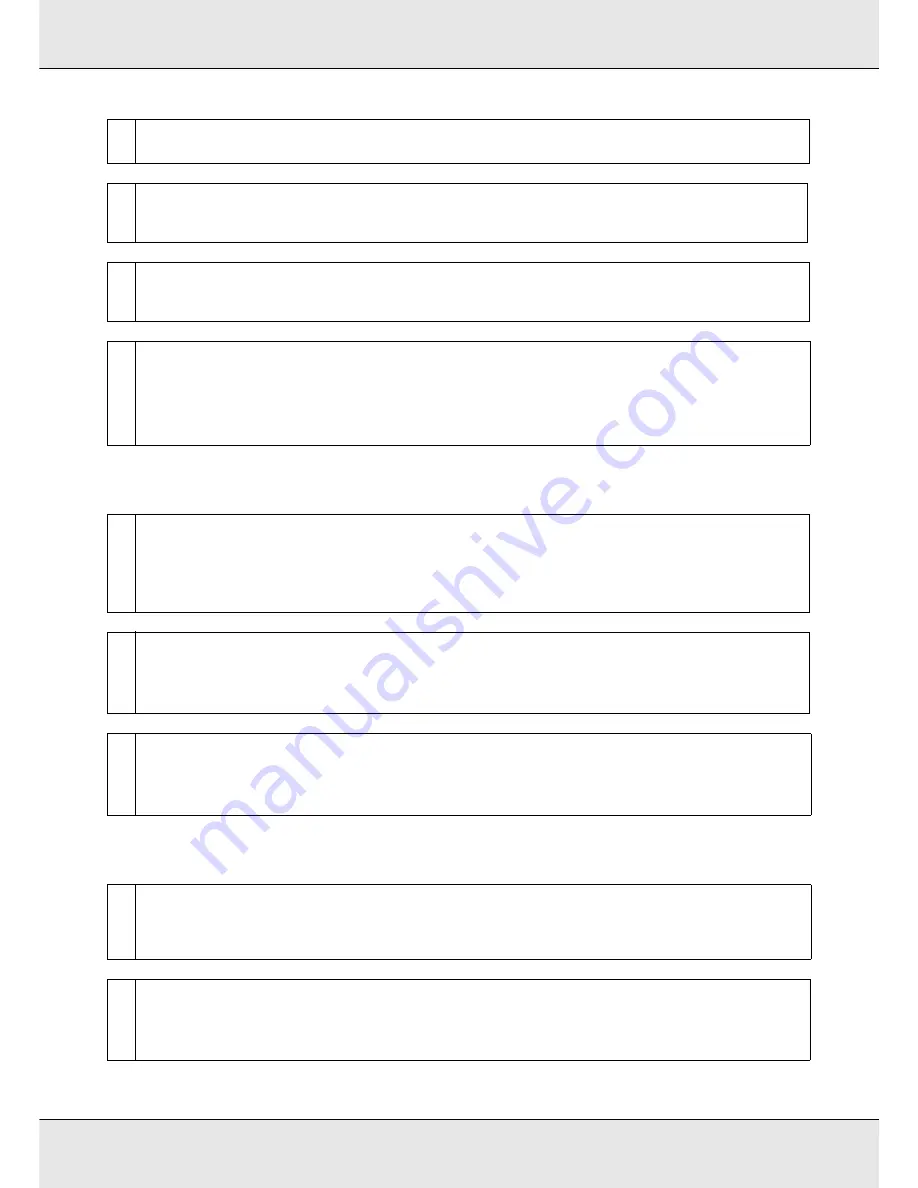
Problem Solver
221
The print is not positioned properly on the media.
Vertical ruled lines are misaligned.
o
Have you compared the printing result with the image on the display monitor?
Since monitors and printers produce colors differently, printed colors will not always match on-screen colors perfectly.
o
Was a printer cover opened during printing?
Opening covers during printing causes the print head to stop abruptly, resulting in uneven colors. Do not open the covers
while printing is in progress.
o
Is Ink Low displayed on the control panel's screen?
The print quality may decline when the ink is low. We recommend replacing the ink cartridge with a new one. If there is a
difference in color after replacing the ink cartridge, try performing head cleaning a few times.
o
Shake ink cartridges.
Components may have sedimented from (settled to the bottom of) the white or metallic silver ink. Shake the cartridge
thoroughly and perform
Ink Circulation
several times.
See “Shaking cartridges” on page 163 and “Ink Refresh” on page 188.
If the problem persists, perform
Ink Refresh
.
o
Is the media loaded correctly and are the margins correct?
If the media is not loaded correctly, the results may be off center or part of the data may not be printed. You should also check
whether the correct options are selected for
Side Margin
and
Print Start Position
in the setup menu.
See “Loading Media - S70675/S50675” on page 41, “Loading Media - S30675” on page 65, and “The Printer Setup Menu” on
page 208.
o
Is the media skewed?
If
Off
is selected for
Media Skew Check
in the setup menu, printing will continue when the media is skewed and data will
appear outside the print area. Set
Media Skew Check
to
On
in the Menu.
See
“The Printer Setup Menu” on page 208.
o
Is the media wide enough for the print data?
Although printing normally stops if the print image is wider than the media, data will be printed beyond the edges of the
media if
Off
is selected for
Media Size Check
in the setup menu. Choose
On
for
Media Size Check
in the setup menu.
See
“The Printer Setup Menu” on page 208.
o
Is the media wavy?
Certain types of media may develop waves under some conditions (humidity and temperature) while installed in the printer.
If a wave has developed, press the
d
button in the control panel to feed the media and avoid the affected area. We
recommend that you lower the temperature and humidity to prevent waves developing.
o
Is the print head misaligned?
If the print head is misaligned, ruled lines may be misaligned accordingly. In this case, select
Media Adjust
-
Head Alignment
in the media settings to adjust a print head misalignment that occurs during printing.
See
“Head Alignment” on page 119.
Содержание SureColor S50675
Страница 1: ... Epson SureColor S30675 S50675 S70675 User s Guide ...
Страница 105: ...Basic Operations 105 8 When loading banner media attach three counter weights to both ends of the tensioners ...
Страница 169: ...Maintenance 169 Grasp the cleaner as shown and lift it from the printer 4 Insert a new wiper cleaner ...
Страница 170: ...Maintenance 170 Place it on the attachment point and press down until you hear a click 5 Remove the wiper ...