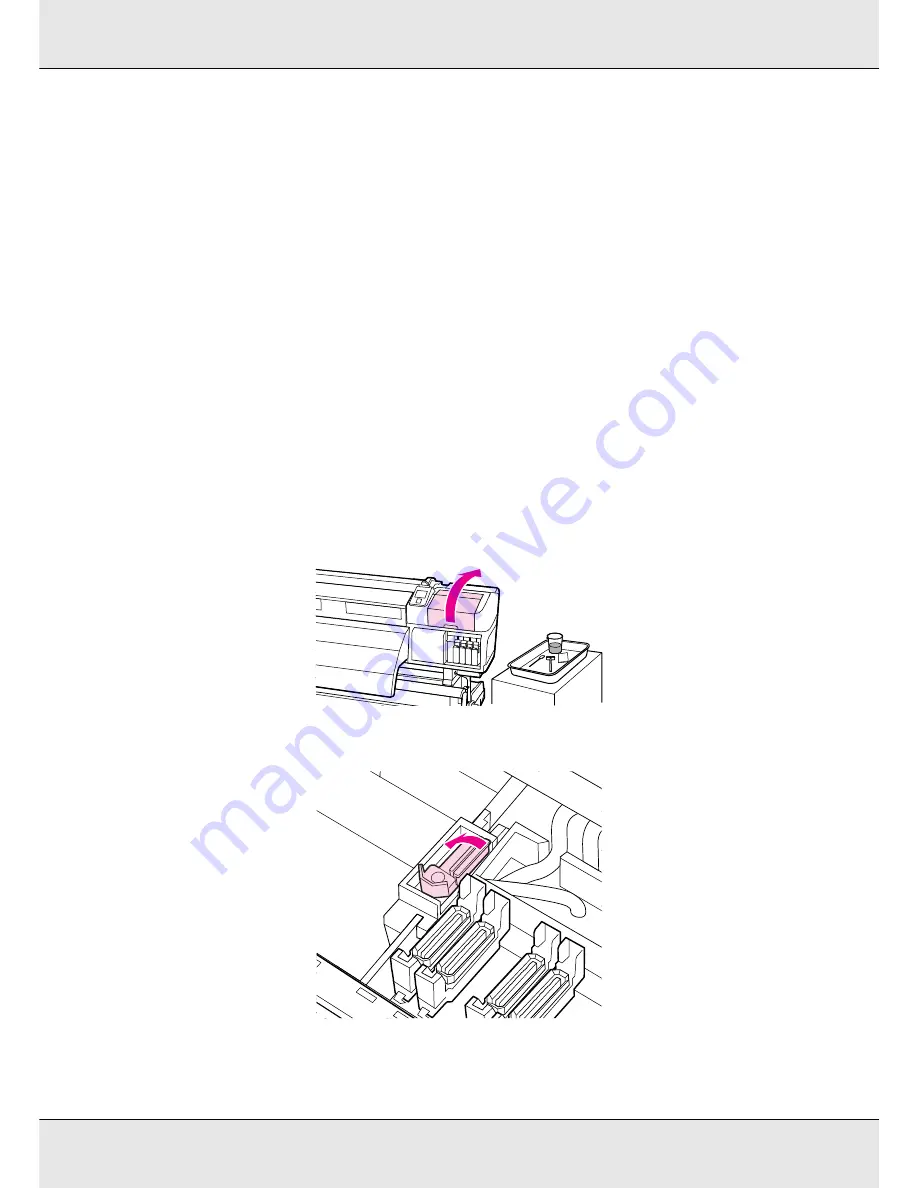
Maintenance
152
On the S70675 and S50675, clean the other wiper cleaner and wiper rail in the same
way.
8. After cleaning, close the right maintenance cover and press the
Z
button. The menus
will close when the print head returns to its normal position.
To continue printing, perform a Nozzle Check. See “Checking for Clogged Nozzles” on
page 181.
To dispose of used ink cleaner, cleaning stick, and clean-room wipes, see “Disposal of
Used Consumables” on page 179.
Cleaning the Entire Wiper and Attachment Point (Daily)
If the use of the printer continues while ink clots remain adhered to the bottom or an
attached part of the wiper, it will cause the adhered ink to be spread around the caps, which
results in nozzle clogs that cannot be cleared even after repeated head cleaning.
1. Open the right maintenance cover.
2. Holding the wiper by the attachment point, tilt it to the left and lift it out.
3. Dampen the clean-room wipe with ink cleaner. See “Using Ink Cleaner” on page 136.
Содержание SureColor S50675
Страница 1: ... Epson SureColor S30675 S50675 S70675 User s Guide ...
Страница 105: ...Basic Operations 105 8 When loading banner media attach three counter weights to both ends of the tensioners ...
Страница 169: ...Maintenance 169 Grasp the cleaner as shown and lift it from the printer 4 Insert a new wiper cleaner ...
Страница 170: ...Maintenance 170 Place it on the attachment point and press down until you hear a click 5 Remove the wiper ...
































