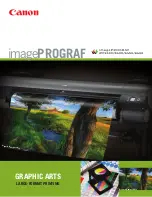Maintenance
134
Maintenance Precautions
Before handling ink cartridges, cleaning cartridges, ink cleaner, secondary carriage rod
grease, or waste ink, read the Safety data sheet, available on the Epson website.
❏
Remove the media from the printer before proceeding.
❏
Complete the task within 10 minutes to prevent the print head drying out. An alarm will
sound after 10 minutes.
❏
Never touch the belts, circuit boards, or any parts that do not require cleaning. Failure
to observe this precaution could result in malfunction or reduced print quality.
❏
Use only the supplied cleaning sticks or sticks contained in maintenance kit. Other
types of stick that produce lint will damage the print head.
❏
Always use fresh cleaning sticks. Re-using sticks can make stains even harder to
remove.
❏
Do not touch the tips of the sticks. Oil from your hands could damage the print head.
c
Caution:
❏
Store ink cartridges, cleaning cartridges, ink cleaner, secondary carriage rod grease,
or waste ink in a location out of reach of children.
❏
During maintenance, wear protective clothing, including protective eyewear, gloves,
and a mask.
Should fluid such as ink or waste ink contact your skin or enter your eyes or mouth,
immediately take the following actions:
❏
If fluid adheres to your skin, immediately wash it off using large volumes of soapy
water. Consult a physician if the skin appears irritated or is discolored.
❏
If fluid enters your eyes, rinse immediately with water. Failure to observe this
precaution could result in bloodshot eyes or mild inflammation. If problems persist,
consult with a physician.
❏
If fluid enters your mouth, consult a physician immediately.
❏
If fluid is swallowed, do not force the person to vomit, and consult with a physician
immediately. If the person is forced to vomit, fluid may get caught in the trachea
which can be dangerous.
❏
After replacing the waste ink bottle or using the ink cleaner, wash your hands
thoroughly.
Содержание SureColor S50675
Страница 1: ... Epson SureColor S30675 S50675 S70675 User s Guide ...
Страница 105: ...Basic Operations 105 8 When loading banner media attach three counter weights to both ends of the tensioners ...
Страница 169: ...Maintenance 169 Grasp the cleaner as shown and lift it from the printer 4 Insert a new wiper cleaner ...
Страница 170: ...Maintenance 170 Place it on the attachment point and press down until you hear a click 5 Remove the wiper ...