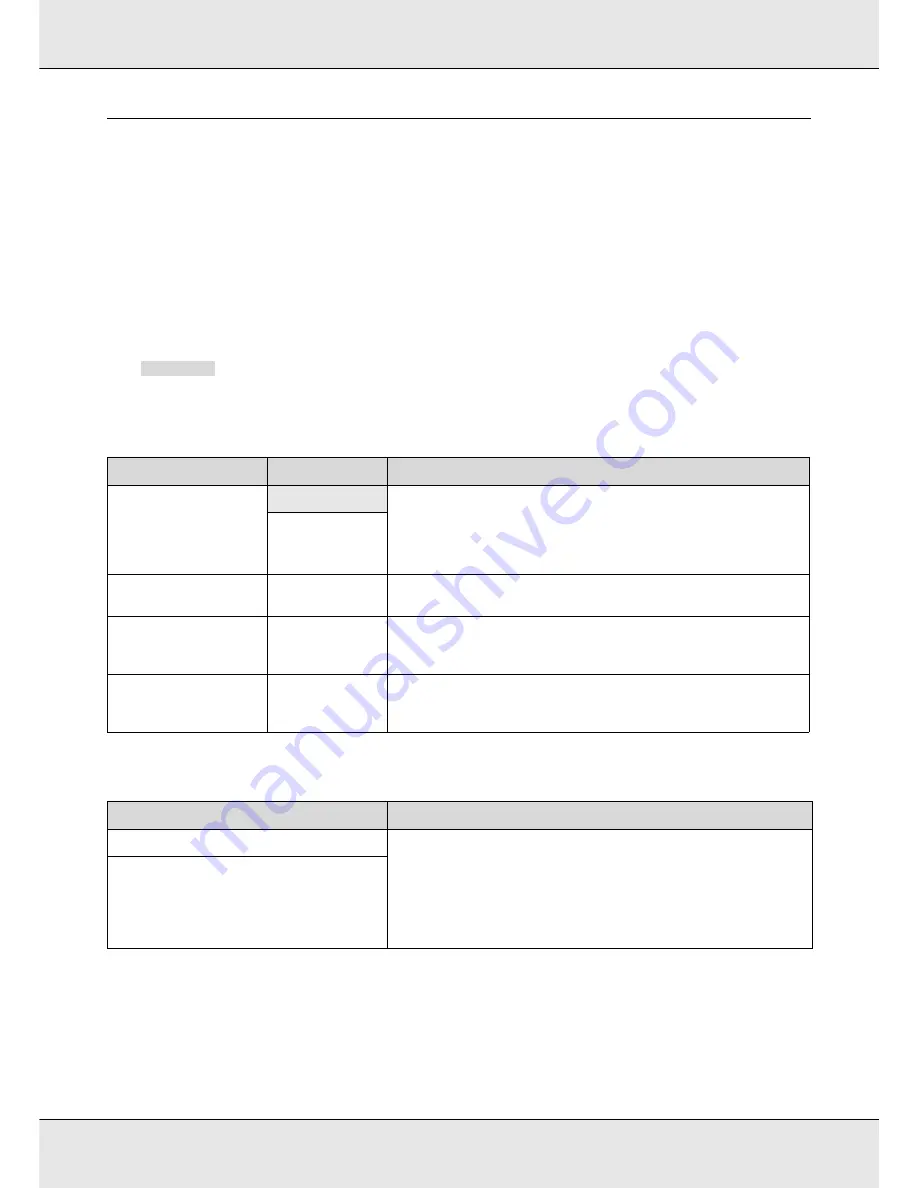
Using the Control Panel Menu
203
Details of the Menu
Items or values marked with a superscript “1” apply to the S70675 and S50675; items
marked with a superscript “2” apply to the S50675; items marked with a superscript “3”
apply to the S30670; items marked with a superscript “4” apply to the S70670.
The Media Setup Menu
The Media Setup menu can be accessed directly by pressing the
M
button.
indicates default settings.
Media Remaining
Select Media
Item
Parameter
Explanation
Remaining Setup
On
Choose
On
to display and record, or
Off
to not display and not record, the
amount of media remaining.
Length
,
Remaining Alert
, and
Remaining Length
options are available when
On
is selected. The display
panel shows the amount of media remaining based on the value selected for
Length
and the amount of media used during printing.
Off
Length
1.0 to 999.5 m (3 to
3000 ft)
Enter a value for overall roll length between 5.0 and 999.5 m (15 to 3000 ft).
You can set in 0.5 m (1 ft) increments.
Remaining Alert
1 to 15 m (4 to 50
ft)
An alert will be displayed if the amount of media remaining reaches this
length. Choose from values between 1 and 15 m (4 and 50 ft). You can set in
0.5m (1ft) increments.
Print Remaining Length
Use
Print Remaining Length
to print the amount of media remaining on the
current roll before replacing it with another type of media. You can then
enter this number as the media length the next time the roll is used.
Parameter
Explanation
RIP Settings
Choose the media settings used for printing.
If
RIP Settings
is selected, the media settings selected in the software RIP will
be used.
Select a number between 1 and 30 to use the settings in the corresponding
media setting bank. To register a new setting or change a setting, use
Customize Settings
.
1 to 30 (media setting bank number)
Содержание SureColor S50675
Страница 1: ... Epson SureColor S30675 S50675 S70675 User s Guide ...
Страница 105: ...Basic Operations 105 8 When loading banner media attach three counter weights to both ends of the tensioners ...
Страница 169: ...Maintenance 169 Grasp the cleaner as shown and lift it from the printer 4 Insert a new wiper cleaner ...
Страница 170: ...Maintenance 170 Place it on the attachment point and press down until you hear a click 5 Remove the wiper ...






























