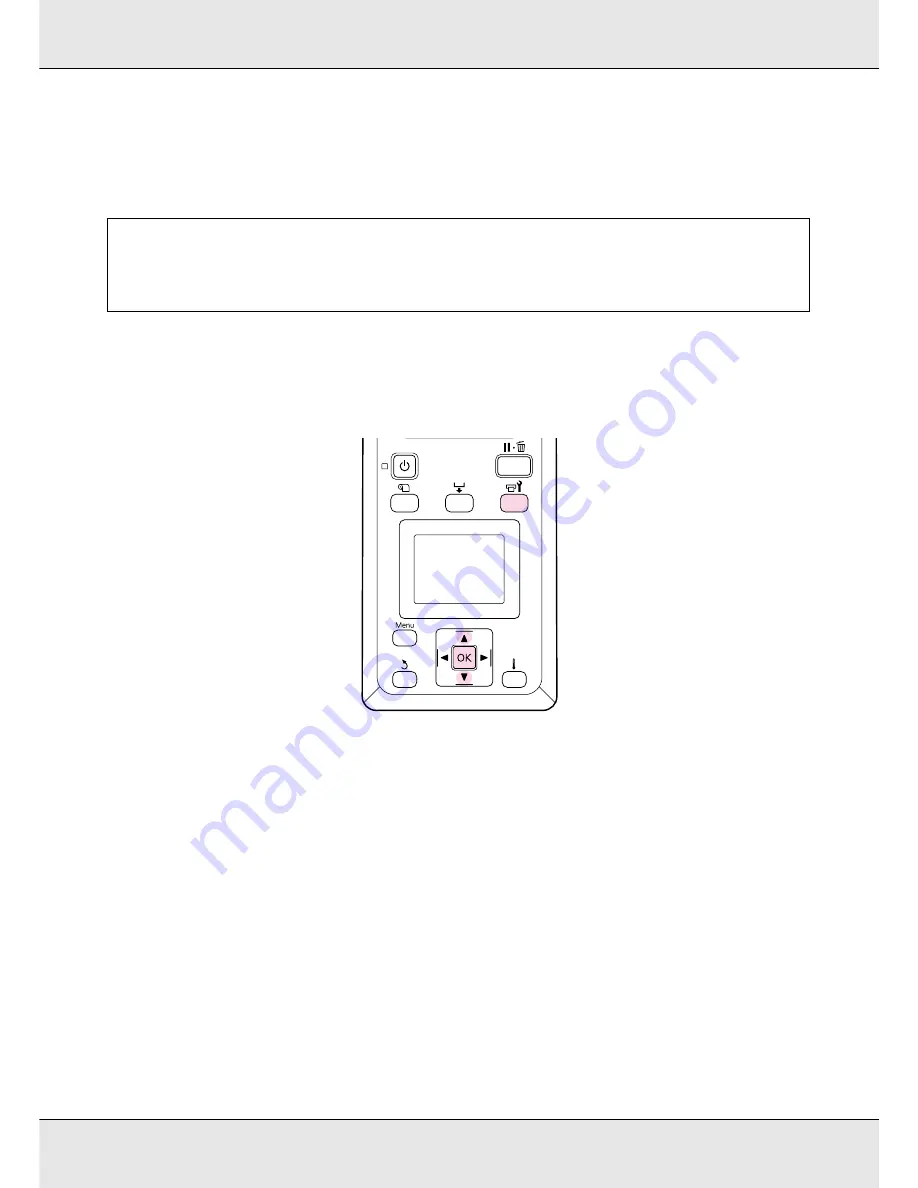
Maintenance
188
Follow the on-screen instructions to replace the cartridge. When Ready appears on the
screen, head washing is complete. Print a nozzle pattern and inspect the results to
determine whether the problem has been resolved. See “Printing nozzle check patterns”
on page 182.
Ink Refresh
When you notice tint unevenness (areas of uneven density), run Ink Refresh.
1. When the printer is ready, press the
#
button to display the Maintenance menu.
2. Use the
d
/
u
buttons to select Ink Refresh and press
Z
.
3. Select a nozzle row for Ink Refresh.
The available menus vary depending on your product or ColorMode.
9 Color mode/10 Color mode, 5C Mode (S50675)
Select the appropriate menu depending on the part (printing color) with tint unevenness
being detected. If tint unevenness is detected in all areas, perform both menus in
sequence.
❏
Tint unevenness of spot color: MS/WH or WH
Note:
In the S70675 or S50675, if only one print head has a clogged nozzle that cannot be cleared by
head washing, you can continue printing with the unclogged head using the Head Mode setting
in the Printer Setup menu. See “The Printer Setup Menu” on page 208.
Содержание SureColor S50675
Страница 1: ... Epson SureColor S30675 S50675 S70675 User s Guide ...
Страница 105: ...Basic Operations 105 8 When loading banner media attach three counter weights to both ends of the tensioners ...
Страница 169: ...Maintenance 169 Grasp the cleaner as shown and lift it from the printer 4 Insert a new wiper cleaner ...
Страница 170: ...Maintenance 170 Place it on the attachment point and press down until you hear a click 5 Remove the wiper ...






























