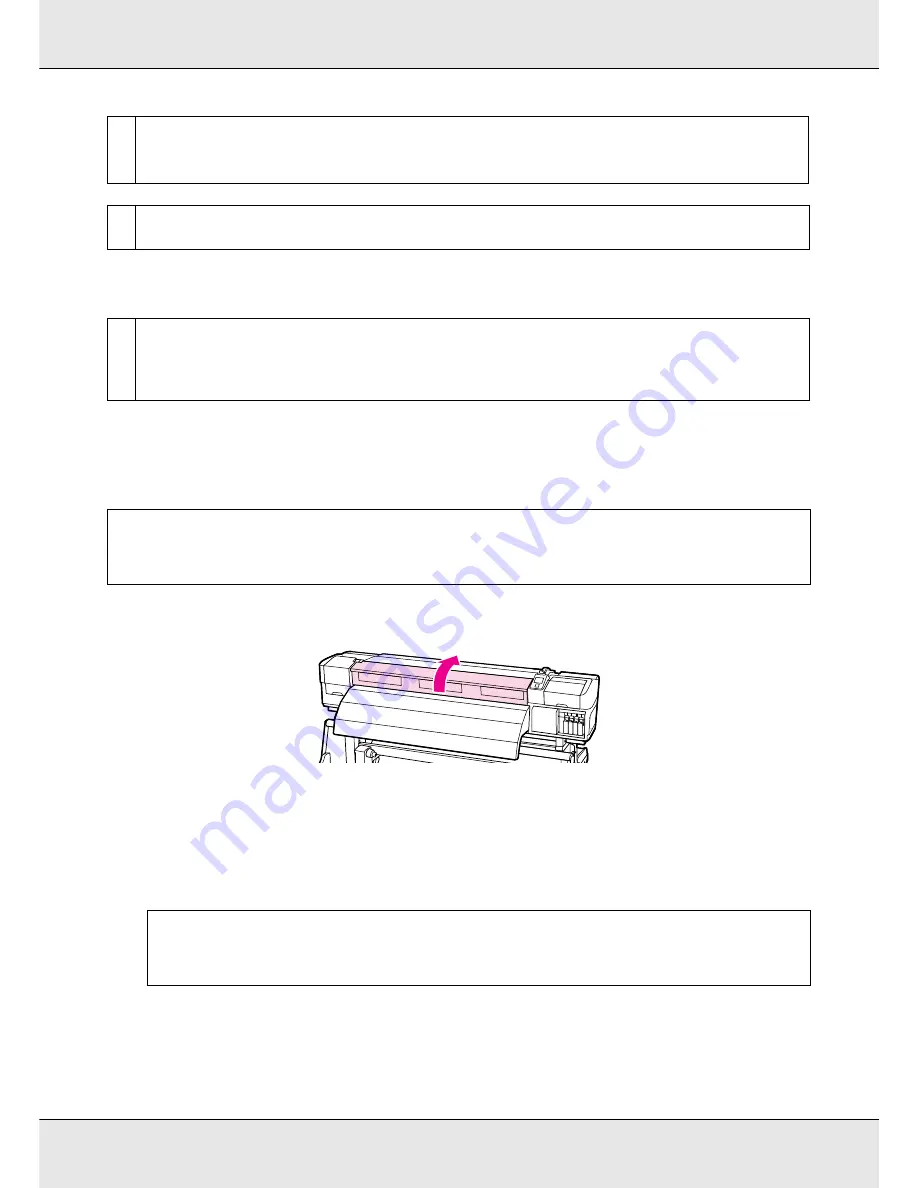
Problem Solver
230
Printing does not stop when the roll ends
Removing jammed media
Follow the steps below to remove jammed media.
1. Open the front cover.
2. Turn off the printer.
If a message is displayed and the printer will not turn off, unplug both power cables.
3. Move the media holding plates out of the way.
o
Is the media too thick or too thin?
Check the media specifications to determine whether it can be used in the printer. See “Supported Media” on page 235.
If you are using a software RIP, contact the manufacturer for information on the settings and media that can be used.
o
Is Media Suction set too high?
Reduce Media Suction. See
“Customize Settings” on page 204.
o
Is the item for having the printer detect the end of the media set to Off?
If
Advanced Settings
-
Tension Measurement
in media settings or
Media End Check
in the Printer Setup menu is set to
Off
,
the end of the media cannot be detected.
See “Customize Settings” on page 204 or “The Printer Setup Menu” on page 208.
c
Caution:
Be careful not to trap your hands or fingers when opening or closing the front cover. Failure
to observe this precaution could result in injury.
Important:
Cease use of the printer if the media holding plates are deformed. Continued use could
damage the pressure rollers or print head.
Содержание SureColor S50675
Страница 1: ... Epson SureColor S30675 S50675 S70675 User s Guide ...
Страница 105: ...Basic Operations 105 8 When loading banner media attach three counter weights to both ends of the tensioners ...
Страница 169: ...Maintenance 169 Grasp the cleaner as shown and lift it from the printer 4 Insert a new wiper cleaner ...
Страница 170: ...Maintenance 170 Place it on the attachment point and press down until you hear a click 5 Remove the wiper ...






























