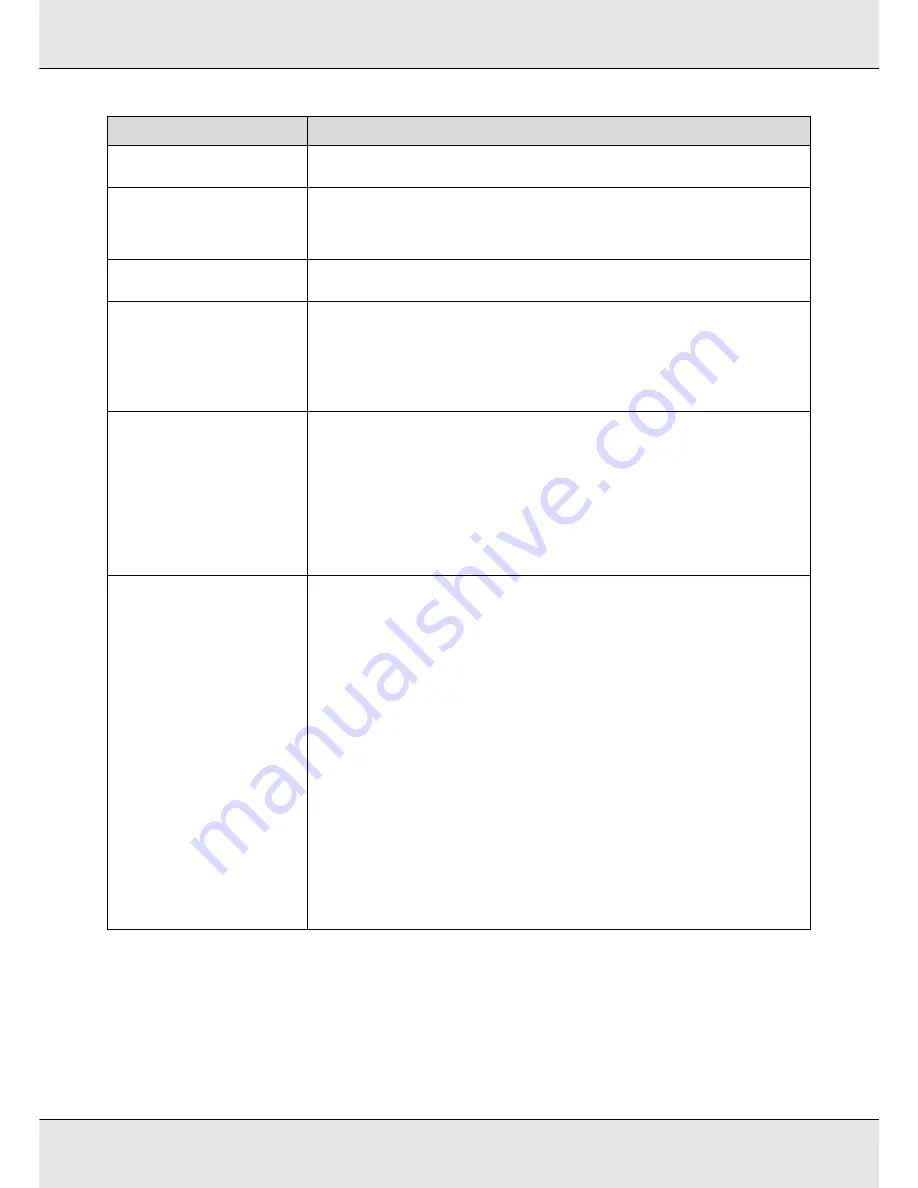
Problem Solver
216
Clogged Nozzles Detected.
Cleaning recommended.
Stop printing and perform head cleaning if you judge it necessary on inspecting the print
results. See
“Head Cleaning” on page 183.
F/W Install Error
Firmware update failed.
Restart the printer.
Turn the printer off, wait for a few minutes, and then turn on the printer again.
Use Epson LFP Remote Panel 2 to update the firmware again.
If this message appears on the control panel again, contact your dealer or Epson Support.
Print head is nearing end of
service life.
The current print head is nearing the end of its service life. Contact your dealer or Epson
Support.
Auto Take-up Reel Unit stopped.
Media is not correctly attached to the auto take-up reel unit.
Press the
W
button and select
Job Cancel
to cancel printing.
Flip the Auto switch on the auto take-up reel unit to Off, then flip it back and reattach the
media to the auto take-up reel unit.
See
“Using the Auto Take-up Reel Unit” on page 92.
Media Size Error
Load correct size media.
The media currently loaded is not the correct width. Raise the media loading lever and
remove the media.
The narrowest width supported by the printer is 300 mm (11.8 inches)*. Be sure the media is
at least 300 mm (11.8 inches) wide.
If this message is displayed even though the media is the correct width, the printer may print
if
Off
is selected for
Media Size Check
.
*The minimum supported width for ink layering is 508 mm (20 inches).
See
“The Printer Setup Menu” on page 208.
Media Sensor Error
Loaded media or print out has a
problem.
Refer to documentation for
details.
Press the
W
button to clear the message from the display.
The auto menu of
Auto Media Adjust
,
Auto Nozzle Check
, and
Media Adjust
of the media
settings are not available in the following media setting or conditions:
Transparent or colored media, or tracing paper is used.
Platen Gap
is set to
2.5
in the media settings.
The printer is used in a place that is exposed to direct sunlight or interference from other
ambient light sources.
In these cases, execute the manual menu.
See “Media Adjust” on page 116 or “Printing nozzle check patterns” on page 182.
If the printer is exposed to interference from ambient light sources, shade the printer from
these sources and perform the function again; it may succeed. When the function has failed
after shading the printer, execute the manual menu.
If this error is displayed when executing under conditions other than those listed above,
when executing
Auto Media Adjust
, or the auto menu of
Media Adjust
, adjustment pattern
printing may fail due to nozzle clogging. Perform head cleaning, and execute them again.
See “Printing nozzle check patterns” on page 182
If this error is displayed under conditions other than those listed above, confirm that the
printer supports the current media. See “Supported Media” on page 235.
Messages
What to do
Содержание SureColor S50675
Страница 1: ... Epson SureColor S30675 S50675 S70675 User s Guide ...
Страница 105: ...Basic Operations 105 8 When loading banner media attach three counter weights to both ends of the tensioners ...
Страница 169: ...Maintenance 169 Grasp the cleaner as shown and lift it from the printer 4 Insert a new wiper cleaner ...
Страница 170: ...Maintenance 170 Place it on the attachment point and press down until you hear a click 5 Remove the wiper ...

































