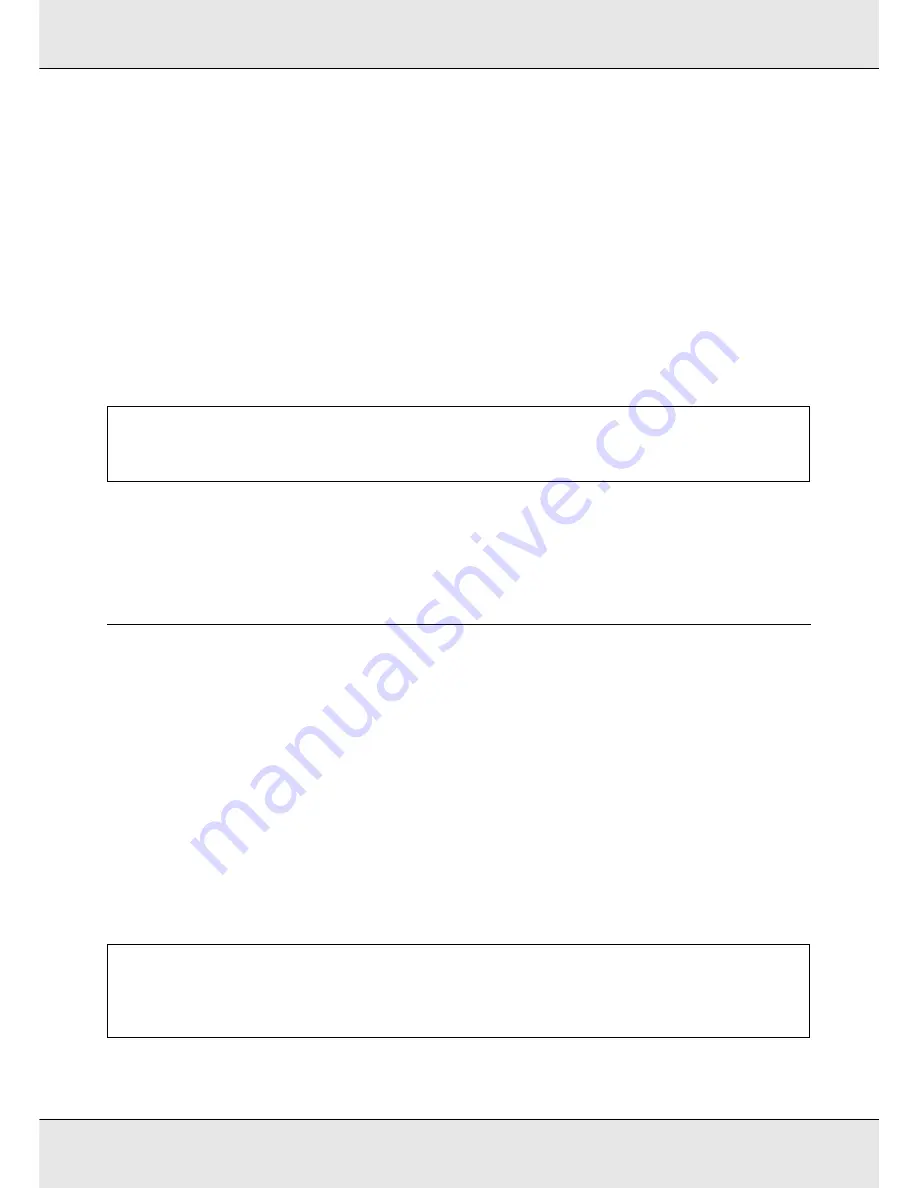
Maintenance
191
When using spot color inks, you can select MS/WH (S70675: 10 Color mode), WH
(S70675: 9 Color mode,S50675 5C Mode), or All Nozzles depending on the storage
period.
4. Follow the instructions on the screen to replace the cartridge.
Observe the following cautions when storing the printer and ink cartridges that were
removed during use.
See “Notes When Not Using the Printer” on page 31 and “Handling ink cartridges” on
page 32.
Restarting use of the printer
Switch on the power and follow the on-screen instructions.
When first printing after restarting use, perform a nozzle check and check that there are no
clogs. See “Checking for Clogged Nozzles” on page 181.
Changing Color Mode (S70675 only)
The printer consumes ink periodically for auto maintenance. When spot color ink printing is
not performed for longer than a specified period of time, you can install a Cleaning
cartridge instead of spot color ink using the Change Color Mode function, reducing
consumption of spot color ink. This function is not available in 8 Color (Fixed) mode.
To restart spot color ink printing, return to the color mode for spot color ink.
Perform Change Color Mode on the control panel. The required time varies depending on
the specified color mode, but it takes up to 1 hour (approximately).
The following shows the contents of the Change Color Mode function as well as the type
and the required number of cartridges to execute the function.
Important:
When restarting use of the printer, charge the printer with ink. When charging using removed ink
cartridges, have new ink cartridges on hand as a precaution.
Important:
If the period in which the spot color inks are not used is shorter than the recommended periods
shown below, we do not recommend that you change the color mode, because ink consumption
increases when the color mode is changed.
Содержание SureColor S50675
Страница 1: ... Epson SureColor S30675 S50675 S70675 User s Guide ...
Страница 105: ...Basic Operations 105 8 When loading banner media attach three counter weights to both ends of the tensioners ...
Страница 169: ...Maintenance 169 Grasp the cleaner as shown and lift it from the printer 4 Insert a new wiper cleaner ...
Страница 170: ...Maintenance 170 Place it on the attachment point and press down until you hear a click 5 Remove the wiper ...































