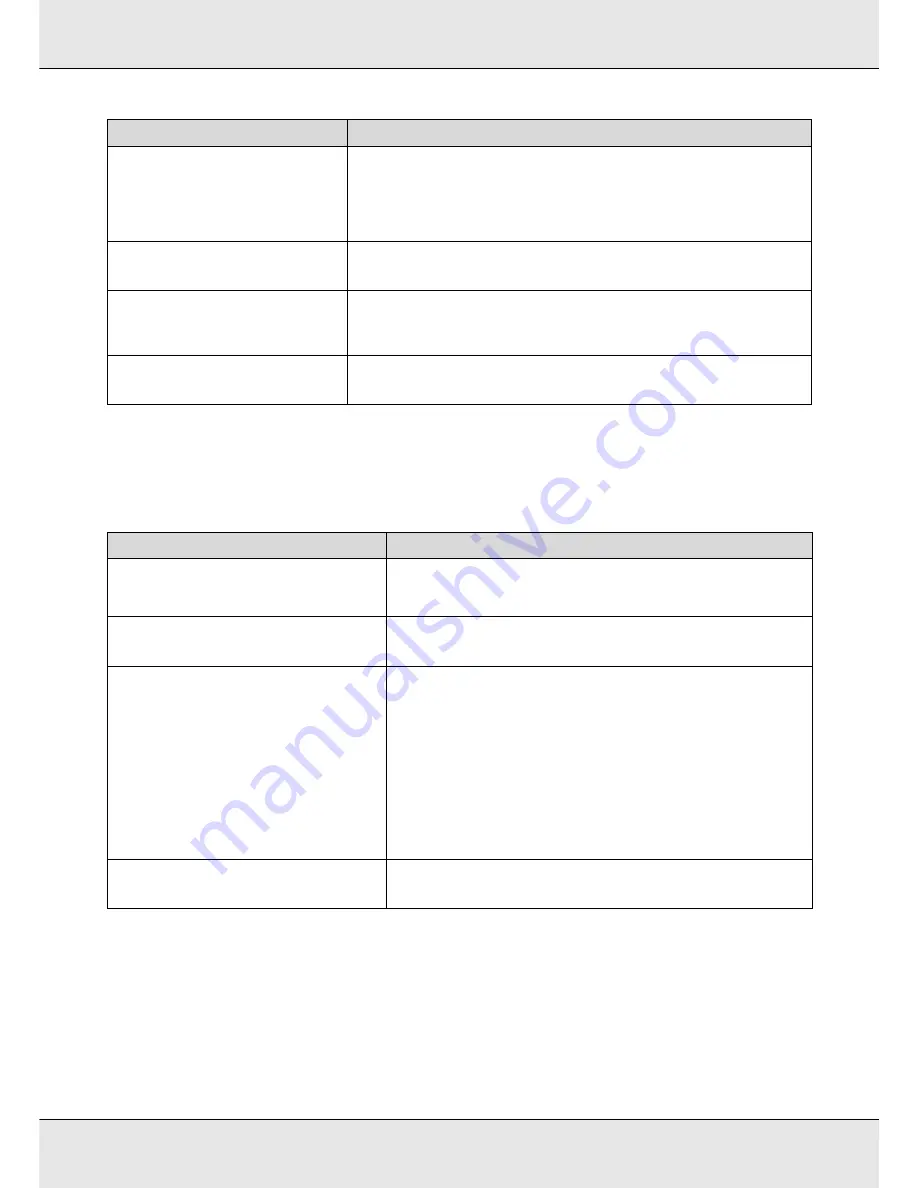
Maintenance
130
Replacing Consumables Frequency
Replace consumables at the frequency listed below.
When to perform
Component to be cleaned
At least once a day
If maintenance is not performed, ink
hardens and is difficult to remove.
Around the print head
See “Cleaning Around the Print Head (Daily)” on page 137.
Around the caps (wiper (rubber part), caps, wiper cleaner, wiper rail)
See “Cleaning Around the Caps (Daily)” on page 142.
Daily
Entire wiper and attachment point
See “Cleaning the wiper (daily)” on page 142.
Daily
Inside (Platen heater, pressure rollers, media holding plates, and left-side
maintenance cover interior)
See “Cleaning inside the S70675 and S50675” on page 156.
Daily
Flushing pad
See “Replacing the Flushing Pad” on page 172.
When to perform
Component to be replaced
If an ink low warning is displayed on the control
panel display, we recommend replacing the ink
cartridge(s) as soon as possible.
Ink cartridges
See “Replacement procedure” on page 163.
When a prepare and replacement message is
displayed on the control panel screen
Waste ink bottle
See “Disposing of Waste Ink” on page 166.
Once every three months
Wiper, wiper cleaner
Be sure to replace the wiper and the wiper cleaner at the same time.
These should also be replaced if ink adheres to the absorbent section on the
rear of the wiper cleaner, or when the wiper section is worn or deteriorated.
See “Replacing the Wiper and Wiper Cleaner” on page 168.
Flushing pad
This should also be replaced if you are unable to remove lint or dust even after
cleaning, or when ink stains appear on the media.
See “Replacing the Flushing Pad” on page 172.
When the plates are deformed or damaged
Media holding plates
See “Replacing the Media Holding Plates” on page 174.
Содержание SureColor S50675
Страница 1: ... Epson SureColor S30675 S50675 S70675 User s Guide ...
Страница 105: ...Basic Operations 105 8 When loading banner media attach three counter weights to both ends of the tensioners ...
Страница 169: ...Maintenance 169 Grasp the cleaner as shown and lift it from the printer 4 Insert a new wiper cleaner ...
Страница 170: ...Maintenance 170 Place it on the attachment point and press down until you hear a click 5 Remove the wiper ...


































