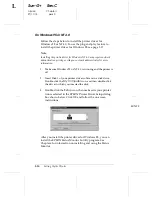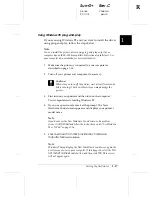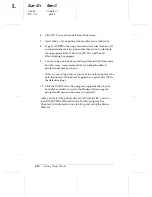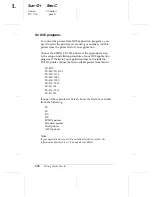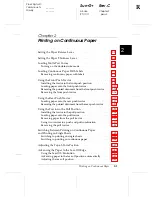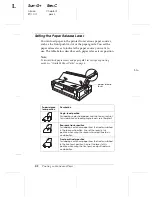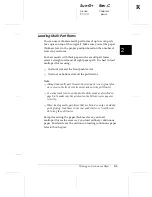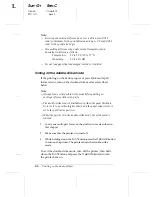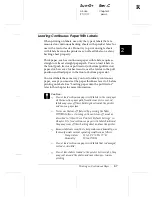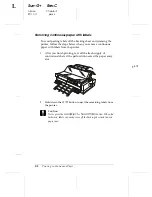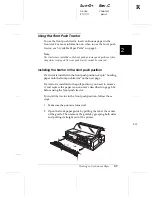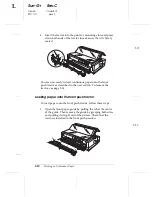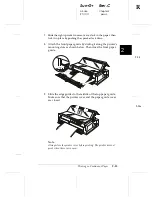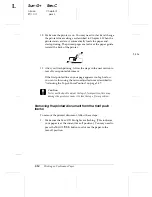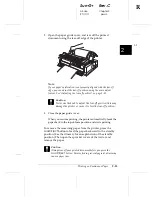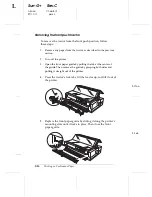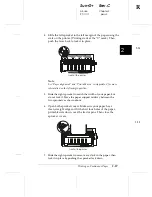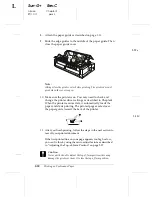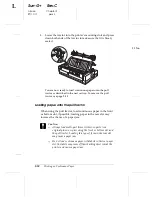3. Insert the tractor into the printer’s mounting slots and press
down both ends of the tractor to make sure that it is firmly
seated.
You are now ready to load continuous paper onto the front
push tractor as described in the next section. To remove the
tractor, see page 2-16.
Loading paper onto the front push tractor
To load paper onto the front push tractor, follow these steps:
1. Open the front paper guide by pulling the tab at the center
of the guide. Then remove the guide by grasping both sides
and pulling it straight out of the printer. Check that the
tractor is installed in the front push position.
2-17
2-20
L
Sun-G+
Rev.C
A5 size
Chapter 2
97/11/17
pass 3
2-10
Printing on Continuous Paper