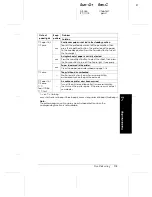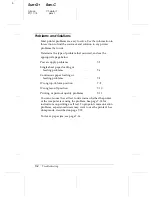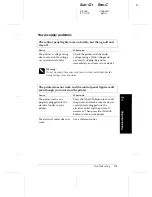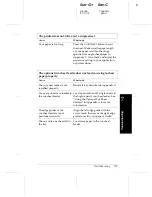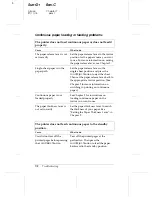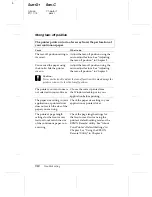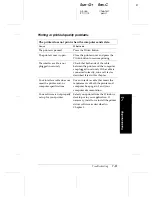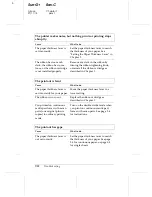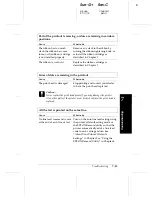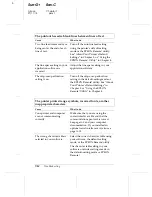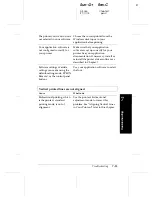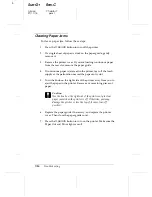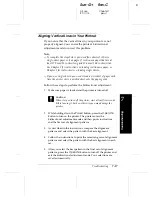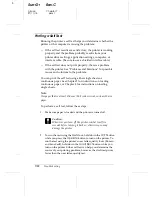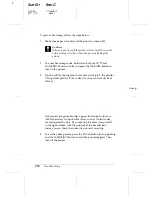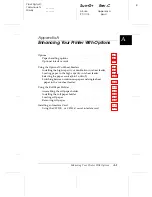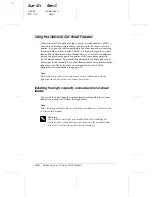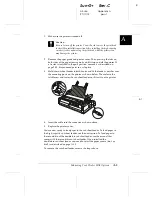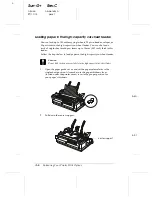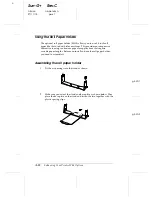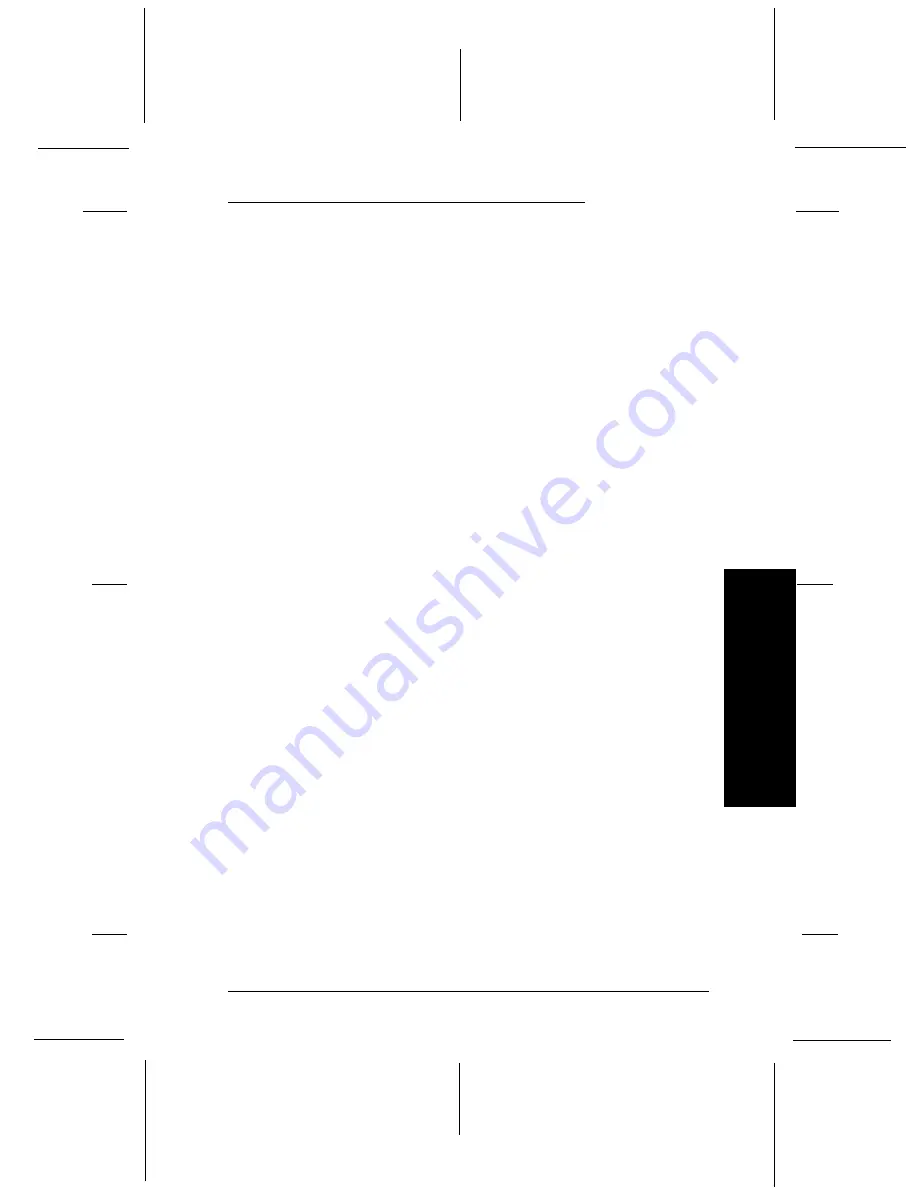
Aligning Vertical Lines in Your Printout
If you notice that the vertical lines in your printout are not
properly aligned, you can use the printer’s bidirectional
adjustment mode to correct this problem.
Note:
T
To complete the steps below, you need four sheets of A3-size
single-sheet paper or four pages of continuous paper that are at
least 279 mm (11 inches) long and 376 mm (14.8 inches) wide.
See Chapter 2 for instructions on loading continuous paper, or
Chapter 3 for instructions on loading single sheets.
T
If you use single sheets, you need to load a new sheet of paper each
time the printer ejects a printed sheet onto the paper guide.
Follow these steps to perform the bidirectional adjustment:
1.
Make sure paper is loaded and the printer is turned off.
c
Caution:
Whenever you turn off the printer, wait at least five seconds
before turning it back on; otherwise you may damage the
printer.
2.
While holding down the
Pause
button, press the
Operate
button to turn on the printer. The printer enters the
bidirectional adjustment mode and then prints instructions
and the first set of alignment patterns.
3.
As described in the instructions, compare the alignment
patterns and select the pattern with the best alignment.
4.
Follow the instructions to print the remaining sets of alignment
patterns and select the pattern with the best alignment in each
set.
5.
After you select the best pattern in the final set of alignment
patterns, press the
Operate
button to turn off the printer and
exit the bidirectional adjustment mode. Your selections are
saved automatically.
7
Tr
oubl
es
hoot
ing
R
Sun-G+
Rev.C
A5 size
Chapter 7
97/11/14
pass 1
Troubleshooting
7-17