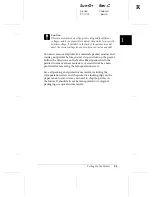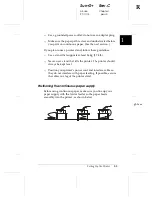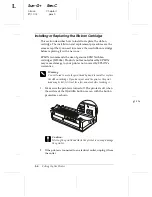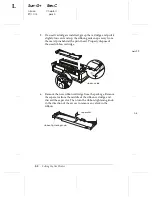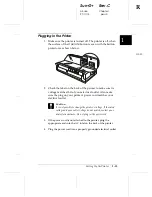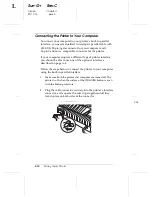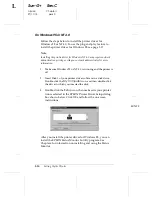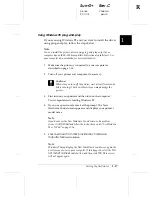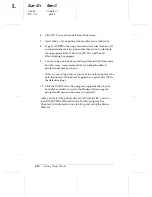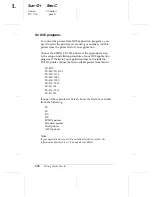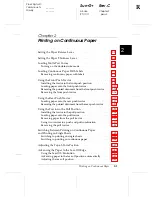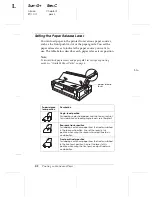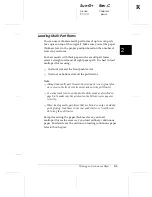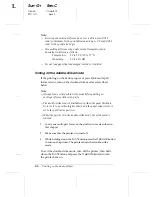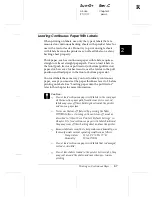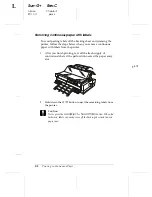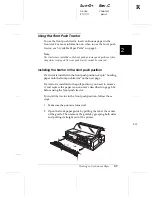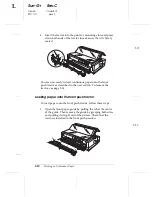Using Windows 95 plug-and-play
If you are using Windows 95 and you want to install the driver
using plug-and-play, follow the steps below.
Note:
You can install the printer driver using plug-and-play only if your
computer has an IEEE-1284 compatible, bidirectional parallel port. See
your computer documentation for more information.
1.
Make sure the printer is connected to your computer as
described on page 1-14.
2.
Turn off your printer and computer, if necessary.
c
Caution:
Whenever you turn off the printer, wait at least five seconds
before turning it back on; otherwise you may damage the
printer.
3.
First turn on your printer and then turn on the computer.
Your computer starts loading Windows 95.
4.
If you use a password, enter it at the prompt. The New
Hardware Found screen appears and displays your printer’s
model name.
Note:
If you do not see the New Hardware Found screen or if a problem
occurs, click
Cancel
and follow the instructions under “For Windows
95 or NT 4.0” on page 1-16.
5.
Click the
Driver from disk provided by hardware
manufacturer
radio button.
Note:
Windows 95 may display the New Hardware Found screen again the
next time you turn on your computer. If this happens, select the
Do
not install a driver
radio button and then click
OK
. This screen
will not appear again.
1
R
Sun-G+
Rev.C
A5 size
Chapter 1
97/11/14
pass 0
Setting Up the Printer
1-17