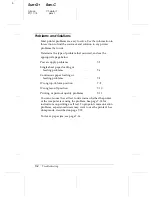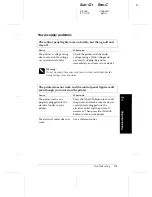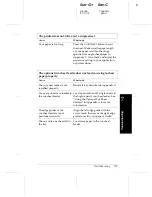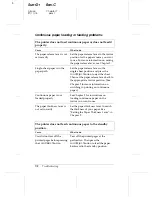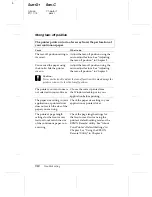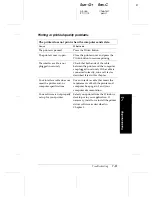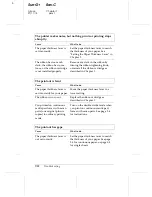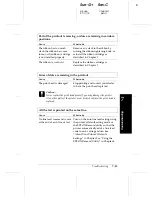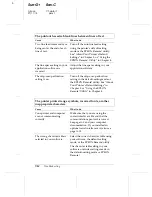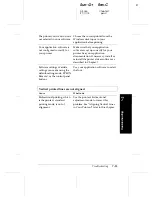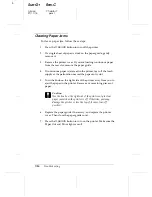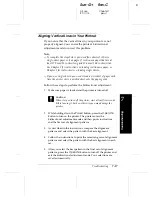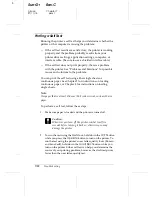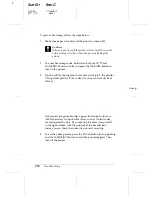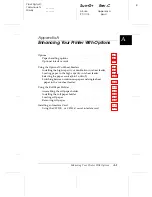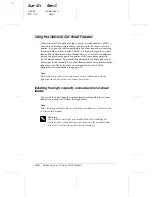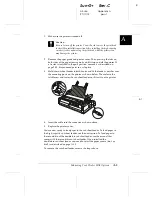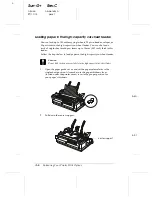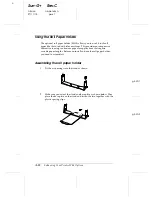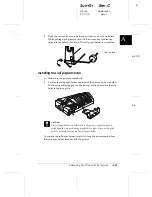Printing a Self Test
Running the printer’s self test helps you determine whether the
printer or the computer is causing the problem:
T
If the self test results are satisfactory, the printer is working
properly and the problem probably results from your
printer driver settings, application settings, computer, or
interface cable. (Be sure to use a shielded interface cable.)
T
If the self test does not print properly, there is a problem
with the printer. See “Problems and Solutions” for possible
causes and solutions to the problem.
You can print the self test using either single sheets or
continuous paper. See Chapter 2 for instructions on loading
continuous paper, or Chapter 3 for instructions on loading
single sheets.
Note:
Use paper that is at least 376 mm (14.8 inches) wide, such as A3-size
paper.
To perform a self test, follow these steps:
1.
Make sure paper is loaded and the printer is turned off.
c
Caution:
Whenever you turn off the printer, wait at least five
seconds before turning it back on; otherwise you may
damage the printer.
2.
To run the test using the Draft font, hold down the
LF/FF
button
while you press the
Operate
button to turn on the printer. To
run the test using the printer’s near letter-quality fonts (Roman
and Sans Serif), hold down the
Load/Eject
button while you
turn on the printer. Either self test can help you determine the
source of your printing problem; however, the draft test prints
faster than the near letter-quality test.
L
Sun-G+
Rev.C
A5 size
Chapter 7
97/11/14
pass 1
7-18
Troubleshooting