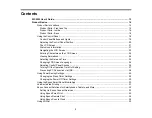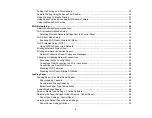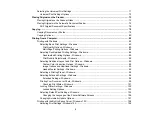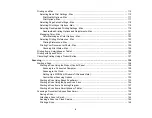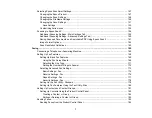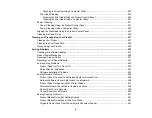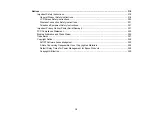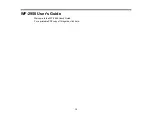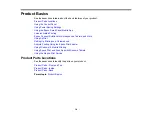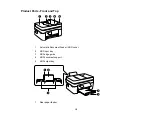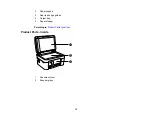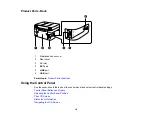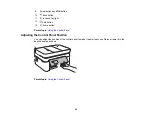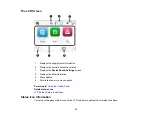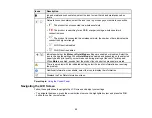8
Sending a Fax Using the Keypad, Contact List, or History ...................................................... 184
Fax Sending Options .............................................................................................................. 185
Sending a Fax at a Specified Time ......................................................................................... 186
Dialing Fax Numbers from a Connected Telephone ............................................................... 187
Sending Faxes Using the Fax Utility - Windows .......................................................................... 188
Sending Faxes Using the Fax Utility - Mac .................................................................................. 191
Fax Reception ............................................................................................................................. 194
Receiving Faxes Automatically ................................................................................................... 195
Receiving Faxes Manually........................................................................................................... 195
Receiving a Fax by Polling .......................................................................................................... 196
Checking Fax Status ....................................................................................................................... 196
Printing Fax Reports......................................................................................................................... 197
Ink Safety Precautions ..................................................................................................................... 198
Check Cartridge and Maintenance Box Status................................................................................. 200
Checking Cartridge and Maintenance Box Status on the LCD Screen ........................................ 200
Checking Cartridge and Maintenance Box Status - Windows...................................................... 201
Checking Cartridge and Maintenance Box Status - Mac ............................................................. 204
Removing and Installing Ink Cartridges............................................................................................ 206
Printing with Black Ink and Expended Color Cartridges ................................................................... 212
Printing with Expended Color Cartridges - Control Panel ............................................................ 212
Printing with Expended Color Cartridges - Windows ................................................................... 213
Printing with Expended Color Cartridges - Mac ........................................................................... 213
Conserving Low Black Ink with Windows ......................................................................................... 215
Replacing the Maintenance Box....................................................................................................... 216
Содержание C11CK62201
Страница 1: ...WF 2950 User s Guide ...
Страница 2: ......
Страница 13: ...13 WF 2950 User s Guide Welcome to the WF 2950 User s Guide For a printable PDF copy of this guide click here ...
Страница 111: ...111 10 Select the Layout tab 11 Select the orientation of your document as the Orientation setting ...
Страница 136: ...136 You see an Epson Scan 2 window like this ...
Страница 138: ...138 You see an Epson Scan 2 window like this ...
Страница 152: ...152 You see a screen like this 2 Click the Save Settings tab ...
Страница 157: ...157 You see this window ...
Страница 269: ...269 3 Open the ADF cover 4 Carefully remove any jammed pages from beneath the ADF ...
Страница 271: ...271 6 Remove the jammed paper 7 Lower the ADF input tray ...
Страница 330: ...330 Copyright Attribution 2022 Epson America Inc 8 22 CPD 62194 Parent topic Copyright Notice ...