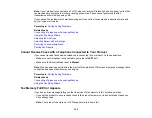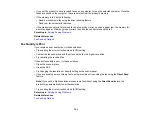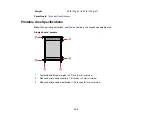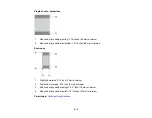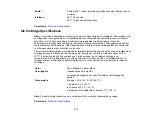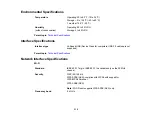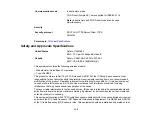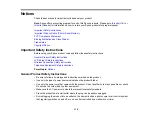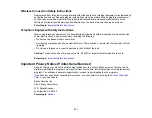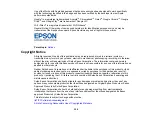313
Redial
2 times (with 1 minute intervals); specifications may differ by country
or region
Interface
RJ-11 Phone Line
RJ-11 Telephone set connection
Parent topic:
Ink Cartridge Specifications
Note:
Your printer is designed to work only with genuine Epson-brand ink cartridges. Other brands of ink
cartridges and ink supplies are not compatible and, even if described as compatible, may not function
properly or at all. Epson periodically provides firmware updates to address issues of security,
performance, minor bug fixes and ensure the printer functions as designed. These updates may affect
the functionality of third-party ink. Non-Epson branded or altered Epson cartridges that functioned prior
to a firmware update may not continue to function.
The included initial cartridges are designed for reliable printer setup and cannot be used as replacement
cartridges or resold. After setup, the remaining ink is available for printing. Yields are based on ISO
24711 in default mode, printing continuously. Yields vary due to print images, settings, and
temperatures. Printing infrequently or primarily with one color reduces yields. All cartridges must be
installed with ink for printing and printer maintenance. For print quality, some ink remains in replaced
cartridges.
Color
Cyan, Magenta, Yellow, Black
Cartridge life
Opened package: 6 months
Unopened package: do not use if the date on the package has
expired
Temperature
Storage: –22 to 104 °F (–30 to 40 °C)
1 month at 104 °F (40 °C)
Ink freezes at 3.2 °F (–16 °C)
Ink thaws and is usable after 3 hours at 77 °F (25 °C)
Note:
For best printing results, use up a cartridge within 6 months of opening the package.
Parent topic:
Содержание C11CK62201
Страница 1: ...WF 2950 User s Guide ...
Страница 2: ......
Страница 13: ...13 WF 2950 User s Guide Welcome to the WF 2950 User s Guide For a printable PDF copy of this guide click here ...
Страница 111: ...111 10 Select the Layout tab 11 Select the orientation of your document as the Orientation setting ...
Страница 136: ...136 You see an Epson Scan 2 window like this ...
Страница 138: ...138 You see an Epson Scan 2 window like this ...
Страница 152: ...152 You see a screen like this 2 Click the Save Settings tab ...
Страница 157: ...157 You see this window ...
Страница 269: ...269 3 Open the ADF cover 4 Carefully remove any jammed pages from beneath the ADF ...
Страница 271: ...271 6 Remove the jammed paper 7 Lower the ADF input tray ...
Страница 330: ...330 Copyright Attribution 2022 Epson America Inc 8 22 CPD 62194 Parent topic Copyright Notice ...