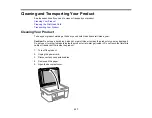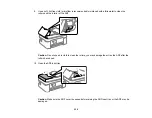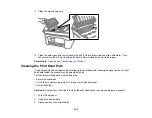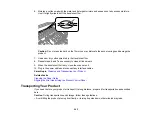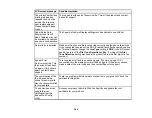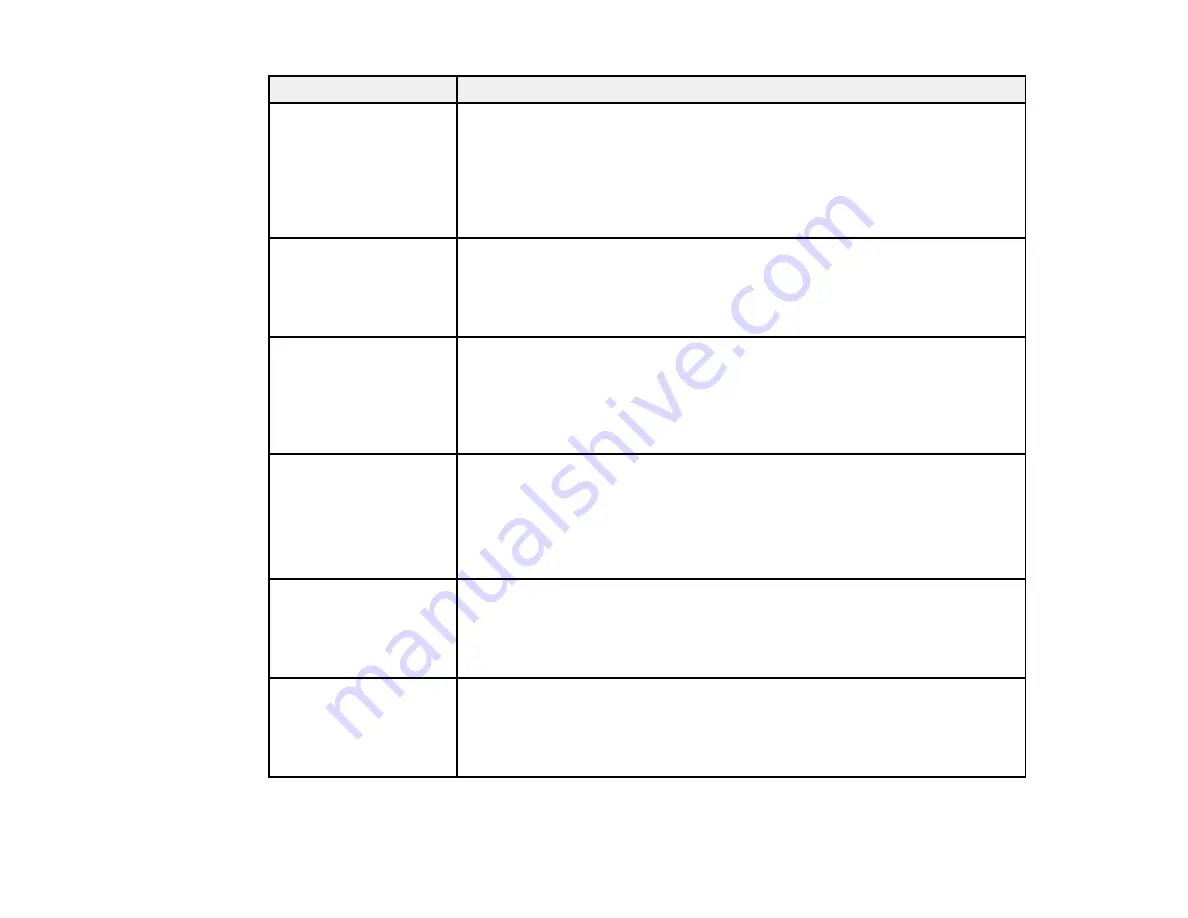
249
LCD screen message
Condition/solution
The printer's borderless
printing ink pad has
reached the end of its
service life. It is not a
user-replaceable part.
Please contact Epson
support.
The ink pad is at the end of its service life. Turn off the product and contact
Epson for support.
Paper Setup Auto
Display is set to Off.
Some features may not
be available. For details,
see your documentation.
The Paper Setup Auto Display setting must be enabled to use AirPrint.
No dial tone is detected. Make sure the phone cable is connected correctly and the phone line works.
If you connected the product to a PBX (Private Branch Exchange) phone line
or Terminal Adapter, change the
Line Type
setting to
PBX
. If you still cannot
send a fax, turn off the
Dial Tone Detection
setting. (Turning off the
Dial
Tone Detection
setting may cause the product to drop the first digit of a fax
number.)
System Error
An error occurred. Turn
the device off and back
on again. If this occurs
again, contact Epson
support.
Turn the product off and then back on again. If you are using a Wi-Fi
connection, turn the wireless router off and on again. If the error continues,
make a note of the error code and then contact Epson for support.
The combination of the
IP address and the
subnet mask is invalid.
See your documentation
for more details.
There is a problem with the network connection to your product. Check the
solutions in this guide.
To use cloud services,
update the root
certificate from the
Epson Web Config
utility.
Access your product's built-in Web Config utility and update the root
certificate for your product.
Содержание C11CK62201
Страница 1: ...WF 2950 User s Guide ...
Страница 2: ......
Страница 13: ...13 WF 2950 User s Guide Welcome to the WF 2950 User s Guide For a printable PDF copy of this guide click here ...
Страница 111: ...111 10 Select the Layout tab 11 Select the orientation of your document as the Orientation setting ...
Страница 136: ...136 You see an Epson Scan 2 window like this ...
Страница 138: ...138 You see an Epson Scan 2 window like this ...
Страница 152: ...152 You see a screen like this 2 Click the Save Settings tab ...
Страница 157: ...157 You see this window ...
Страница 269: ...269 3 Open the ADF cover 4 Carefully remove any jammed pages from beneath the ADF ...
Страница 271: ...271 6 Remove the jammed paper 7 Lower the ADF input tray ...
Страница 330: ...330 Copyright Attribution 2022 Epson America Inc 8 22 CPD 62194 Parent topic Copyright Notice ...