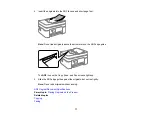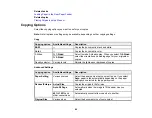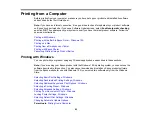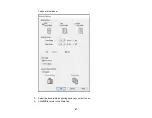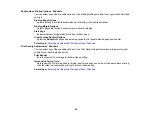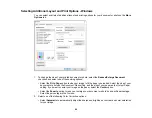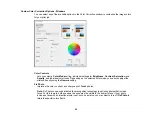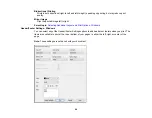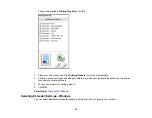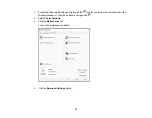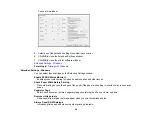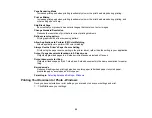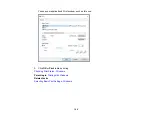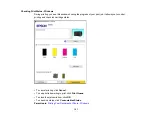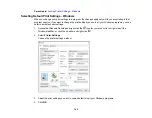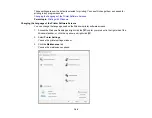91
• Select
Custom
and click the
Advanced
button to manually adjust the color correction settings or
turn off color management in your printer software.
• Select
Image Options
to access additional settings for improving printed images.
3.
To add the following features, click the
Watermark Features
button:
•
Anti-Copy Pattern
: adds a watermark that only appears when your printout is copied
Note:
This setting is not available for all types of printing. Click the
Add/Delete
button to create
your own pattern, and click the
Settings
button to customize the pattern.
•
Watermark
: adds a visible watermark to your printout
Note:
Click the
Add/Delete
button to create your own watermark, and click the
Settings
button to
customize the watermark.
•
Header/Footer
: adds information such as the date and time to the top or bottom of your printout
Note:
Click the
Settings
button to customize the text and location of the header or footer.
4.
Select any of the Additional Settings options to customize your print.
Custom Color Correction Options - Windows
Image Options and Additional Settings - Windows
Header/Footer Settings - Windows
Parent topic:
Related tasks
Содержание C11CK62201
Страница 1: ...WF 2950 User s Guide ...
Страница 2: ......
Страница 13: ...13 WF 2950 User s Guide Welcome to the WF 2950 User s Guide For a printable PDF copy of this guide click here ...
Страница 111: ...111 10 Select the Layout tab 11 Select the orientation of your document as the Orientation setting ...
Страница 136: ...136 You see an Epson Scan 2 window like this ...
Страница 138: ...138 You see an Epson Scan 2 window like this ...
Страница 152: ...152 You see a screen like this 2 Click the Save Settings tab ...
Страница 157: ...157 You see this window ...
Страница 269: ...269 3 Open the ADF cover 4 Carefully remove any jammed pages from beneath the ADF ...
Страница 271: ...271 6 Remove the jammed paper 7 Lower the ADF input tray ...
Страница 330: ...330 Copyright Attribution 2022 Epson America Inc 8 22 CPD 62194 Parent topic Copyright Notice ...