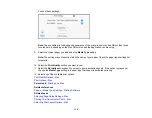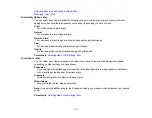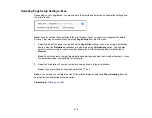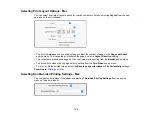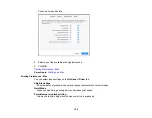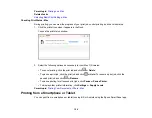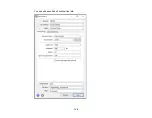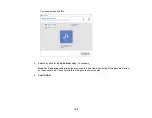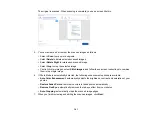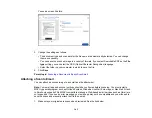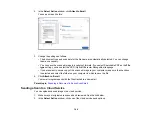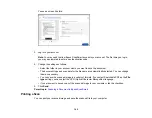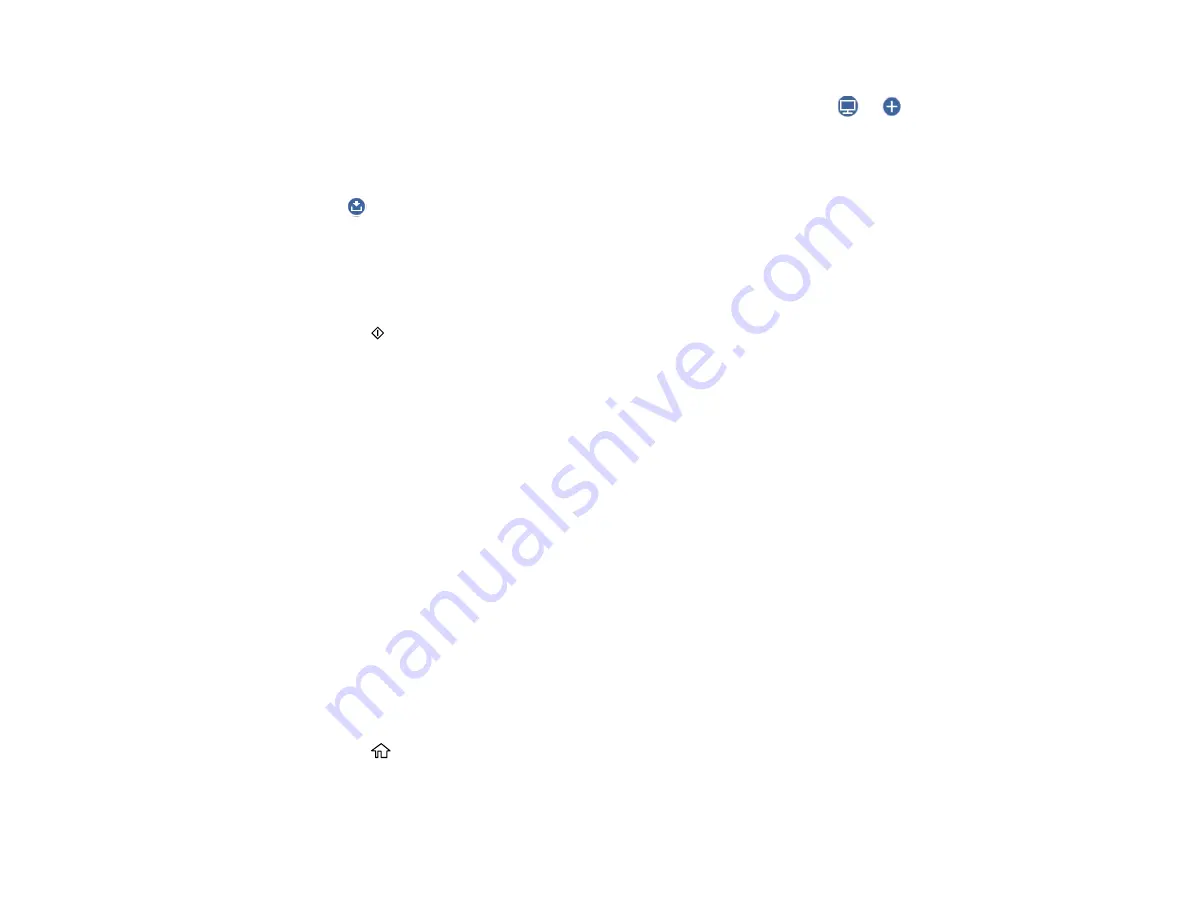
130
• If the
Scan to Computer
screen is displayed and the computer is already selected, confirm the
computer is correct. If you want to change the selected computer, select
or
and select the
computer from the list.
Note:
If your computer is connected to your product using a USB cable, select
USB Connection
.
6.
Select
and choose one of the following options:
•
Preview on Computer
to preview the scanned image on a computer before saving. (Windows 7
or later or OS X 10.11.x or later)
•
Save as JPEG
to save the scanned scanned image as a JPEG file.
•
Save as PDF
to save the scanned document or image as a PDF file.
7.
Press the
start button to start scanning.
Your product scans your original and saves the scanned file to your computer.
Note:
The color, size, and border of the scanned image will not be exactly the same as the original.
Parent topic:
Starting a Scan Using the Product Control Panel
Related references
Control Panel Scanning Options
Related topics
Placing Originals on the Product
Placing Originals on the Product
Scanning to the Cloud
You can use the control panel to send your scanned files to a destination that you have registered with
Epson Connect.
Note:
Make sure to set up your product using Epson Connect before using this feature. See the link
below.
1.
Place your original on the product for scanning.
2.
Press the
home button, if necessary.
3.
Select
Scan
.
Содержание C11CK62201
Страница 1: ...WF 2950 User s Guide ...
Страница 2: ......
Страница 13: ...13 WF 2950 User s Guide Welcome to the WF 2950 User s Guide For a printable PDF copy of this guide click here ...
Страница 111: ...111 10 Select the Layout tab 11 Select the orientation of your document as the Orientation setting ...
Страница 136: ...136 You see an Epson Scan 2 window like this ...
Страница 138: ...138 You see an Epson Scan 2 window like this ...
Страница 152: ...152 You see a screen like this 2 Click the Save Settings tab ...
Страница 157: ...157 You see this window ...
Страница 269: ...269 3 Open the ADF cover 4 Carefully remove any jammed pages from beneath the ADF ...
Страница 271: ...271 6 Remove the jammed paper 7 Lower the ADF input tray ...
Страница 330: ...330 Copyright Attribution 2022 Epson America Inc 8 22 CPD 62194 Parent topic Copyright Notice ...