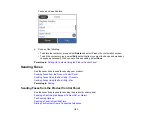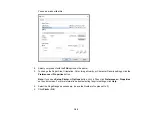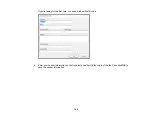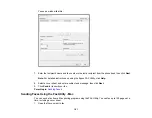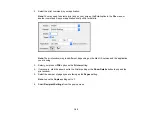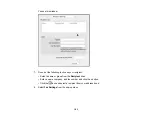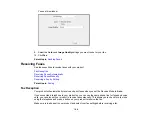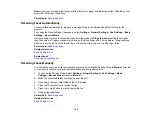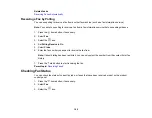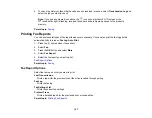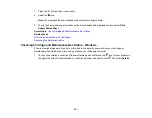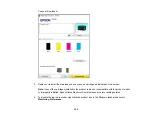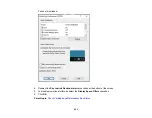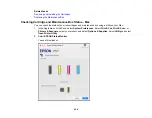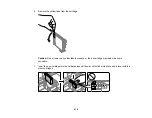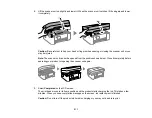197
4.
To check the history of faxes that have been sent, received, or saved, select
Transmission Log
and
select the job you want to check.
Note:
If you see a numbered icon above the
icon on your product's LCD screen or the
received fax light is flashing, received faxes have been temporarily saved to the product's
memory.
Parent topic:
Printing Fax Reports
You can print several types of fax reports whenever necessary. You can also print the fax log printed
automatically by turning on
Fax Log Auto Print
.
1.
Press the
home button, if necessary.
2.
Select
Fax
.
3.
Press the
OK
button and select
More
.
4.
Select
Fax Report
.
5.
Select the fax report you want to print.
Parent topic:
Fax Report Options
Select the fax report or list you want to print.
Last Transmission
Prints a report for the previously sent fax or fax received through polling.
Fax Log
Prints the fax log.
Fax Settings List
Prints the current fax settings.
Protocol Trace
Prints a detailed report for the previously sent or received fax.
Parent topic:
Содержание C11CK62201
Страница 1: ...WF 2950 User s Guide ...
Страница 2: ......
Страница 13: ...13 WF 2950 User s Guide Welcome to the WF 2950 User s Guide For a printable PDF copy of this guide click here ...
Страница 111: ...111 10 Select the Layout tab 11 Select the orientation of your document as the Orientation setting ...
Страница 136: ...136 You see an Epson Scan 2 window like this ...
Страница 138: ...138 You see an Epson Scan 2 window like this ...
Страница 152: ...152 You see a screen like this 2 Click the Save Settings tab ...
Страница 157: ...157 You see this window ...
Страница 269: ...269 3 Open the ADF cover 4 Carefully remove any jammed pages from beneath the ADF ...
Страница 271: ...271 6 Remove the jammed paper 7 Lower the ADF input tray ...
Страница 330: ...330 Copyright Attribution 2022 Epson America Inc 8 22 CPD 62194 Parent topic Copyright Notice ...