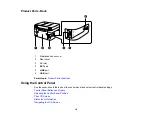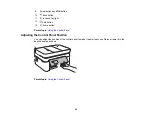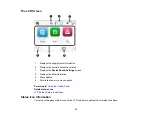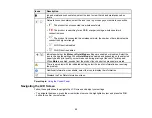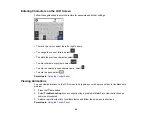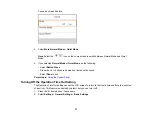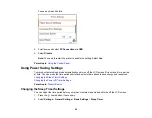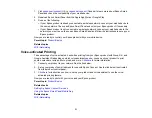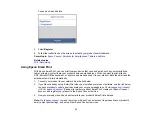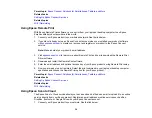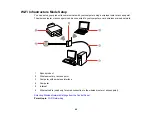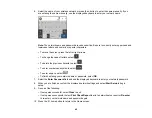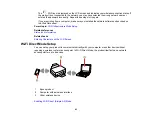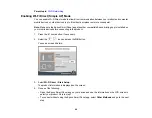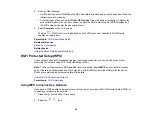31
1.
Visit
(U.S.) or
(Canada) to learn more about Epson Smart
Panel and check the compatibility of your mobile device.
2.
Download Epson Smart Panel from the Apple App Store or Google Play.
3.
Do one of the following:
• If your Epson product is already connected to a wireless network, connect your mobile device to
the same network. Then open Epson Smart Panel and select your Epson product, if necessary.
• If your Epson product is not connected to a wireless network, connect your mobile device to the
network you want to use, then open Epson Smart Panel and follow the instructions to set up your
Epson product.
Now you are ready to control your Epson product with your mobile device.
Parent topic:
Related topics
Voice-activated Printing
Take advantage of voice-activated, hands-free printing from your Epson product with Alexa, Siri, and
Google Assistant. Depending on which voice assistant you use, you can ask your product to print
photos, calendars, recipes, photo props, and more.
for more information.
1.
Connect your product to your network. See the link below.
2.
Set up your product's email address for use with Epson Connect. See the link below to activate it
from the product control panel.
3.
for instructions on how to set up your product and voice assistant to use the voice-
activated printing feature.
Now you are ready to print with your voice and your Epson product.
Parent topic:
Related tasks
Setting Up Epson Connect Services
Using the Epson Smart Panel Mobile App
Related topics
Содержание C11CK62201
Страница 1: ...WF 2950 User s Guide ...
Страница 2: ......
Страница 13: ...13 WF 2950 User s Guide Welcome to the WF 2950 User s Guide For a printable PDF copy of this guide click here ...
Страница 111: ...111 10 Select the Layout tab 11 Select the orientation of your document as the Orientation setting ...
Страница 136: ...136 You see an Epson Scan 2 window like this ...
Страница 138: ...138 You see an Epson Scan 2 window like this ...
Страница 152: ...152 You see a screen like this 2 Click the Save Settings tab ...
Страница 157: ...157 You see this window ...
Страница 269: ...269 3 Open the ADF cover 4 Carefully remove any jammed pages from beneath the ADF ...
Страница 271: ...271 6 Remove the jammed paper 7 Lower the ADF input tray ...
Страница 330: ...330 Copyright Attribution 2022 Epson America Inc 8 22 CPD 62194 Parent topic Copyright Notice ...