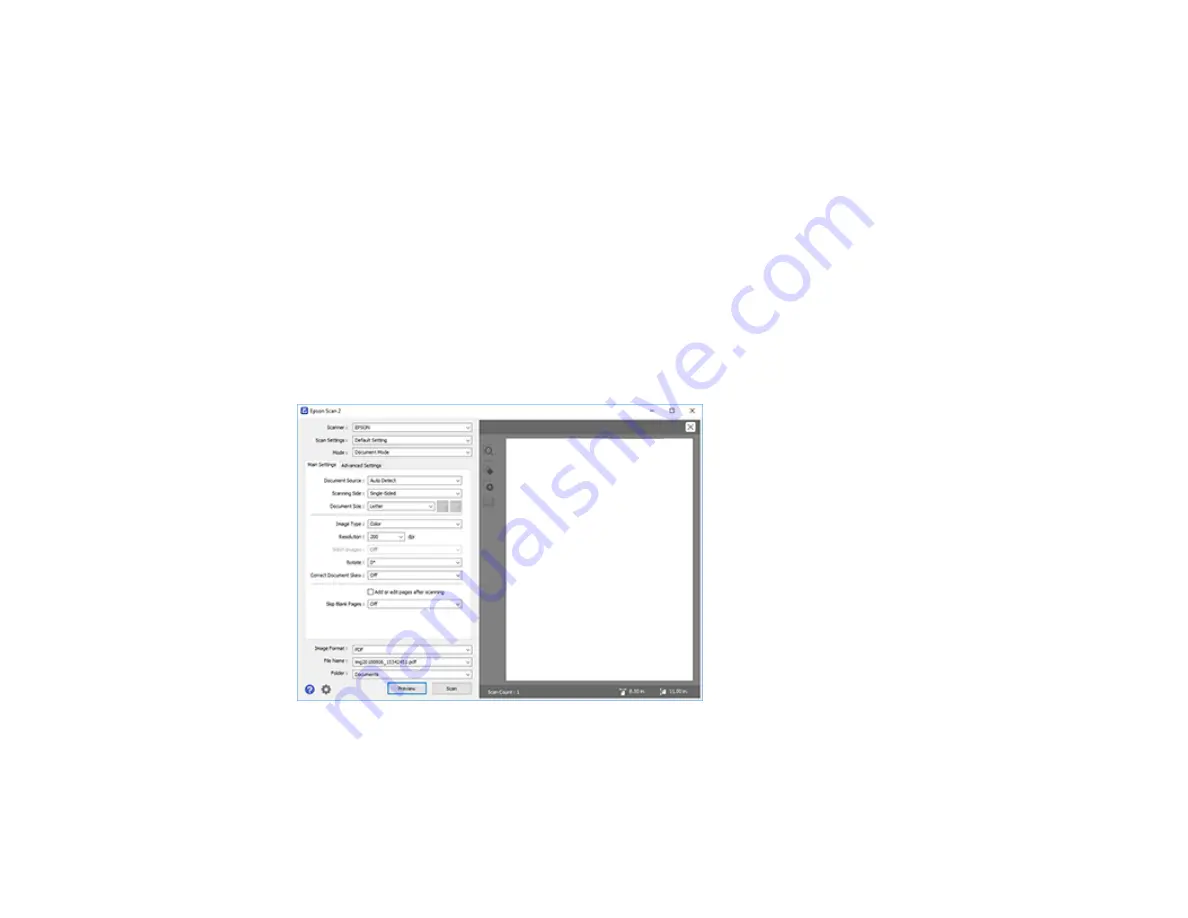
205
2.
Select the
Mode
setting that matches the type of original you are scanning.
3.
Select the
Document Source
setting that matches where you placed your original, or select
Auto
Detect
to have Epson Scan 2 automatically detect the source.
4.
Select the
Scanning Side
setting if you are scanning from the ADF.
5.
Select the
Document Size
setting that matches the size of your original, or select
Auto Detect
to
have Epson Scan 2 automatically detect the size. You can select
Customize
to enter a custom size,
if necessary.
6.
Select the image type of your original and how you want it scanned as the
Image Type
setting.
7.
Select the
Resolution
setting you want to use for your scan.
8.
Select the
Rotate
setting to rotate the scanned image.
9.
Select the
Correct Document Skew
setting to correct skewed originals, image contents, or both.
10. Click the
Preview
button.
Epson Scan 2 previews your original and displays the results in the Epson Scan 2 window.
11. Reinsert your original into the ADF, if necessary.
12. Click the
Advanced Settings
tab and select any settings that you want to use.
Содержание C11CH67201
Страница 1: ...WF 7820 WF 7840 Series User s Guide ...
Страница 2: ......
Страница 14: ......
Страница 37: ...37 Product Parts Inside 1 Document cover 2 Document mat 3 Scanner glass 4 Control panel ...
Страница 52: ...52 Parent topic Product Basics Related tasks Using Epson Email Print Related topics Wi Fi or Wired Networking ...
Страница 145: ...145 10 Select the Layout tab 11 Select the orientation of your document as the Orientation setting ...
Страница 183: ...183 You see an Epson Scan 2 window like this ...
Страница 185: ...185 You see an Epson Scan 2 window like this ...
Страница 197: ...197 1 Click the Settings button You see a screen like this 2 Click the File Name Settings tab ...
Страница 199: ...199 You see a screen like this 2 Click the Save Settings tab ...
Страница 202: ...202 You see a screen like this 2 Click the Customize Actions tab ...
Страница 204: ...204 You see this window ...
Страница 288: ...288 You see a window like this 5 Click Print ...
















































