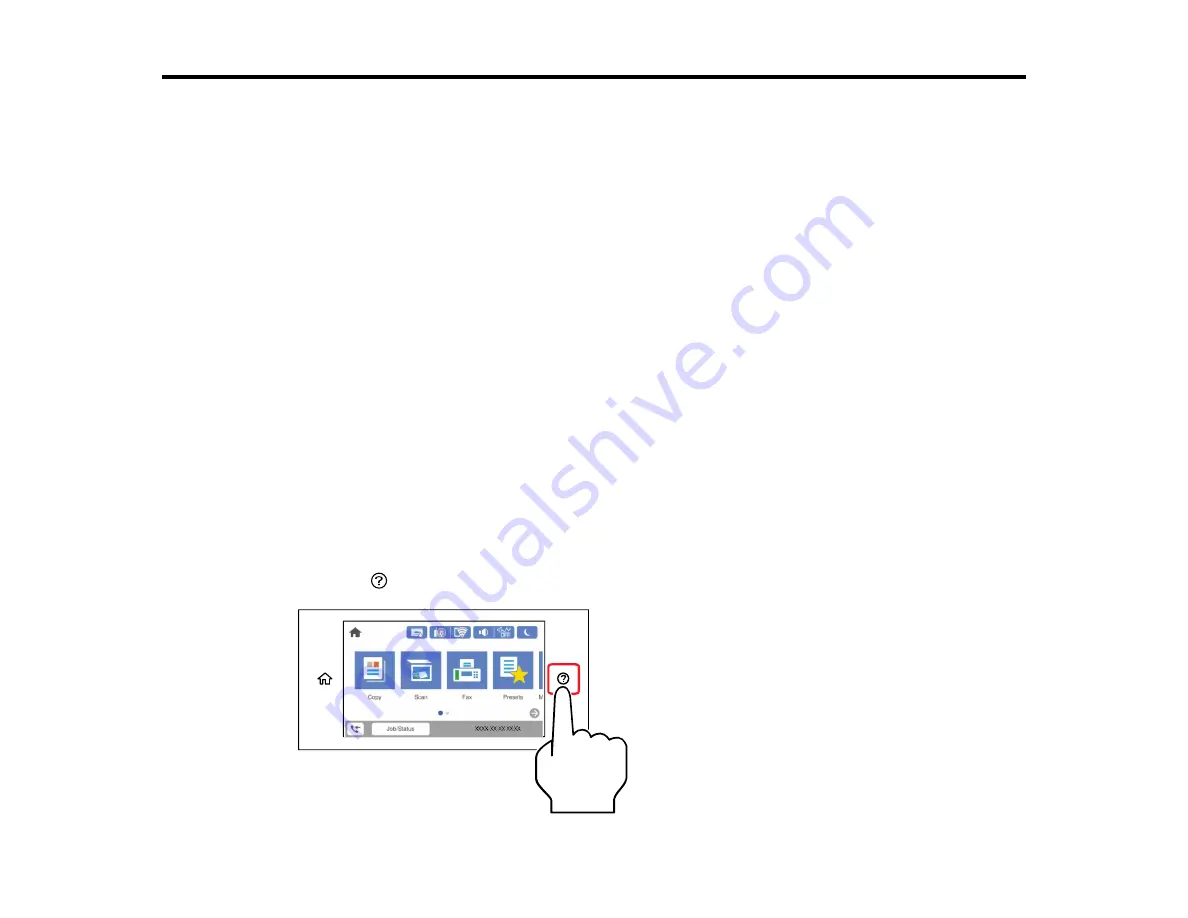
80
Loading Paper
Before you print, load paper for the type of printing you will do.
Note:
Your product may differ from the images in this guide, but the instructions are the same unless
otherwise noted.
Loading Paper in the Cassette and Paper Tray (Rear Paper Feed Slot)
Paper Loading Capacity
Double-sided Printing Capacity
Borderless Paper Type Compatibility
Compatible Epson Papers
Paper or Media Type Settings - Printing Software
Selecting the Paper Settings for Each Source - Control Panel
Selecting the Default Paper Source Settings
Selecting the Universal Print Settings
Loading Paper in the Cassette and Paper Tray (Rear Paper Feed Slot)
You can load paper up to 11 × 17 inches (279 × 432 mm) in the paper cassette and up to A3+ (13 × 19
inches [329 × 483 mm]) in the paper tray (rear paper feed slot).
Note:
Before loading paper, make sure your product is not currently printing, scanning, or copying.
1.
Press the
help button.
Содержание C11CH67201
Страница 1: ...WF 7820 WF 7840 Series User s Guide ...
Страница 2: ......
Страница 14: ......
Страница 37: ...37 Product Parts Inside 1 Document cover 2 Document mat 3 Scanner glass 4 Control panel ...
Страница 52: ...52 Parent topic Product Basics Related tasks Using Epson Email Print Related topics Wi Fi or Wired Networking ...
Страница 145: ...145 10 Select the Layout tab 11 Select the orientation of your document as the Orientation setting ...
Страница 183: ...183 You see an Epson Scan 2 window like this ...
Страница 185: ...185 You see an Epson Scan 2 window like this ...
Страница 197: ...197 1 Click the Settings button You see a screen like this 2 Click the File Name Settings tab ...
Страница 199: ...199 You see a screen like this 2 Click the Save Settings tab ...
Страница 202: ...202 You see a screen like this 2 Click the Customize Actions tab ...
Страница 204: ...204 You see this window ...
Страница 288: ...288 You see a window like this 5 Click Print ...
















































