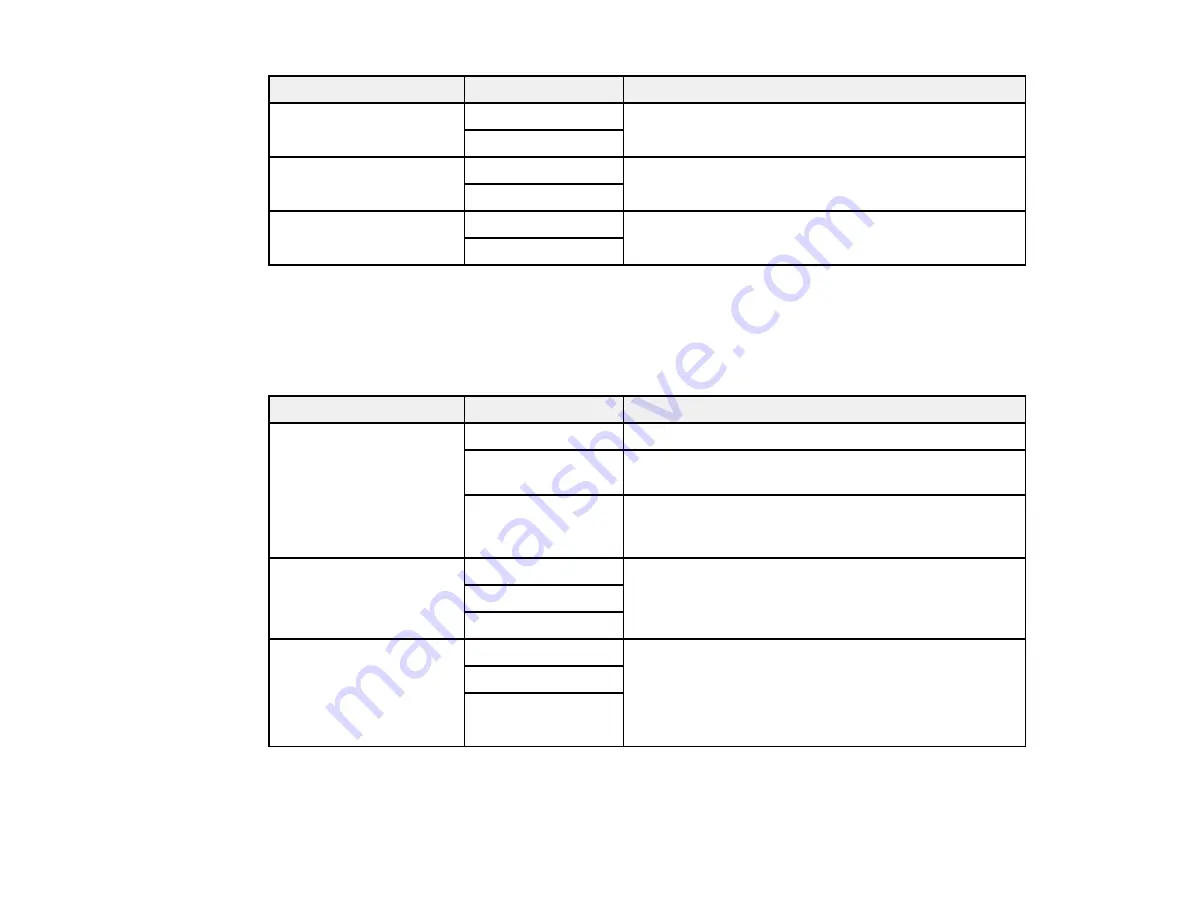
224
Setting
Options
Description
Save Failure Data
On
Saves faxes that failed to be sent in the product's
memory
Off
Wait Time for Next
Original
On
Sets a time in between sending the next fax
Off
Fax Preview Display
Time
Off
Sets a time for previewing the scanned document on
the LCD screen before it is sent
On
Parent topic:
Selecting Advanced Fax Settings
Receive Settings - Fax
Set the save/forward or print options you want to use for incoming faxes.
Fax Output Settings
Setting
Options
Description
Save to Inbox
Save to Inbox
Saves received faxes in the product's inbox
Options when
memory is full
Selects an action to perform when you receive an
incoming fax and the inbox is full
Inbox Password
Settings
Sets a password for the inbox. You cannot set a
password if you selected
Receive and print faxes
for
the
Options when memory is full
setting.
Save to Computer
No
Converts received faxes to PDFs and saves them on
a computer connected to the product
Yes
Yes and Print
Save to Memory Device No
Converts received faxes to PDFs and saves them on
an external memory device connected to the printer
You can also create a folder on the memory device by
selecting
Create a folder to save fax data
and
following the on-screen instructions.
Yes
Yes and Print
Print Settings
Содержание C11CH67201
Страница 1: ...WF 7820 WF 7840 Series User s Guide ...
Страница 2: ......
Страница 14: ......
Страница 37: ...37 Product Parts Inside 1 Document cover 2 Document mat 3 Scanner glass 4 Control panel ...
Страница 52: ...52 Parent topic Product Basics Related tasks Using Epson Email Print Related topics Wi Fi or Wired Networking ...
Страница 145: ...145 10 Select the Layout tab 11 Select the orientation of your document as the Orientation setting ...
Страница 183: ...183 You see an Epson Scan 2 window like this ...
Страница 185: ...185 You see an Epson Scan 2 window like this ...
Страница 197: ...197 1 Click the Settings button You see a screen like this 2 Click the File Name Settings tab ...
Страница 199: ...199 You see a screen like this 2 Click the Save Settings tab ...
Страница 202: ...202 You see a screen like this 2 Click the Customize Actions tab ...
Страница 204: ...204 You see this window ...
Страница 288: ...288 You see a window like this 5 Click Print ...






























