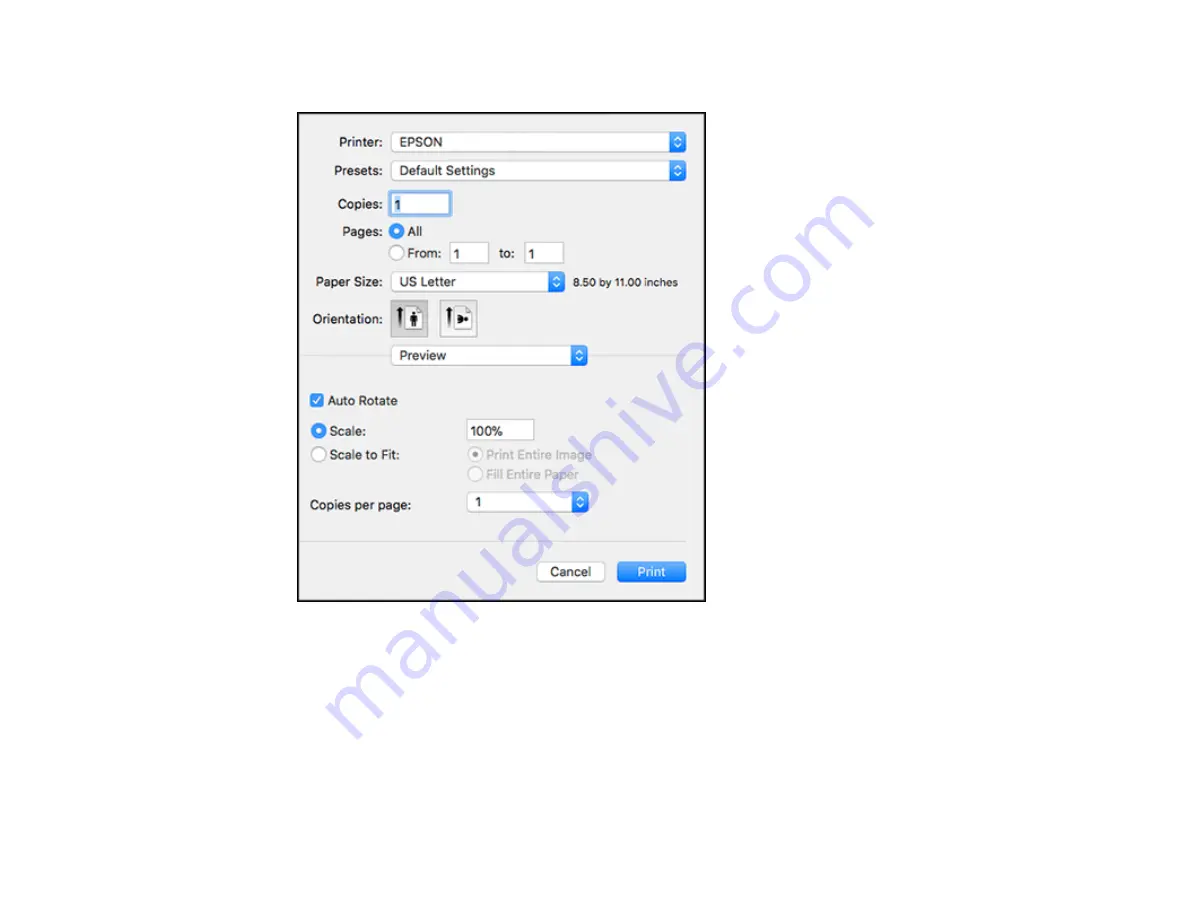
148
You see the expanded printer settings window for your product:
Note:
The print window may look different, depending on the Mac OS version and the application
you are using.
5.
To use an existing set of print settings, select
Presets
and choose a preset from the list.
6.
Select the
Copies
and
Pages
settings as necessary.
Note:
If you do not see these settings in the print window, check for them in your application before
printing.
Содержание C11CH67201
Страница 1: ...WF 7820 WF 7840 Series User s Guide ...
Страница 2: ......
Страница 14: ......
Страница 37: ...37 Product Parts Inside 1 Document cover 2 Document mat 3 Scanner glass 4 Control panel ...
Страница 52: ...52 Parent topic Product Basics Related tasks Using Epson Email Print Related topics Wi Fi or Wired Networking ...
Страница 145: ...145 10 Select the Layout tab 11 Select the orientation of your document as the Orientation setting ...
Страница 183: ...183 You see an Epson Scan 2 window like this ...
Страница 185: ...185 You see an Epson Scan 2 window like this ...
Страница 197: ...197 1 Click the Settings button You see a screen like this 2 Click the File Name Settings tab ...
Страница 199: ...199 You see a screen like this 2 Click the Save Settings tab ...
Страница 202: ...202 You see a screen like this 2 Click the Customize Actions tab ...
Страница 204: ...204 You see this window ...
Страница 288: ...288 You see a window like this 5 Click Print ...
















































