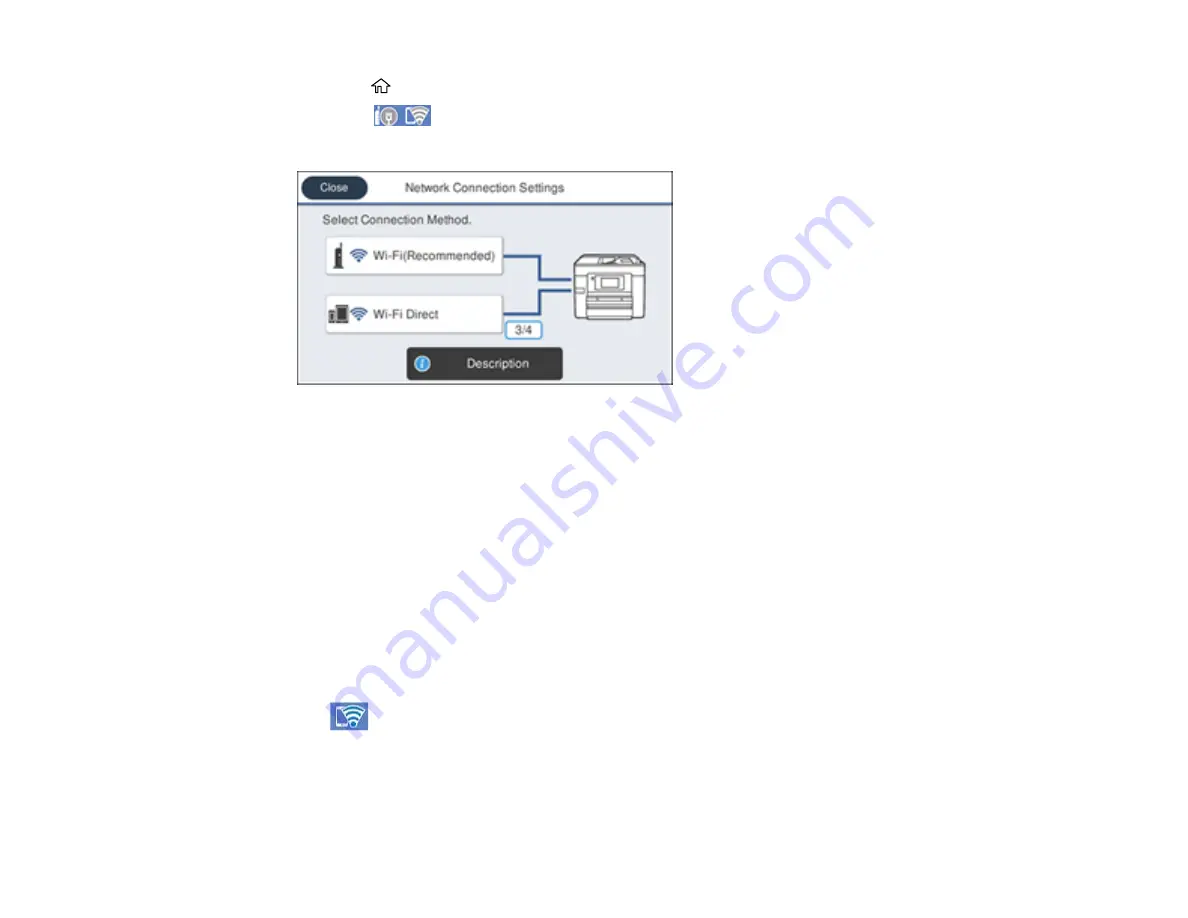
60
1.
Press the
home button, if necessary.
2.
Select the
icon.
You see a screen like this:
3.
Select
Wi-Fi Direct
.
4.
Select
Start Setup
.
5.
Do one of the following:
• For iOS devices, select
iOS
. Scan the QR code with the camera app on your device and follow the
instructions on your device. Select
Next
on the LCD screen to verify the printer information, and
then open the Epson iPrint app on your device and select the printer displayed on the LCD screen.
Select
Complete
on the LCD screen.
• For Android devices, select
Android
. Open the Epson iPrint app on your device and select the
printer displayed on the LCD screen. Select
Complete
on the LCD screen.
• For other types of devices, select
Other OS Devices
. Use your device to select the Wi-Fi network
name (SSID) displayed on the LCD screen, then enter the password shown.
6.
Follow the instructions on the LCD screen to complete Wi-Fi Direct setup.
The
Wi-Fi Direct icon displayed on the LCD screen indicates if Wi-Fi Direct is enabled on the
product.
If you are printing from a computer, make sure you installed the network software as described on
the
Start Here
sheet.
Parent topic:
Содержание C11CH67201
Страница 1: ...WF 7820 WF 7840 Series User s Guide ...
Страница 2: ......
Страница 14: ......
Страница 37: ...37 Product Parts Inside 1 Document cover 2 Document mat 3 Scanner glass 4 Control panel ...
Страница 52: ...52 Parent topic Product Basics Related tasks Using Epson Email Print Related topics Wi Fi or Wired Networking ...
Страница 145: ...145 10 Select the Layout tab 11 Select the orientation of your document as the Orientation setting ...
Страница 183: ...183 You see an Epson Scan 2 window like this ...
Страница 185: ...185 You see an Epson Scan 2 window like this ...
Страница 197: ...197 1 Click the Settings button You see a screen like this 2 Click the File Name Settings tab ...
Страница 199: ...199 You see a screen like this 2 Click the Save Settings tab ...
Страница 202: ...202 You see a screen like this 2 Click the Customize Actions tab ...
Страница 204: ...204 You see this window ...
Страница 288: ...288 You see a window like this 5 Click Print ...






























