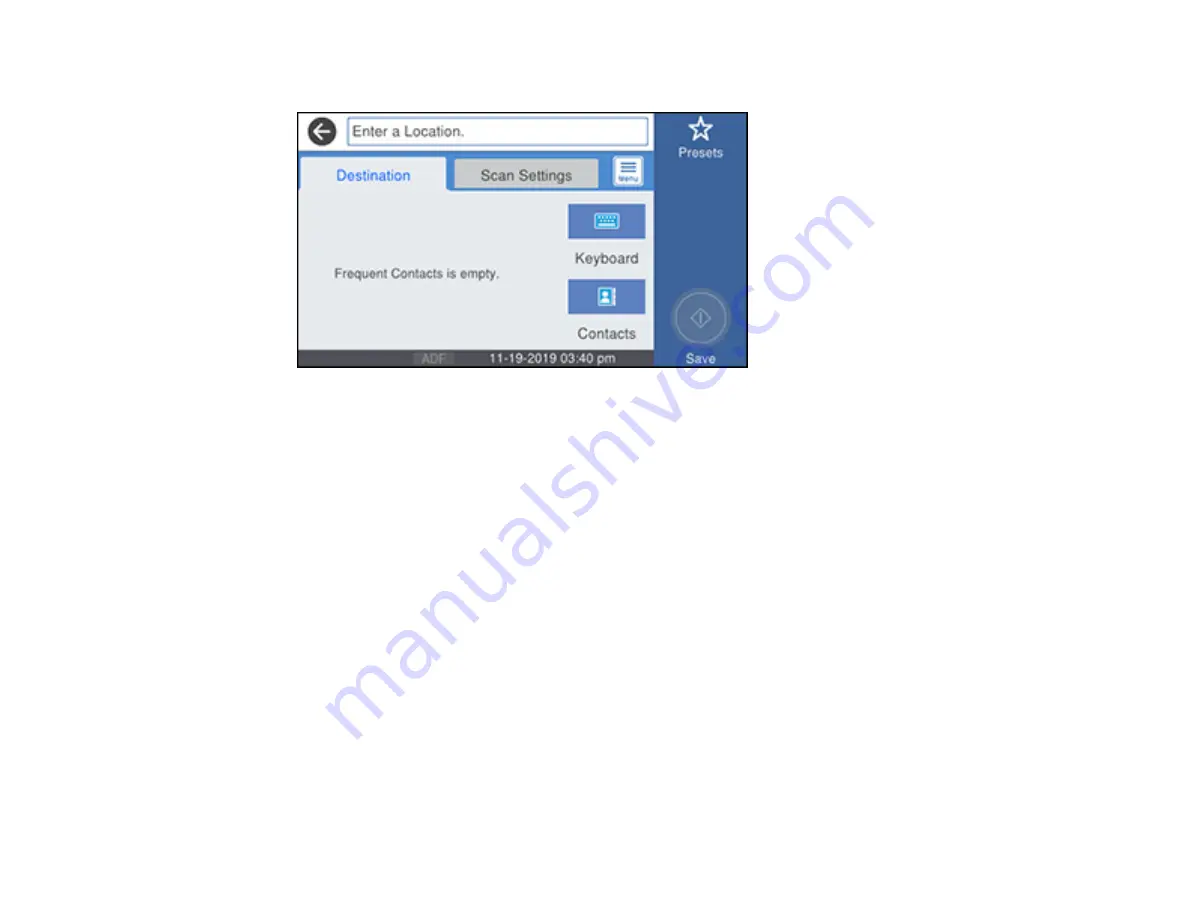
181
You see a screen like this:
5.
Do one of the following:
• Select a frequently used location displayed on the
Destination
tab, if you created any.
• Select
Keyboard
, then select the
Communication Mode
field and select
Network Folder (SMB)
or
FTP
. Then select the
Location
field and enter the folder location, and press
OK
.
Enter the folder path name for the
Location
setting in one of the following formats depending on
the
Communication Mode
setting you selected:
•
SMB
: \\host_name\folder
•
FTP
: ftp://host_name/folder_name
• Select
Contacts
and choose a saved location from the
Contacts
list.
• For a network folder or FTP location with a password, select the
User Name
field and use the
displayed keyboard to enter the user name. Then select the
Password
field and enter the
password.
• For an FTP location, enter the FTP server port number in the
Port Number
field. If there is a
firewall between the product and FTP server, select the
Connection Mode
field and select
Passive Mode
.
6.
Select
Scan Settings
.
7.
Select
File Format
to choose the file format for your scan.
Содержание C11CH67201
Страница 1: ...WF 7820 WF 7840 Series User s Guide ...
Страница 2: ......
Страница 14: ......
Страница 37: ...37 Product Parts Inside 1 Document cover 2 Document mat 3 Scanner glass 4 Control panel ...
Страница 52: ...52 Parent topic Product Basics Related tasks Using Epson Email Print Related topics Wi Fi or Wired Networking ...
Страница 145: ...145 10 Select the Layout tab 11 Select the orientation of your document as the Orientation setting ...
Страница 183: ...183 You see an Epson Scan 2 window like this ...
Страница 185: ...185 You see an Epson Scan 2 window like this ...
Страница 197: ...197 1 Click the Settings button You see a screen like this 2 Click the File Name Settings tab ...
Страница 199: ...199 You see a screen like this 2 Click the Save Settings tab ...
Страница 202: ...202 You see a screen like this 2 Click the Customize Actions tab ...
Страница 204: ...204 You see this window ...
Страница 288: ...288 You see a window like this 5 Click Print ...
















































