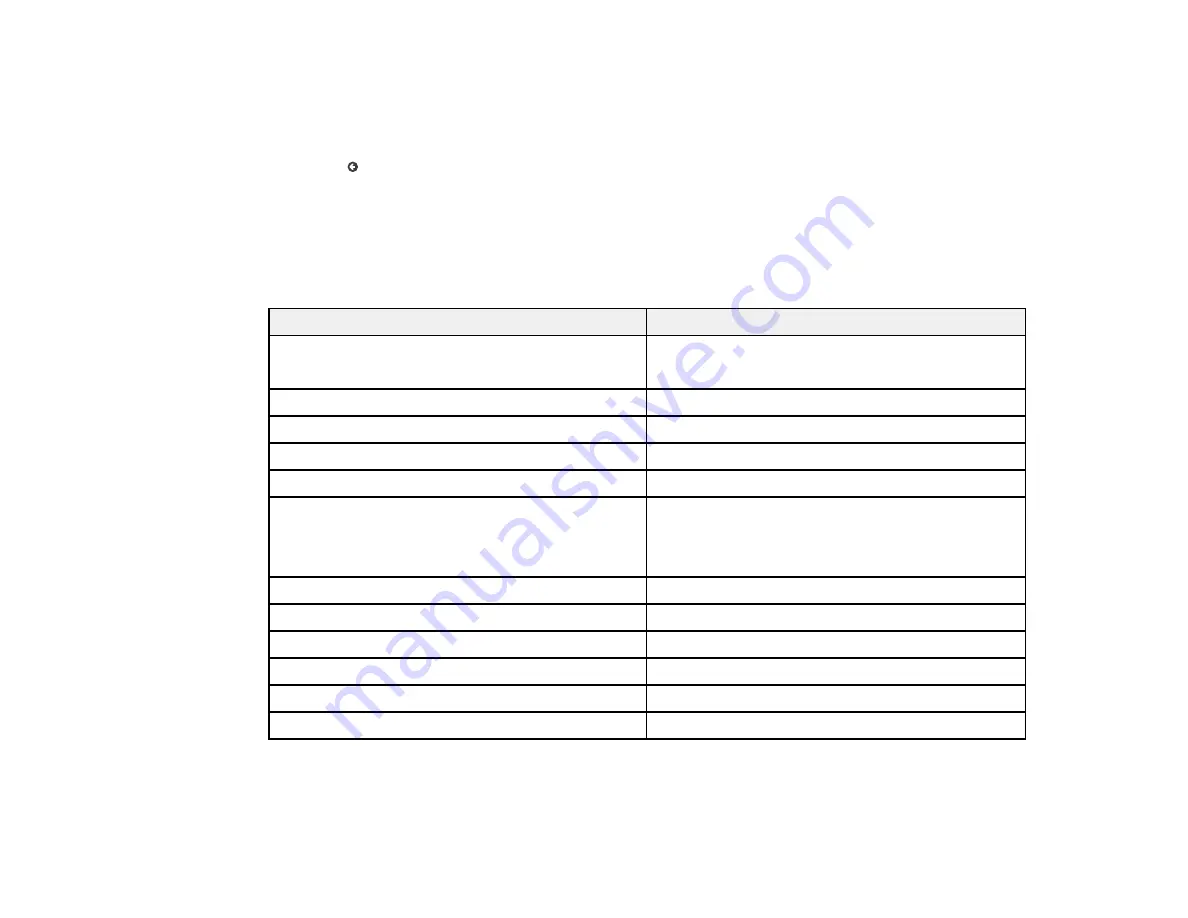
99
6.
Select
Paper Type
.
7.
Select the paper type you loaded.
8.
Select
Favorite Paper Settings
to choose from a list of commonly used paper settings.
9.
Select
to choose another paper source or exit.
Paper Type Settings - Control Panel
Parent topic:
Paper Type Settings - Control Panel
Select a
Paper Type
setting that matches the paper you loaded.
Paper type loaded
Paper Type setting
Plain paper
Epson Bright White Pro Paper
Plain Paper
Letterhead paper
Letterhead
Recycled paper
Recycled
Colored paper
Color
Pre-printed paper
Preprinted
High-quality plain paper
Epson Bright White Premium Paper
Epson Multipurpose Plus Paper
High Quality Plain Paper
Thick paper
Card Stock
Envelopes
Envelope
Epson Ultra Premium Photo Paper Glossy
Ultra Glossy
Epson Premium Photo Paper Glossy
Prem. Glossy
Epson Photo Paper Glossy
Glossy
Epson Premium Photo Paper Semi-gloss
Prem. Semi-Gloss
Содержание C11CH67201
Страница 1: ...WF 7820 WF 7840 Series User s Guide ...
Страница 2: ......
Страница 14: ......
Страница 37: ...37 Product Parts Inside 1 Document cover 2 Document mat 3 Scanner glass 4 Control panel ...
Страница 52: ...52 Parent topic Product Basics Related tasks Using Epson Email Print Related topics Wi Fi or Wired Networking ...
Страница 145: ...145 10 Select the Layout tab 11 Select the orientation of your document as the Orientation setting ...
Страница 183: ...183 You see an Epson Scan 2 window like this ...
Страница 185: ...185 You see an Epson Scan 2 window like this ...
Страница 197: ...197 1 Click the Settings button You see a screen like this 2 Click the File Name Settings tab ...
Страница 199: ...199 You see a screen like this 2 Click the Save Settings tab ...
Страница 202: ...202 You see a screen like this 2 Click the Customize Actions tab ...
Страница 204: ...204 You see this window ...
Страница 288: ...288 You see a window like this 5 Click Print ...
















































