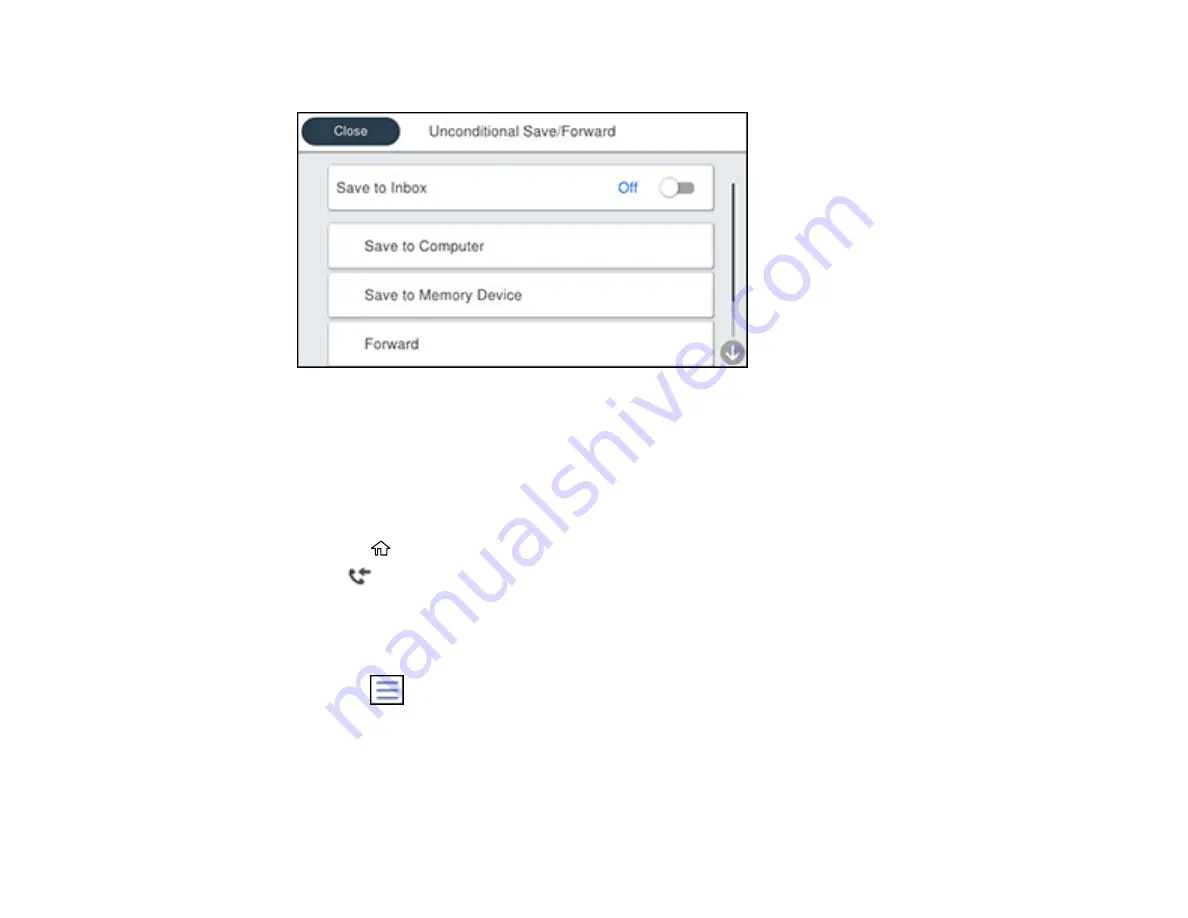
255
You see a screen like this:
8.
Set
Save to Inbox
to
On
.
9.
Select
Option When Memory is Full
and choose an option.
10. Select
Inbox Password Settings
to set, change, or reset the password for the inbox.
Note:
You cannot set an Inbox password if you chose to print faxes when the inbox is full.
11. Press the
home button.
12. Select
and select
Open Inbox
.
13. Select the inbox you want to view an enter the inbox password, if necessary.
14. Select the fax you want to view.
You see the fax displayed on the screen.
15. Press the
icon.
16. Select one of the printing or deleting options, and follow the on-screen instructions.
Note:
Delete faxes after you print or view them to prevent the product's memory from filling up.
When the memory is full, you can only print or refuse incoming faxes.
Содержание C11CH67201
Страница 1: ...WF 7820 WF 7840 Series User s Guide ...
Страница 2: ......
Страница 14: ......
Страница 37: ...37 Product Parts Inside 1 Document cover 2 Document mat 3 Scanner glass 4 Control panel ...
Страница 52: ...52 Parent topic Product Basics Related tasks Using Epson Email Print Related topics Wi Fi or Wired Networking ...
Страница 145: ...145 10 Select the Layout tab 11 Select the orientation of your document as the Orientation setting ...
Страница 183: ...183 You see an Epson Scan 2 window like this ...
Страница 185: ...185 You see an Epson Scan 2 window like this ...
Страница 197: ...197 1 Click the Settings button You see a screen like this 2 Click the File Name Settings tab ...
Страница 199: ...199 You see a screen like this 2 Click the Save Settings tab ...
Страница 202: ...202 You see a screen like this 2 Click the Customize Actions tab ...
Страница 204: ...204 You see this window ...
Страница 288: ...288 You see a window like this 5 Click Print ...






























