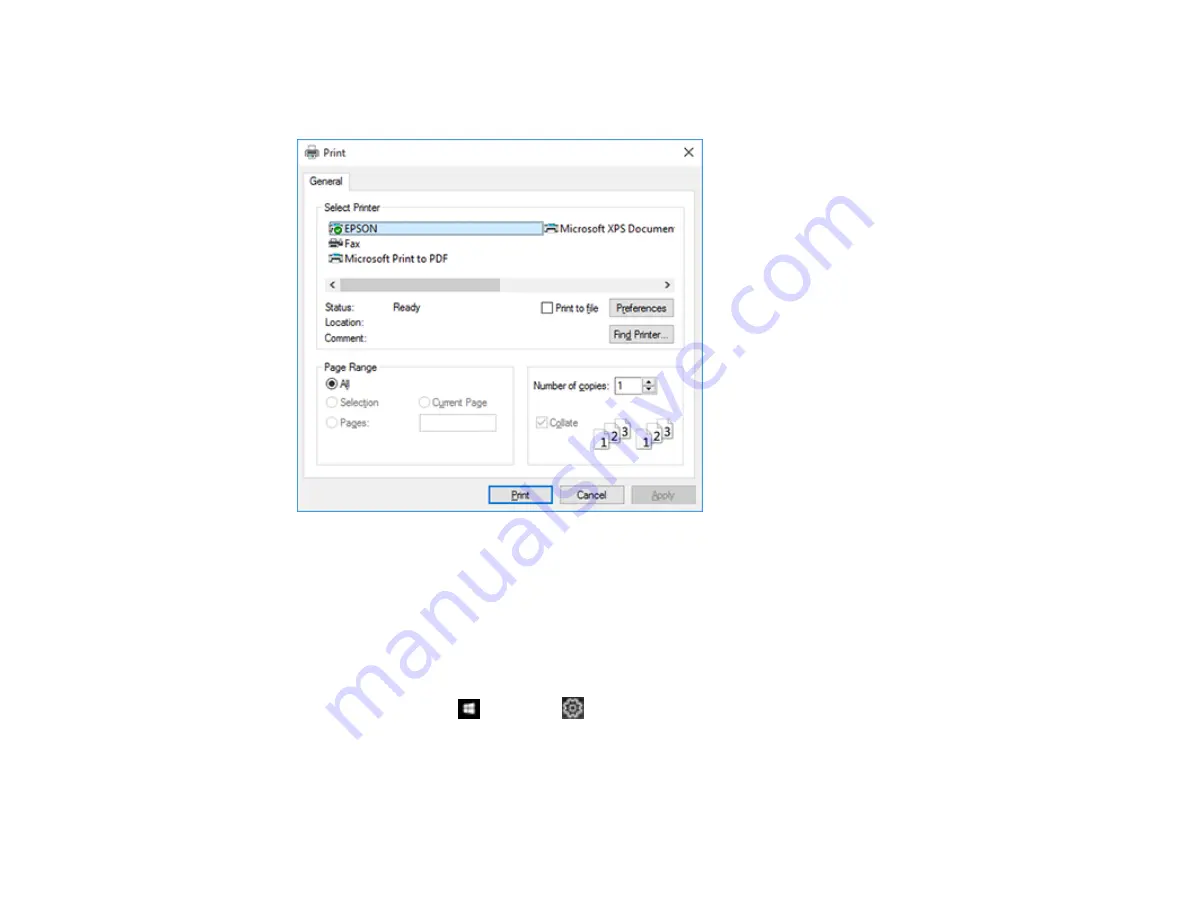
136
1.
Click
OK
to save your settings.
You see your application's Print window, such as this one:
2.
Click
OK
or
to start printing.
Parent topic:
Locking Printer Settings - Windows
Windows administrators can lock access to some printer settings to prevent unauthorized changes.
1.
Do one of the following:
•
Windows 10:
Click
and select
(Settings) >
Devices
>
Printers & scanners
. Select your
product name and select
Manage
>
Printer properties
.
•
Windows 8.x:
Navigate to the
Apps
screen and select
Control Panel
>
Hardware and Sound
>
Devices and Printers
. Right-click your product and select
Printer properties
.
Содержание C11CH67201
Страница 1: ...WF 7820 WF 7840 Series User s Guide ...
Страница 2: ......
Страница 14: ......
Страница 37: ...37 Product Parts Inside 1 Document cover 2 Document mat 3 Scanner glass 4 Control panel ...
Страница 52: ...52 Parent topic Product Basics Related tasks Using Epson Email Print Related topics Wi Fi or Wired Networking ...
Страница 145: ...145 10 Select the Layout tab 11 Select the orientation of your document as the Orientation setting ...
Страница 183: ...183 You see an Epson Scan 2 window like this ...
Страница 185: ...185 You see an Epson Scan 2 window like this ...
Страница 197: ...197 1 Click the Settings button You see a screen like this 2 Click the File Name Settings tab ...
Страница 199: ...199 You see a screen like this 2 Click the Save Settings tab ...
Страница 202: ...202 You see a screen like this 2 Click the Customize Actions tab ...
Страница 204: ...204 You see this window ...
Страница 288: ...288 You see a window like this 5 Click Print ...






























