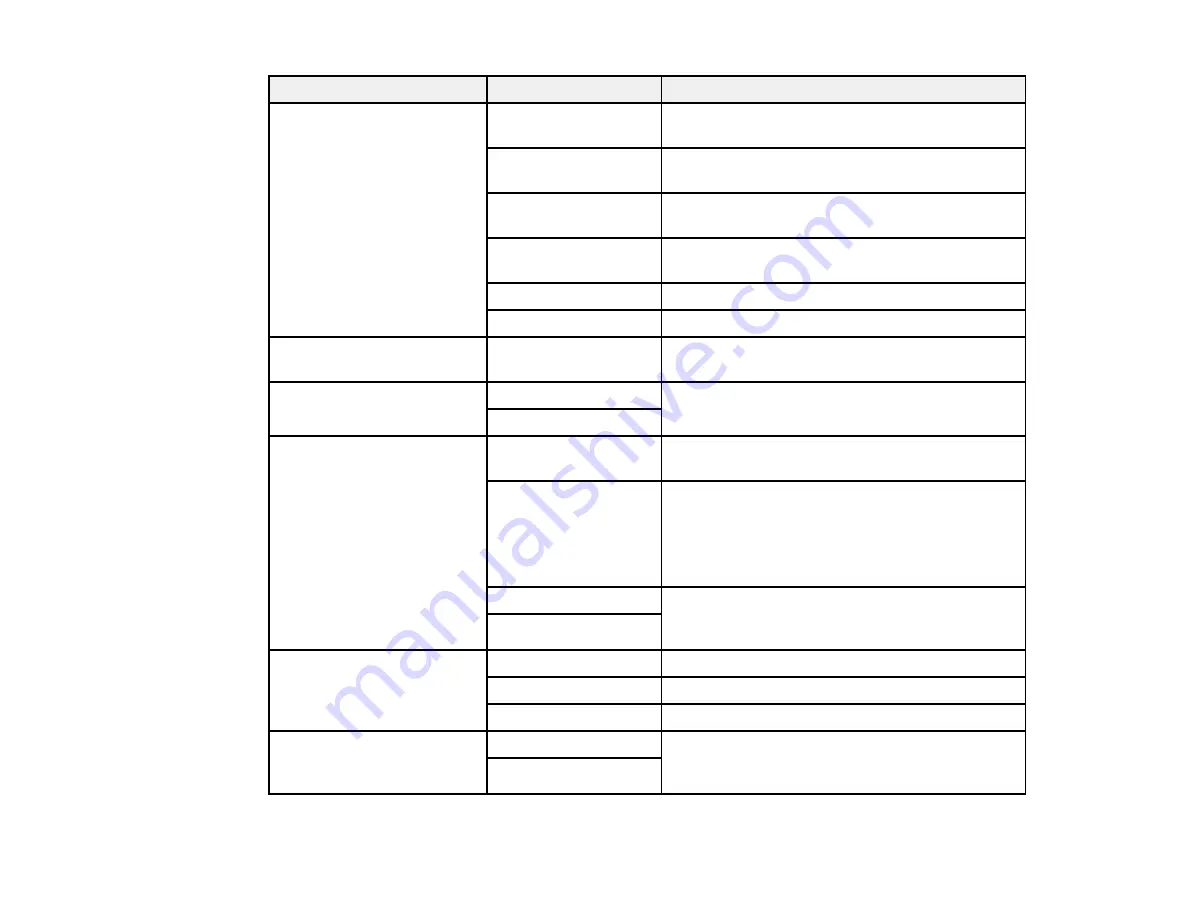
173
Scan to setting
Available options
Description
Edit Location
Communication
Mode
Lets you select
Network Folder (SMB)
or
FTP
Location (Required)
Lets you enter a folder path in which to save
scanned images
User Name
Lets you enter a user name for the selected
folder path
Password
Lets you enter a password for the selected folder
path
Connection Mode
Lets you select the connection mode
Port Number
Lets you enter a port number
Contacts
—
Select an email address or folder path to send or
save scanned images
Color Mode
Color
Select whether to scan images in color or black
and white
B&W
File Format
JPEG
Select for photos. You can also select the
Compression Ratio
.
PDF (Single Page)
PDF (Multi-Page)
PDF/A (Single Page)
PDF/A (Multi-Page)
Select for documents. You can also select the
Compression Ratio
and
PDF Settings
.
TIFF (Single Page)
Select for scanned files that you can print from a
device. Multi Page TIFF documents are scanned
in black and white.
TIFF (Multi Page)
Resolution
200dpi
Select for documents
300dpi
Select for photos
600dpi
Select for highest quality printing
2-Sided
Off
Lets you scan 2-sided originals placed in the
ADF. If you select
On
, you can also select the
Binding Direction
.
On
Содержание C11CH67201
Страница 1: ...WF 7820 WF 7840 Series User s Guide ...
Страница 2: ......
Страница 14: ......
Страница 37: ...37 Product Parts Inside 1 Document cover 2 Document mat 3 Scanner glass 4 Control panel ...
Страница 52: ...52 Parent topic Product Basics Related tasks Using Epson Email Print Related topics Wi Fi or Wired Networking ...
Страница 145: ...145 10 Select the Layout tab 11 Select the orientation of your document as the Orientation setting ...
Страница 183: ...183 You see an Epson Scan 2 window like this ...
Страница 185: ...185 You see an Epson Scan 2 window like this ...
Страница 197: ...197 1 Click the Settings button You see a screen like this 2 Click the File Name Settings tab ...
Страница 199: ...199 You see a screen like this 2 Click the Save Settings tab ...
Страница 202: ...202 You see a screen like this 2 Click the Customize Actions tab ...
Страница 204: ...204 You see this window ...
Страница 288: ...288 You see a window like this 5 Click Print ...
















































