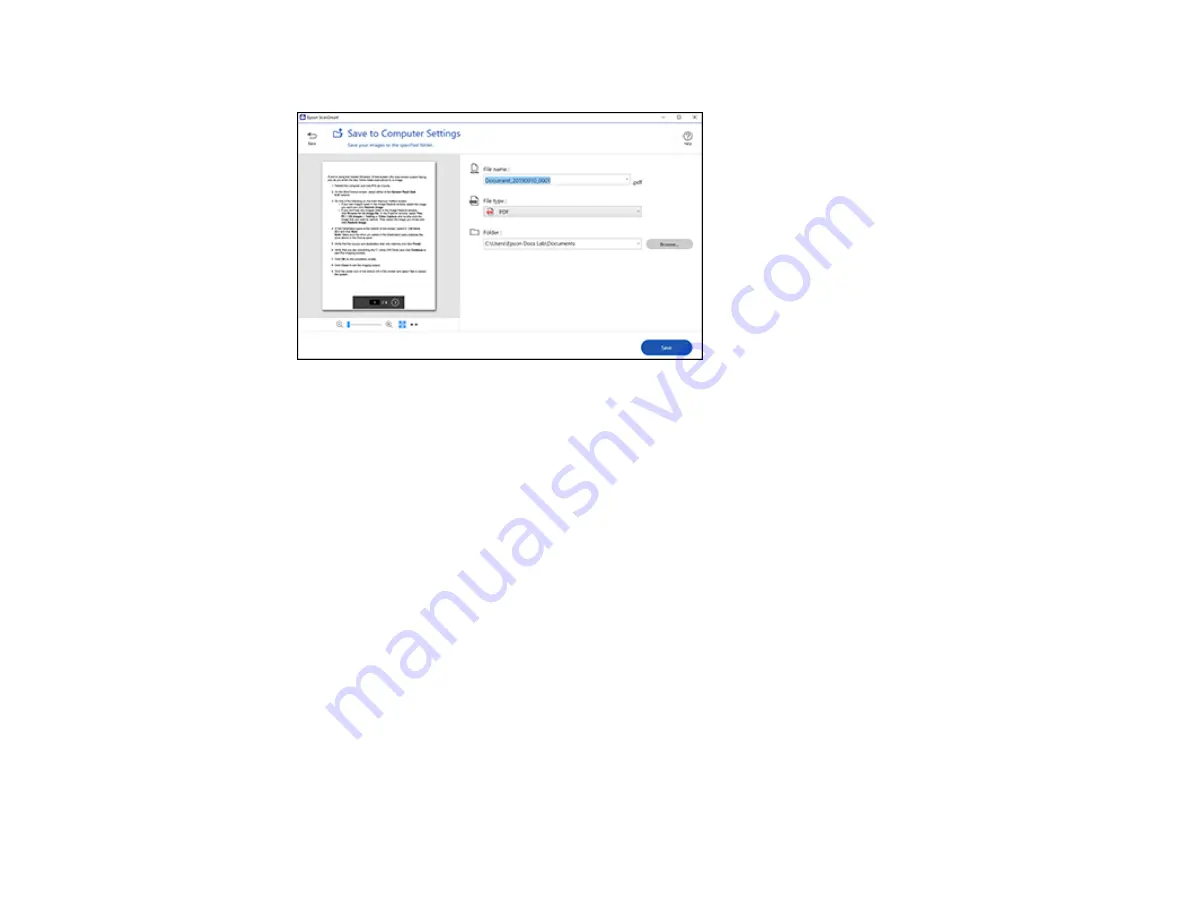
190
You see a screen like this:
3.
Change the settings as follows:
• The document type and scan date for the file name are automatically detected. You can change
them as necessary.
• You can save the scanned image in a variety of formats. If you select Searchable PDF as the
File
type
setting, you can select the OCR (Optical Character Recognition) language.
• Select the folder on your computer in which to save the file.
4.
Click
Save
.
Parent topic:
Scanning a Document in Epson ScanSmart
Attaching a Scan to Email
You can attach a scanned image to an email as a file attachment.
Note:
Your email app and account settings should be configured before scanning. You must install a
MAPI-type email program such as Outlook Express, Windows Live Mail, Entourage, or Mac Mail. Web-
based email services such as Gmail are not supported. If you do not have a supported email program,
you see an error message.
1.
Make sure your originals are scanned and reviewed. See the link below.
2.
In the
Select Action
window, click
Attach to Email
.
Содержание C11CH67201
Страница 1: ...WF 7820 WF 7840 Series User s Guide ...
Страница 2: ......
Страница 14: ......
Страница 37: ...37 Product Parts Inside 1 Document cover 2 Document mat 3 Scanner glass 4 Control panel ...
Страница 52: ...52 Parent topic Product Basics Related tasks Using Epson Email Print Related topics Wi Fi or Wired Networking ...
Страница 145: ...145 10 Select the Layout tab 11 Select the orientation of your document as the Orientation setting ...
Страница 183: ...183 You see an Epson Scan 2 window like this ...
Страница 185: ...185 You see an Epson Scan 2 window like this ...
Страница 197: ...197 1 Click the Settings button You see a screen like this 2 Click the File Name Settings tab ...
Страница 199: ...199 You see a screen like this 2 Click the Save Settings tab ...
Страница 202: ...202 You see a screen like this 2 Click the Customize Actions tab ...
Страница 204: ...204 You see this window ...
Страница 288: ...288 You see a window like this 5 Click Print ...






























